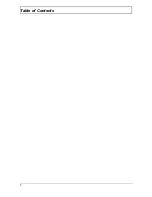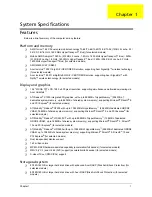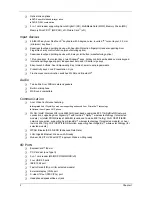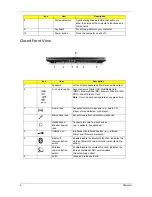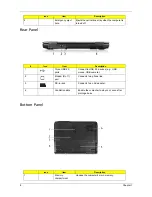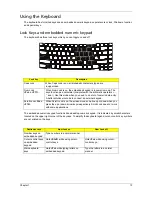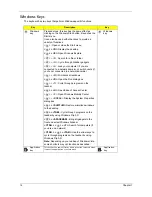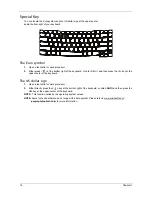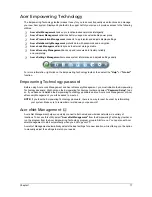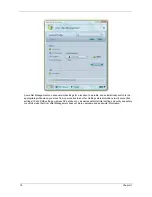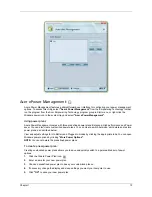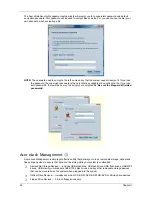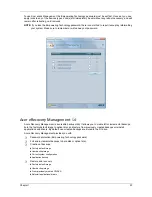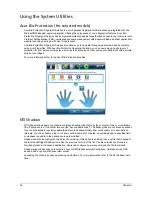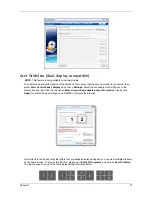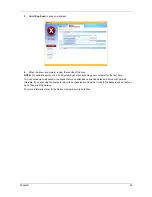14
Chapter 1
Windows Keys
The keyboard has two keys that perform Windows-specific functions.
Key
Description
Key
Windows
key
Pressed alone, this key has the same effect as
clicking on the Windows Start button; it launches the
Start menu.
It can also be used with other keys to provide a
variety of functions:
<
> : Open or close the Start menu
<
> + <D>: Display the desktop
<
> + <E>: Open Windows Explore
<
> + <F>: Search for a file or folder
<
> + <G>: Cycle through Sidebar gadgets
<
> + <L>: Lock your computer (if you are
connected to a network domain), or switch users (if
you're not connected to a network domain)
<
> + <M>: Minimizes all windows
<
> + <R>: Open the Run dialog box
<
> + <T>: Cycle through programs on the
taskbar
<
> + <U>: Open Ease of Access Center
<
> + <X>: Open Windows Mobility Center
<
> + <BREAK>: Display the System Properties
dialog box
<
> + <SHIFT+M>: Restore minimized windows
to the desktop
<
> + <TAB>: Cycle through programs on the
taskbar by using Windows Flip 3-D
<
> + <SPACEBAR>: Bring all gadgets to the
front and select Windows Sidebar
<CTRL> + <
> + <F>: Search for computers (if
you are on a network)
<CTRL> + <
> + <TAB>: Use the arrow keys to
cycle through programs on the taskbar by using
Windows Flip 3-D
Note: Depending on your edition of Windows Vista,
some shortcuts may not function as described.
Windows
key
Application
key
This key has the same effect as clicking the right mouse button;
it opens the application's context menu.
Application
key
Summary of Contents for 5520 5929 - TravelMate - Turion 64 X2 2 GHz
Page 6: ...VI ...
Page 10: ...X Table of Contents ...
Page 65: ...Chapter 2 55 ...
Page 66: ...56 Chapter 2 ...
Page 112: ...102 Chapter 3 ...
Page 126: ...116 Chapter 4 F5h Boot to Mini DOS F6h Clear Huge Segment F7h Boot to Full DOS Code Beeps ...
Page 138: ...128 Chapter 5 ...
Page 172: ...Appendix A 162 ...
Page 178: ...168 Appendix C ...