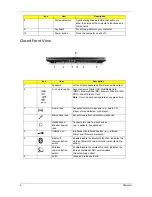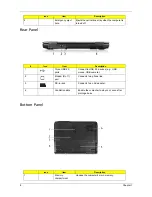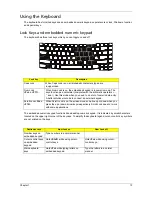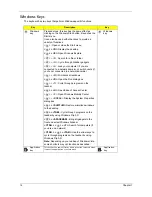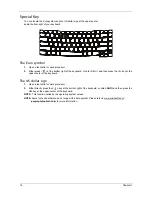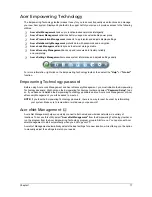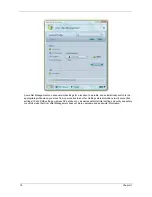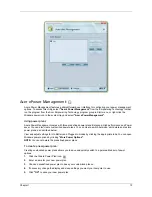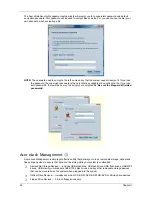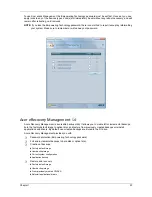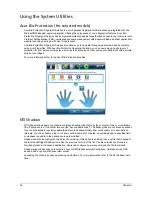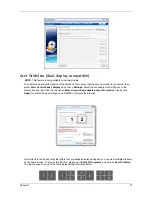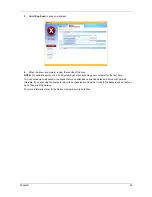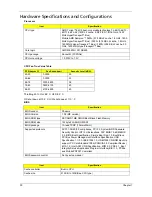Chapter 1
17
Acer Empowering Technology
The Empowering Technology toolbar makes it easy for you to access frequently used functions and manage
your new Acer
system. Displayed by default in the upper half of your screen, it provides access to the following
utilities:
K
Acer eNet Management hooks up to location-based networks intelligently.
K
Acer ePower Management optimizes battery usage via customizable power plans.
K
Acer ePresentation Management connects to a projector and adjusts display settings.
K
Acer eDataSecurity Management protects data with passwords and encryption.
K
Acer eLock Management limits access to external storage media.
K
Acer eRecovery Management backs up and
recovers data flexibly, reliably
and completely.
K
Acer eSettings Management accesses system information and adjusts settings easily.
For more information, right click on the Empowering Technology toolbar, then select the "Help" or "Tutorial"
function.
Empowering Technology password
Before using Acer eLock Management and Acer eRecovery Management, you must initialize the Empowering
Technology password. Right-click on the Empowering Technology toolbar and select "Password Setup" to do
so. If you have not initialized the Empowering Technology password and run Acer eLock Management or Acer
eRecovery Management, you will be asked to create it.
NOTE: If you lose the Empowering Technology password, there is no way to reset it except by reformatting
your system. Make sure to remember or write down your password!
Acer eNet Management
Acer eNet Management helps you quickly connect to both wired and wireless networks in a variety of
locations. To access this utility, select "Acer eNet Management" from the Empowering Technology toolbar or
run the program from the Acer Empowering Technology program group in Start menu. You can also set Acer
eNet Management to start automatically when you boot up your PC.
Acer eNet Management automatically detects the best settings for a new location, while offering you the option
to manually adjust the settings to match your needs
.
Summary of Contents for 5520 5929 - TravelMate - Turion 64 X2 2 GHz
Page 6: ...VI ...
Page 10: ...X Table of Contents ...
Page 65: ...Chapter 2 55 ...
Page 66: ...56 Chapter 2 ...
Page 112: ...102 Chapter 3 ...
Page 126: ...116 Chapter 4 F5h Boot to Mini DOS F6h Clear Huge Segment F7h Boot to Full DOS Code Beeps ...
Page 138: ...128 Chapter 5 ...
Page 172: ...Appendix A 162 ...
Page 178: ...168 Appendix C ...