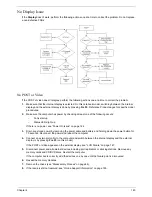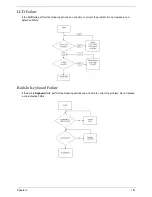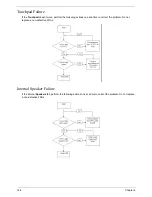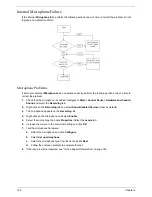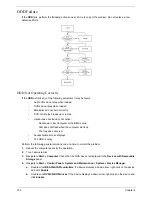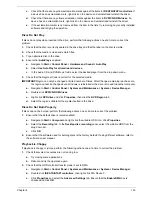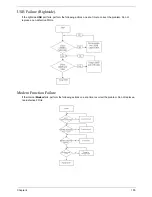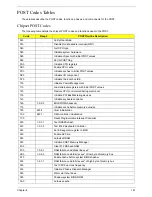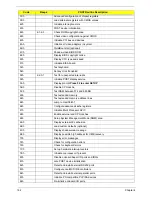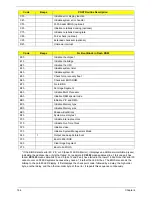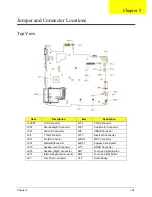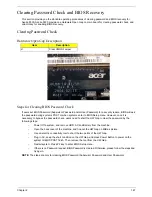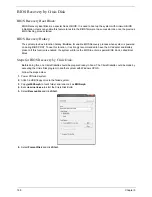Chapter 4
153
c.
Check that there are no yellow exclamation marks against the items in
lDE ATA/ATAPI controllers
. If
a device has an exclamation mark, right-click on the device and uninstall and reinstall the driver.
d.
Check that there are no yellow exclamation marks against the items in
DVD/CD-ROM drives
. If a
device has an exclamation mark, right-click on the device and uninstall and reinstall the driver.
e.
If the exclamation marker is not removed from the item in the lists, try removing any recently installed
software and retrying the operation.
Discs Do Not Play
If discs do not play when inserted in the drive, perform the following actions one at a time to correct the
problem.
1.
Check that the disc is correctly seated in the drive tray and that the label on the disc is visible.
2.
Check that the media is clean and scratch free.
3.
Try an alternate disc in the drive.
4.
Ensure that
AutoPlay
is enabled:
a.
Navigate to
Start
´
Control
Panel
´
Hardware and Sound
´
AutoPlay
.
b.
Select
Use AutoPlay for all media and devices
.
c.
In the Audio CD and DVD Movie fields, select the desired player from the drop down menu.
5.
Check that the Regional Code is correct for the selected media:
IMPORTANT:
Region can only be changed a limited number of times. After Changes remaining reaches zero,
the region cannot be changed even Windows is reinstalled or the drive is moved to another computer.
a.
Navigate to
Start
´
Control
Panel
´
System
and
Maintenance
´
System
´
Device
Manager
.
b.
Double-click
DVD/CD-ROM drives
.
c.
Right-click
DVD drive
and click
Properties
, then click the
DVD Region
tab.
d.
Select the region suitable for the media inserted in the drive.
Discs Do Not Burn Properly
If discs can not be burned, perform the following actions one at a time to correct the problem.
1.
Ensure that the default drive is record enabled:
a.
Navigate to
Start
´
Computer
and right-click the writable ODD icon. Click
Properties
.
b.
Select the
Recording
tab. In the
Desktop disc recording
panel, select the writable ODD from the
drop down list.
c.
Click
OK
.
2.
Ensure that the software used for burning discs is the factory default. If using different software, refer to
the software's user manual.
Playback is Choppy
If playback is choppy or jumps, perform the following actions one at a time to correct the problem.
1.
Check that system resources are not running low:
a.
Try closing some applications.
b.
Reboot and try the operation again.
2.
Check that the ODD controller transfer mode is set to DMA:
a.
Navigate to
Start
´
Control
Panel
´
System
and
Maintenance
´
System
´
Device
Manager
.
b.
Double-click
IDE ATA/ATAPI controllers
, then right-click ATA Device 0.
c.
Click
Properties
and select the
Advanced
Settings
tab. Ensure that the
Enable
DMA
box is
checked and click
OK
.
Summary of Contents for 5530 5634 - TravelMate - Athlon X2 2.1 GHz
Page 6: ...VI ...
Page 14: ...4 Chapter 1 System Block Diagram ...
Page 36: ...26 Chapter 1 ...
Page 54: ...44 Chapter 2 ...
Page 56: ...46 Chapter 2 ...
Page 64: ...54 Chapter 3 6 Remove the HDD cover as shown 7 Remove the WLAN cover as shown ...
Page 85: ...Chapter 3 75 6 Turn the upper cover over The upper cover appears as follows ...
Page 106: ...96 Chapter 3 7 Lift the Thermal Module clear of the Mainboard ...
Page 112: ...102 Chapter 3 6 Disconnect the left and right Inverter board cables as shown ...
Page 126: ...116 Chapter 3 3 Replace the RJ 11 cable in its housing ...
Page 137: ...Chapter 3 127 2 Replace the bracket as shown 3 Replace the single securing screw ...
Page 140: ...130 Chapter 3 2 Connect the seven cables on the mainboard as shown B C D E F G A ...
Page 152: ...142 Chapter 3 ...
Page 180: ...170 Chapter 5 ...
Page 196: ...Appendix A 186 ...
Page 202: ...192 Appendix B ...
Page 204: ...194 Appendix C ...
Page 207: ...197 Windows 2000 Environment Test 188 Wireless Function Failure 156 WLAN Board 56 ...
Page 208: ...198 ...