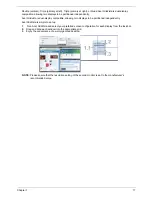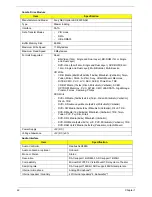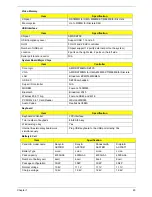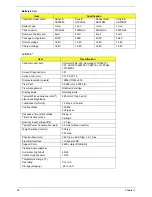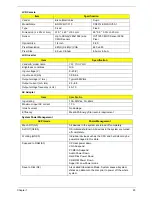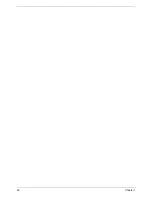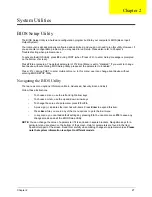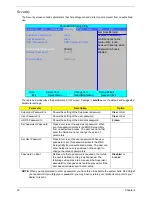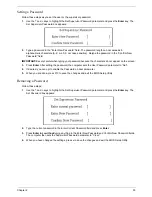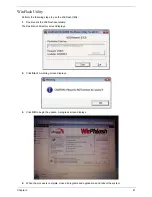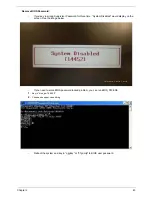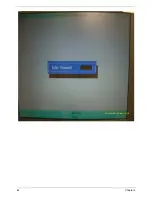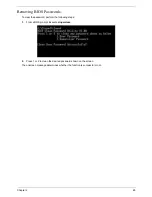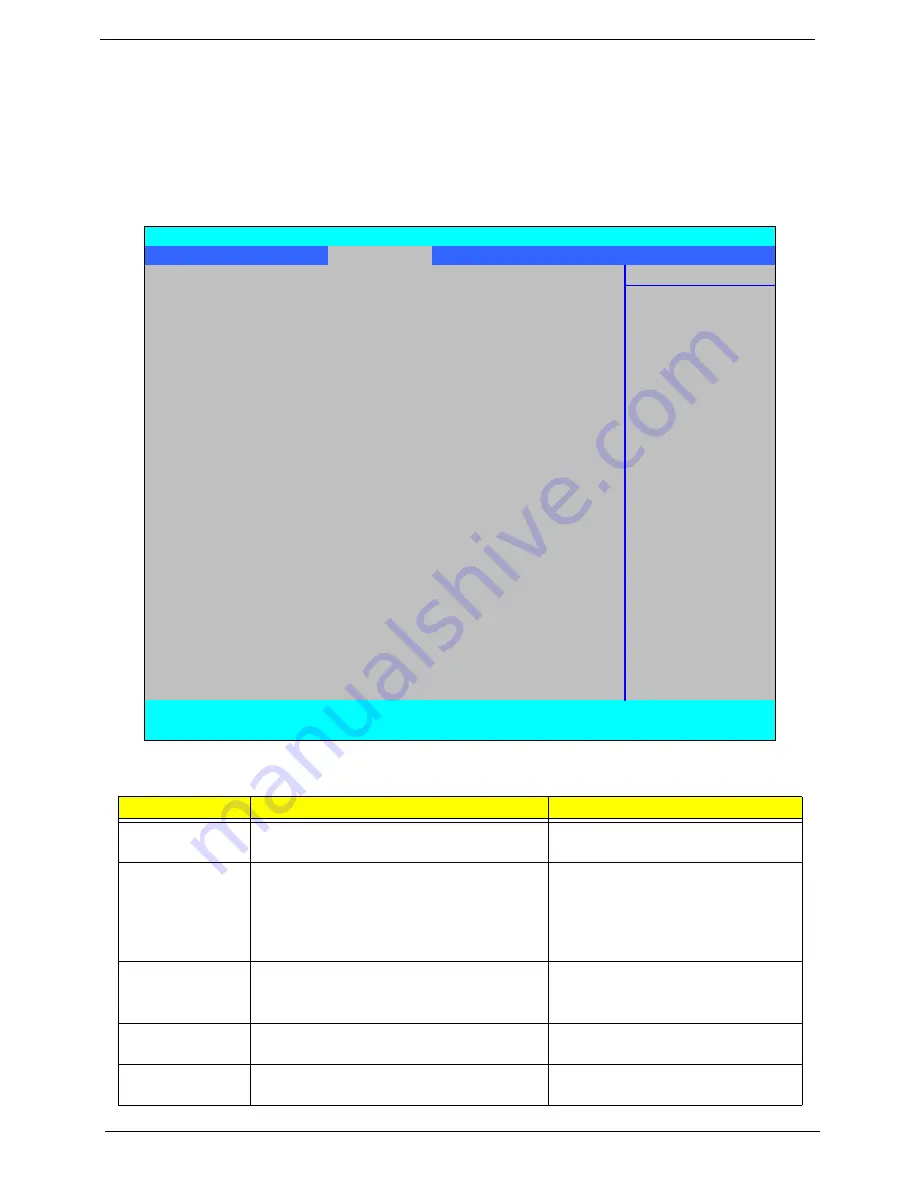
30
Chapter 2
Advanced
The Advanced screen allows the user to configure the various advanced BIOS options.
IMPORTANT:
Making incorrect settings to items on these pages may cause the system to malfunction. Unless
you have experience adjusting these items, we recommend that you leave these settings at the
default values. If making settings to items on these pages causes your system to malfunction or
prevents the system from booting, open BIOS and choose Load Optimal Defaults in the Exit menu to
boot up normally.
The table below describes the items, menus, and submenus in this screen. Settings in
boldface
are the default
and suggested parameter settings.
Parameter
Description
Submenu Items
Advanced
Chipset Control
Enter the Advanced Chipset Control menu.
•
Advanced NB Options
•
Advanced SB Options
ASF
Configuration
Enter the ASF Configuration menu.
•
ASF OS Device Availability
•
Minimum Watchdog Timeout
•
BIOS Boot Timeout
•
OS Boot Timeout
•
Power-on wait time
PS/2 Mouse
Enable or Disable PS/2 Mouse port IRQ12.
Option:
Auto Detect
, Enabled, or
Disabled
IDE Controller
Configure the Integrated Local Bus IDE
Controller.
Option:
Disabled
, Both, or Primary
SB Power
Saving Feature
Enable SB Power Saving Feature.
Option:
Enabled
or Disabled
PhoenixBIOS Setup Utility
Information
Main
Advanced
Security
Power
Boot
AMD
Exit
Item Specific Help
X
Advanced Chipset Control
Select options for
X
ASF Configuration
Advanced Chipset
features.
PS/2 Mouse
[Auto Detec]
IDE Controller
[Disabled]
SB Power Saving Feature:
[Enabled]
On chip SATA
[Enabled]
SATA Class ID
[IDE-ACHI C]
SATA IDE Combined mode
[Disabled]
PATA Channel Config
[SATA as pr]
ACHI ROM POST delay
[Disabled]
USB Host Controller:
[Enabled]
Legacy USB Support:
[Enabled]
Option ROM Placement
[Disabled]
Large Disk Access Mode:
[DOS]
Installed O/S:
[Other]
Reset Configuration Data
[No]
Processor Assisted Virtualization:
[Enabled]
F1
Help
↑↓
Select Item
F5/F6
Change Item
F9
Setup Default
ESC
Exit
←→
Select Menu
Enter
Select
X
Submenu
F10
Save and Exit
Summary of Contents for 5530 5634 - TravelMate - Athlon X2 2.1 GHz
Page 6: ...VI ...
Page 14: ...4 Chapter 1 System Block Diagram ...
Page 36: ...26 Chapter 1 ...
Page 54: ...44 Chapter 2 ...
Page 56: ...46 Chapter 2 ...
Page 64: ...54 Chapter 3 6 Remove the HDD cover as shown 7 Remove the WLAN cover as shown ...
Page 85: ...Chapter 3 75 6 Turn the upper cover over The upper cover appears as follows ...
Page 106: ...96 Chapter 3 7 Lift the Thermal Module clear of the Mainboard ...
Page 112: ...102 Chapter 3 6 Disconnect the left and right Inverter board cables as shown ...
Page 126: ...116 Chapter 3 3 Replace the RJ 11 cable in its housing ...
Page 137: ...Chapter 3 127 2 Replace the bracket as shown 3 Replace the single securing screw ...
Page 140: ...130 Chapter 3 2 Connect the seven cables on the mainboard as shown B C D E F G A ...
Page 152: ...142 Chapter 3 ...
Page 180: ...170 Chapter 5 ...
Page 196: ...Appendix A 186 ...
Page 202: ...192 Appendix B ...
Page 204: ...194 Appendix C ...
Page 207: ...197 Windows 2000 Environment Test 188 Wireless Function Failure 156 WLAN Board 56 ...
Page 208: ...198 ...