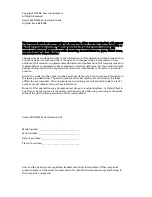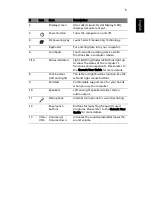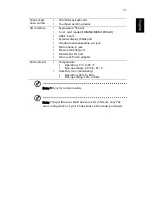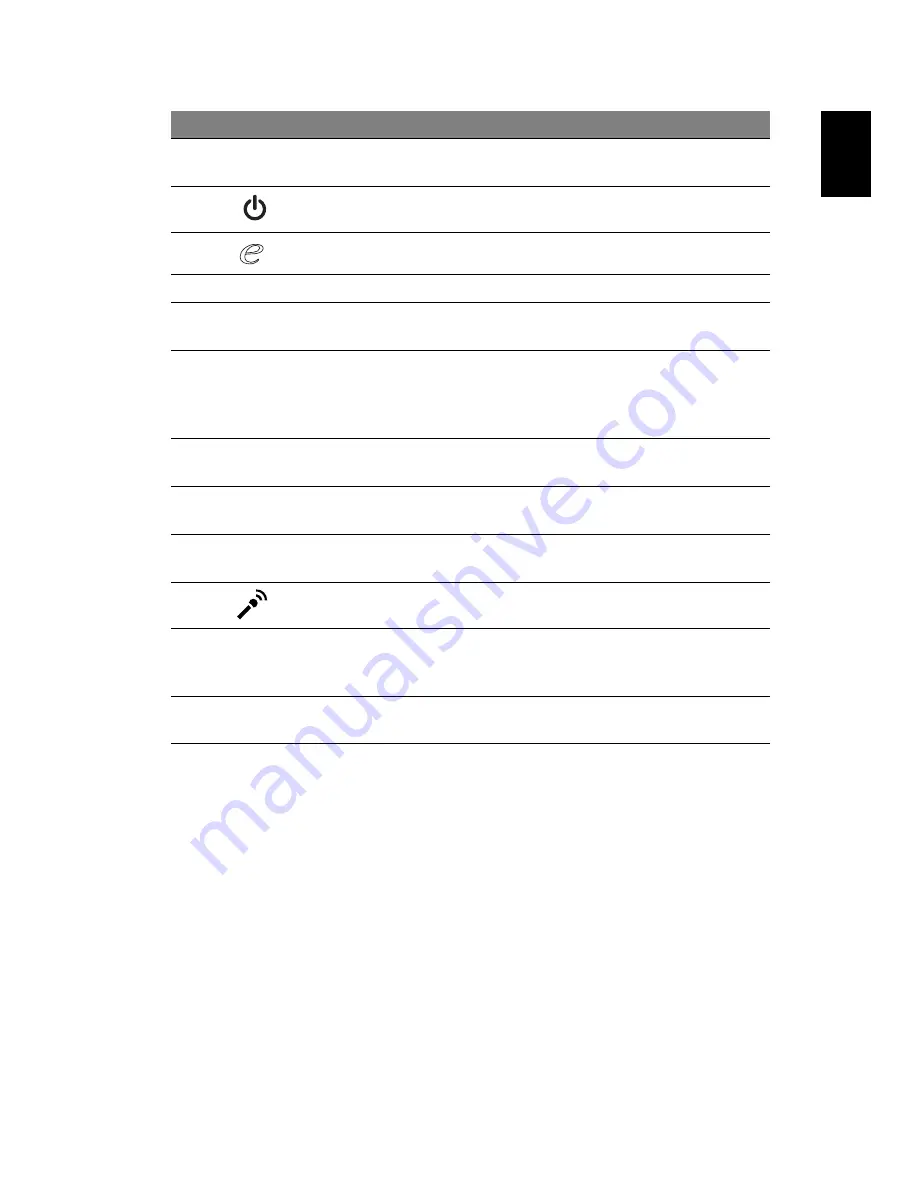
5
Eng
lis
h
2
Display screen
Also called Liquid-Crystal Display (LCD),
displays computer output.
3
Power button
Turns the computer on and off.
4
Empowering key
Launch Acer Empowering Technology.
5
Keyboard
For entering data into your computer.
6
Touchpad
Touch-sensitive pointing device which
functions like a computer mouse.
7/14
Status indicators
Light-Emitting Diodes (LEDs) that light up
to show the status of the computer's
functions and components. Please refer to
the Generic User Guide for more details.
8
Click buttons
(left and right)
The left and right buttons function like the
left and right mouse buttons.
9
Palmrest
Comfortable support area for your hands
when you use the computer.
10
Speakers
Left and right speakers deliver stereo
audio output.
11
Microphone
Internal microphone for sound recording.
12
Easy-launch
buttons
Buttons for launching frequently used
programs. Please refer to the Generic User
Guide for more details.
13
VOL+/
VOL-
Volume up/
Volume down
Increases the sound volume/Decreases the
sound volume.
#
Icon
Item
Description