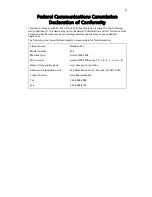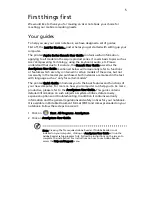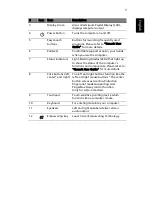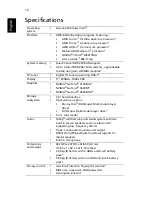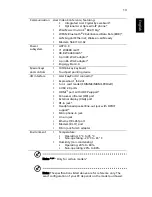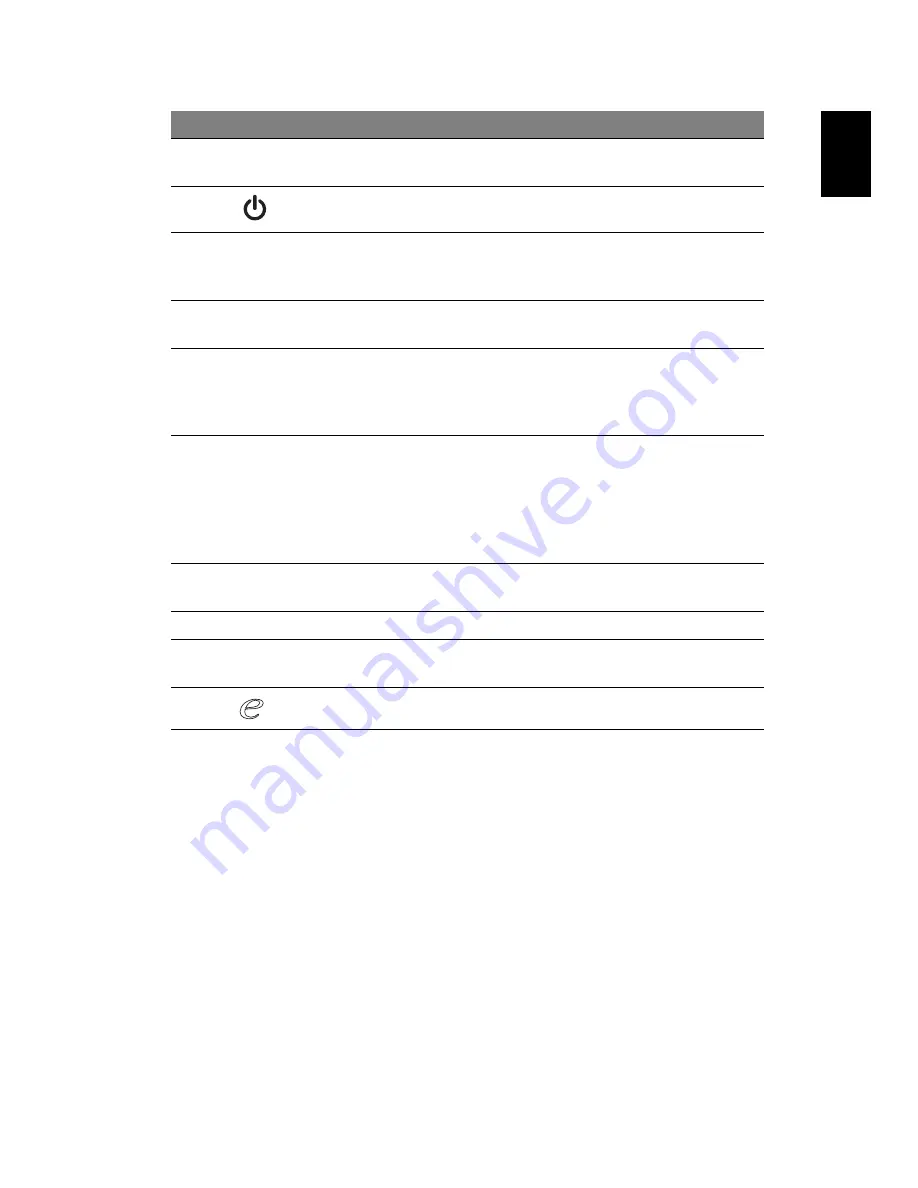
7
Eng
lis
h
3
Display screen
Also called Liquid-Crystal Display (LCD),
displays computer output.
4
Power button
Turns the computer on and off.
5
Easy-launch
buttons
Buttons for launching frequently used
programs. Please refer to "Generic User
Guide" for more details.
6
Palmrest
Comfortable support area for your hands
when you use the computer.
7
Status indicators
Light-Emitting Diodes (LEDs) that light up
to show the status of the computer's
functions and components. Please refer to
"Generic User Guide" for more details.
8
Click buttons (left,
center* and right)
The left and right buttons function like the
left and right mouse buttons. *The center
button serves as Acer Bio-Protection
fingerprint reader supporting Acer
FingerNav 4-way control function
(only for certain models).
9
Touchpad
Touch-sensitive pointing device which
functions like a computer mouse.
10
Keyboard
For entering data into your computer.
11
Speakers
Left and right speakers deliver stereo
audio output.
12
Empowering key
Launch Acer Empowering Technology
#
Icon
Item
Description