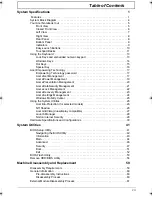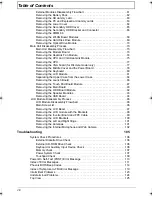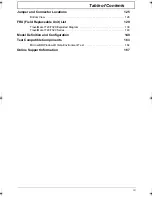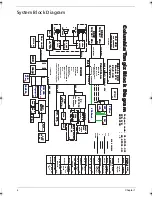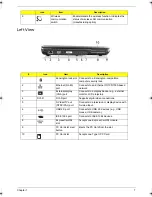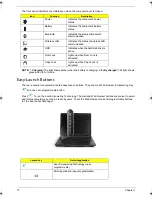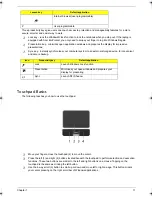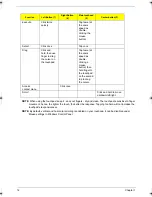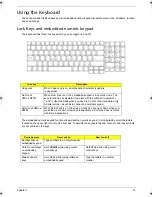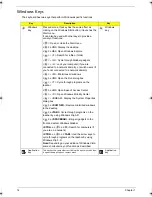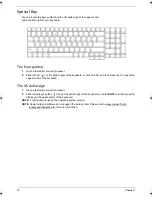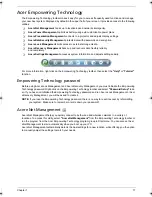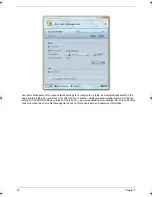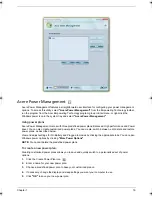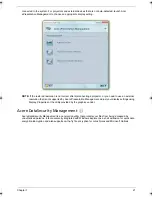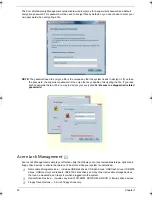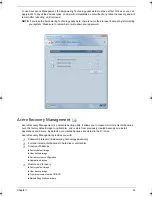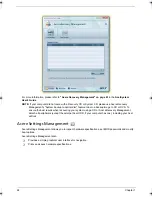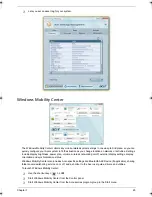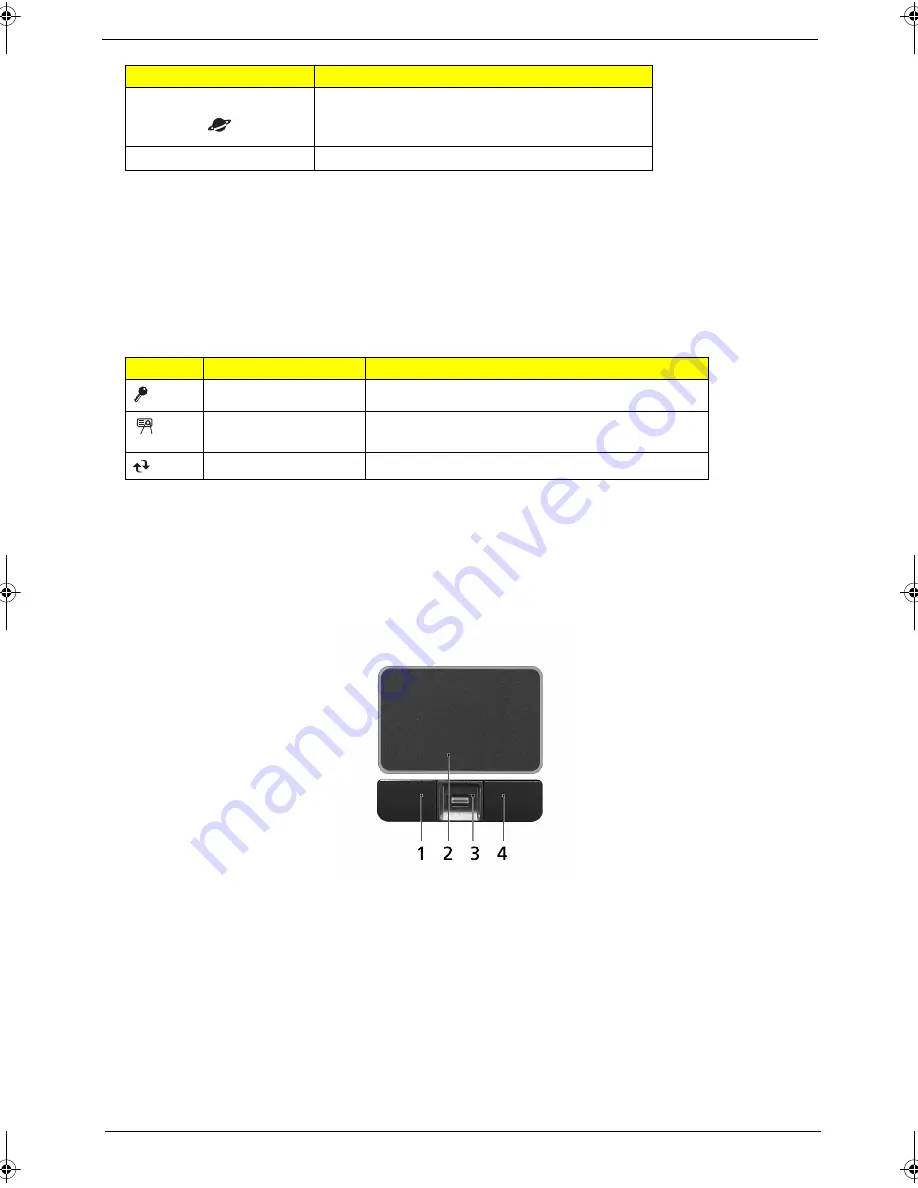
Chapter 1
11
Three productivity keys give users one-touch access to protection and manageability features for a more
secure, smarter and easier way to work.
K
Lock key - runs the Windows® lock function to lock the notebook when you step out. If the laptop is
equipped with Acer BioProtect, you only need to swipe your finger to log into Windows® again.
K
Presentation key - minimizes open application windows and prepares the display for impressive
presentations.
K
Sync key - instantly synchronizes your computer system to an external storage device, for convenient
and secure backup.
Touchpad Basics
The following teaches you how to use the touchpad:
K
Move your finger across the touchpad (2) to move the cursor.
K
Press the left (1) and right (4) buttons located beneath the touchpad to perform selection and execution
functions. These two buttons are similar to the left and right buttons on a mouse. Tapping on the
touchpad is the same as clicking the left button.
K
Use the 4-way scroll (3) button to scroll up or down and move left or right a page. This button mimics
your cursor pressing on the right scroll bar of Windows applications.
Internet browser (user-programmable)
P
User-programmable
Icon
Productivity key
Default application
Lock
Launch Windows Lock function
Presentation
Minimizes your open windows and prepares your
display for presenting
Sync
Launch NTI Shadow
Launch key
Default application
SG_Tangiz.book Page 11 Tuesday, July 10, 2007 11:01 AM
Summary of Contents for 7720
Page 6: ...VI ...
Page 10: ...X Table of Contents ...
Page 50: ...40 Chapter 1 ...
Page 67: ...Chapter 2 57 ...
Page 68: ...58 Chapter 2 ...
Page 114: ...104 Chapter 3 ...
Page 128: ...118 Chapter 4 F5h Boot to Mini DOS F6h Clear Huge Segment F7h Boot to Full DOS Code Beeps ...
Page 172: ...Appendix A 162 ...
Page 178: ...168 Appendix C ...