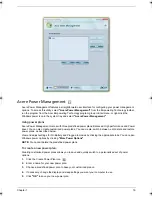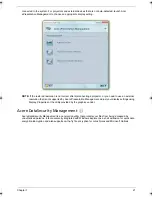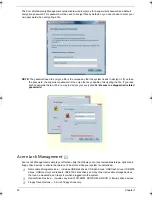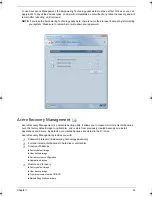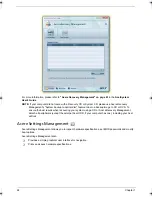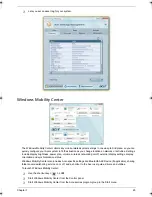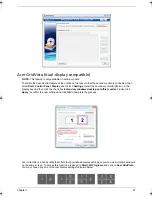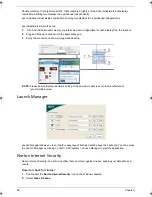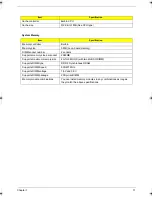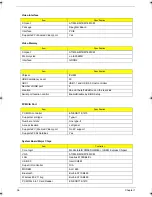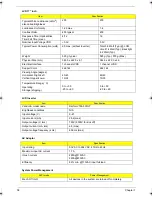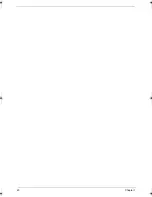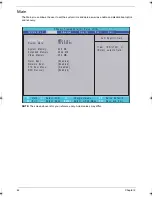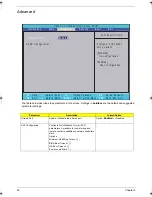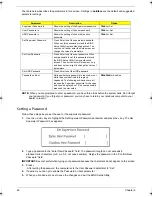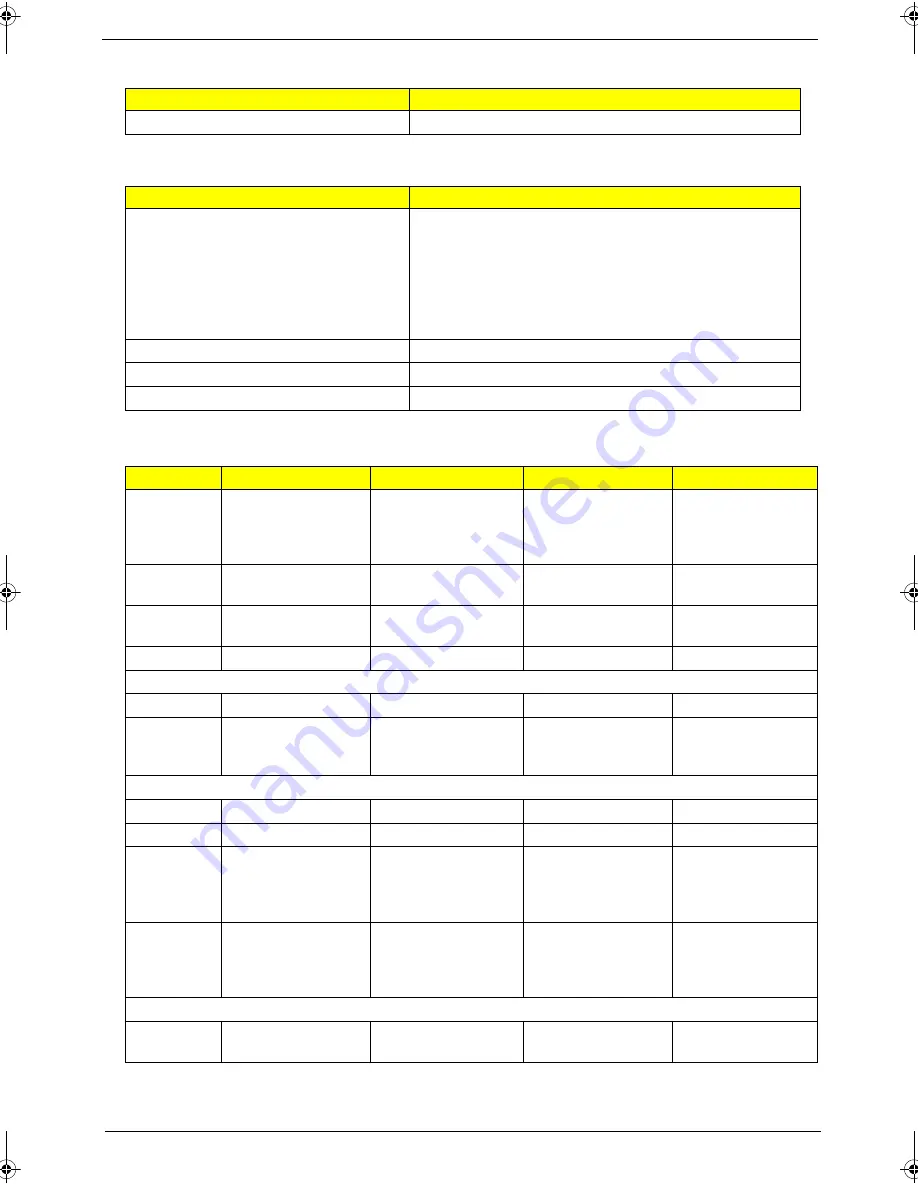
Chapter 1
33
Connector type
USB
Wireless Module 802.11b/g
Item
Specification
Chipset
Intel® Wireless WiFi Link 4965AGN (dual-band quad-
mode 802.11a/b/g/Draft-N) network connection, supporting
Acer SignalUp™ with InviLink™ Nplify™ wireless
technology
Intel® PRO/Wireless 3945ABG (dual-band tri-mode
802.11a/b/g) Wi-Fi CERTIFIED® network connection,
supporting Acer SignalUp™ wireless technology
Data throughput
11~54 Mbps, up to 270 Mbps for Draft-N
Protocol
802.11b+g, Draft-N
Interface
PCI bus (mini PCI socket for wireless module)
Hard Disk Drive Interface
Item
Vendor &
Model Name
HGST 2.5”
HTS541680J9SA00
SURUGA-B
SEAGATE 2.5”
ST9120822AS
(9S1133-190) Venus
SATA
WD 2.5”
WD1600BEVS-
22RSTO ML80 SATA
HGST 2.5”
HTS541616J9SA00
SURUGA-B
Capacity
(MB)
80000
120000
160000
160000
Bytes per
sector
512
512
512
512
Data heads
2
3
3
4
Drive Format
Disks
1
2
2
2
Spindle
speed
(RPM)
5400 RPM
5400 RPM
5400 RPM
5400 RPM
Performance Specifications
Buffer size
8MB
8MB
8MB
8MB
Interface
SATA
SATA
SATA
SATA
Max. media
transfer rate
(disk-buffer,
Mbytes/s)
540
540
540
540
Data transfer
rate
(host~buffer,
Mbytes/s)
100 MB/Sec.
Ultra DMA mode-5
150 MB/Sec.
Ultra DMA mode-5
150 MB/Sec.
Ultra DMA mode-5
150 MB/Sec.
Ultra DMA mode-5
DC Power Requirements
Voltage
tolerance
5V(DC) +/- 5%
5V(DC) +/- 5%
5V(DC) +/- 5%
5V(DC) +/- 5%
Bluetooth Interface
Item
Specification
SG_Tangiz.book Page 33 Tuesday, July 10, 2007 11:01 AM
Summary of Contents for 7720
Page 6: ...VI ...
Page 10: ...X Table of Contents ...
Page 50: ...40 Chapter 1 ...
Page 67: ...Chapter 2 57 ...
Page 68: ...58 Chapter 2 ...
Page 114: ...104 Chapter 3 ...
Page 128: ...118 Chapter 4 F5h Boot to Mini DOS F6h Clear Huge Segment F7h Boot to Full DOS Code Beeps ...
Page 172: ...Appendix A 162 ...
Page 178: ...168 Appendix C ...