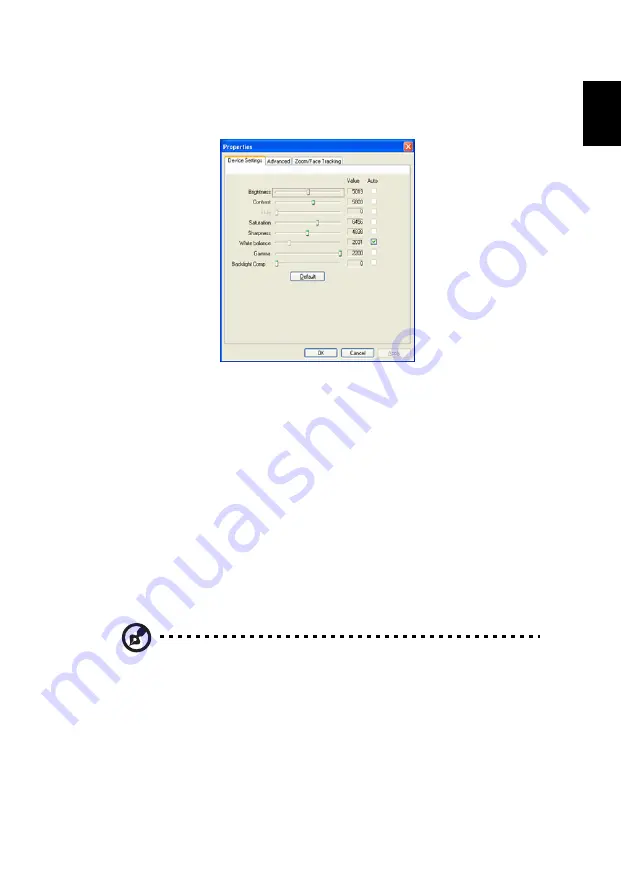
37
Eng
lis
h
Capture settings
From the Camera Settings window, click the Driver Settings button. The
Properties window appears.
Device Settings allows you to change the camera brightness, contrast, hue,
saturation, sharpness, etc.
Advanced Settings allows you to activate gain control, implement image mirror,
select image enhancements and anti-flicker settings, and turn on/off the camera
indicator.
Zoom/Face Track Settings allows you to adjust the zoom level and turn the
face-tracking feature on or off.
Capturing photos/videos
To capture a photo or a video clip, rotate the Acer OrbiCam to get the desired
angle, then click the Take a Picture or Record a Video button. The Windows
Picture and Fax Viewer or the Windows Media Player automatically launches to
display/play a preview of the photo/video clip.
Note: By default, all photos and videos are saved in the My
Pictures and My Videos folder.
Using the Acer OrbiCam as webcam
The Acer OrbiCam is automatically selected as the capture device of any Instant
Messenger (IM) application. To use the Acer OrbiCam as a webcam, open the IM
service, then select the video/webcam feature. You can now broadcast from
your location to an IM partner anywhere in the world.
Summary of Contents for 8210 6632 - TravelMate - Core 2 Duo GHz
Page 1: ...TravelMate 8210 8200 Series User s Guide ...
Page 18: ......
Page 28: ...10 Empowering Technology ...
Page 88: ...70 English ...
















































