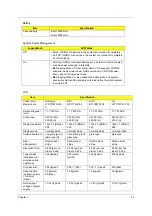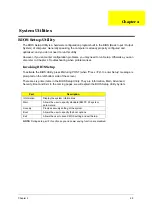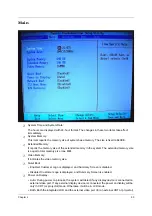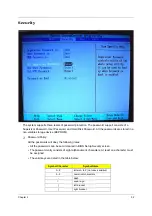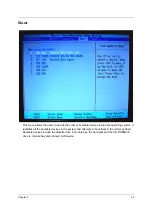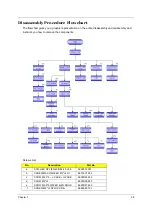57
Chapter 3
General Information
Before You Begin
Before proceeding with the disassembly procedure, you have to make sure that:
1.
The system and all peripherals are powered off.
2.
The AC adaptor and all power and signal cables from the system are unplugged.
3.
The battery pack is removed.
NOTE:
There are several types of screws used to secure the main unit. The screws vary in length. Please
refer to the screws table after the flowchart. Group the same type of screws together during service
disassembling. Please also remember the screw location for each screw type. If you fasten the screws
on the wrong location, the long screws may cause irrecoverable damage to the main board.
Summary of Contents for 9410-2829 - Aspire
Page 2: ...II PRINTED IN TAIWAN ...
Page 13: ...4 Chapter 1 Block Diagram ...
Page 29: ...20 Chapter 1 ...
Page 35: ...26 Chapter 1 ...
Page 37: ...28 Chapter 1 View information about Acer ePower Management ...
Page 106: ...97 Chapter 6 Exploded Diagram ...