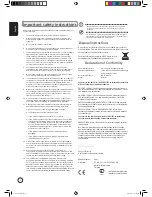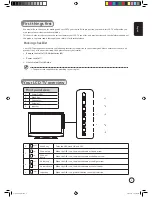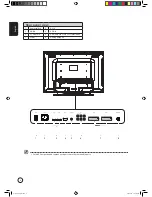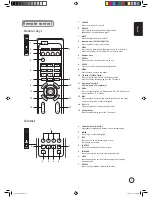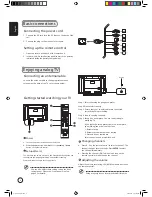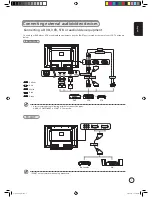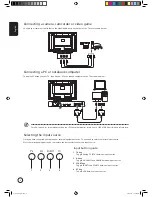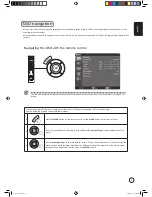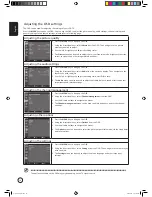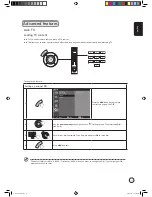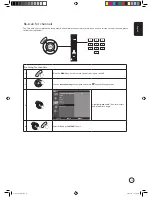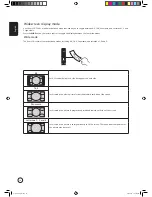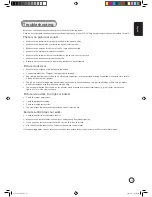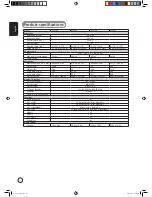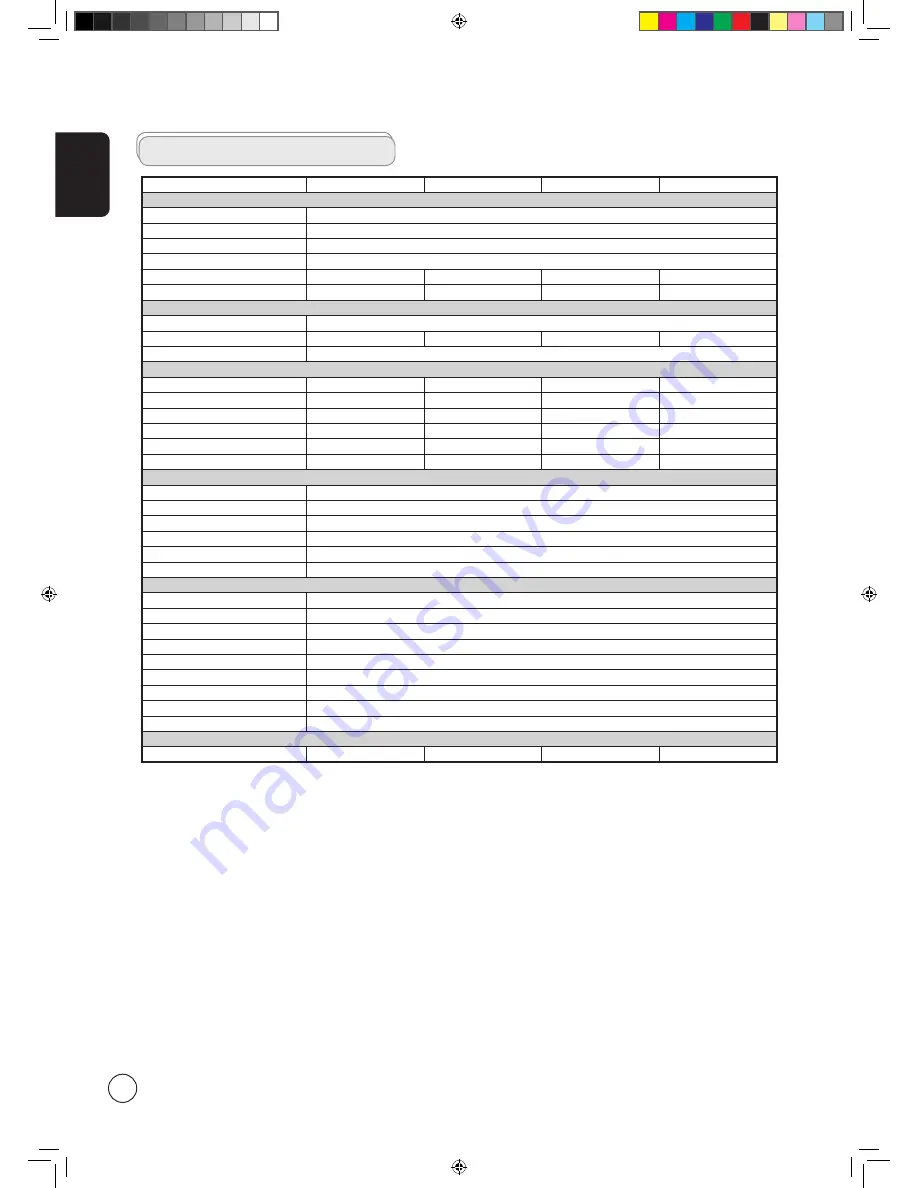
English
16
Product specifications
Model
AT2720
AT3220
AT3720
AT4220
Panel spec
Resolution (pixels)
1366 x 768
Brightness (tpe.)
500 nit
Contrast Ratio (tpe.)
1200:1
Display colour
16.7 M
Viewing angle (tpe.)
H: 176
o
; V:176
o
H: 176
o
; V:176
o
H: 176
o
; V:176
o
H: 178
o
; V:178
o
Response (tpe.)
6.5 ms (gray to gray)
8 ms (gray to gray)
8 ms (gray to gray)
8 ms (gray to gray)
Power supply
Input
100 V ~ 240 V - AC. (50~60 Hz)
Max. power consumption
161 W
185 W
235 W
291 W
Power saving
5 W
Mechanical
Dimensions (W x H x D mm)
693 x 529 x 195
814 x 610 x 261
944 x 692 x 261
1071 x 794 x 311
Weight (Kg)
12.08
17.7
24
32.3
Weight (lbs)
26.9
39
52.9
71.15
Gross weight (Kg)
14.4
21.06
28
38.6
Gross weight (lbs)
32
46.9
61.7
85.8
Wall Mounting
200mm x 100mm
400mm x 200mm
400mm x 200mm
400mm x 200mm
Analog TV system
TV Colour system
PAL, SECAM
Sound system
B/G/D/K/I/L
Stereo system
NICAM / A2
TV Tuner System
PLL, 45.25 Mhz - 862.25 Mhz
Subtitles
Teletext 1.5
Analog TV-tuner quantity
1
Terminal
Analog Tuner In
Yes
AV1-SCART
CVBS (In/Out), RGB (In), Audio R/L
AV2-SCART
CVBS (In/Out), RGB (In), Audio R/L
AV3-COMPONENT
YPbPr, YCbCr, Audio R/L
AV3-CVBS
CVBS, Audio R/L share with AV3-COMPONENT
HDMI 1
YES
HDMI 2
YES
PC D-sub in
Yes
PC audio-in
Yes
Audio system
Speaker
5 W + 5 W
10 W + 10 W
10 W + 10 W
10 W + 10 W
Acer.TV.EU.UK.indb 16
6/23/2006 9:37:20 AM