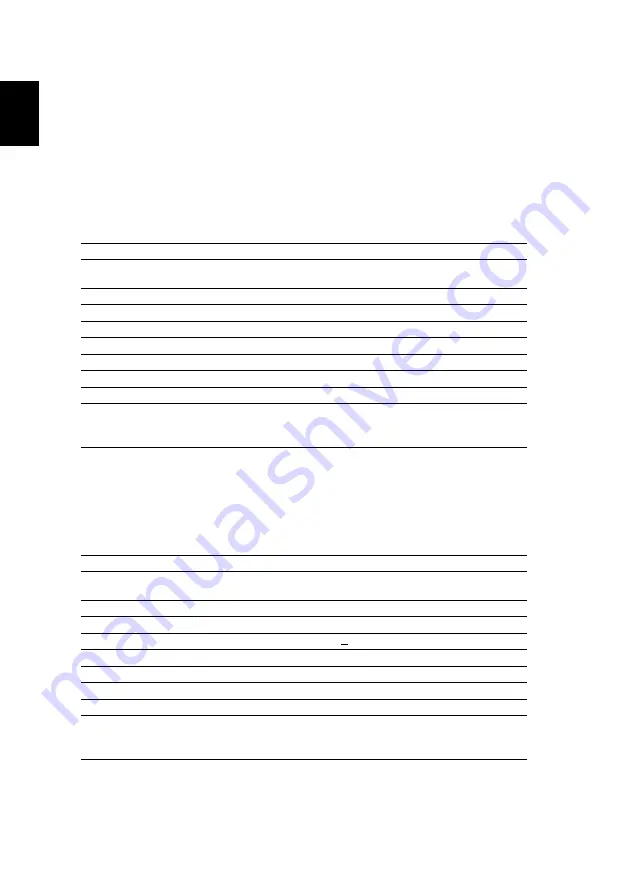
40
English
P1557i/M459i/PE-F52i/N349i/AF630i/PR527i/MF-427i/H6555BDi/
E357Di/HE-807i/GM527i/H/VH-427i/H6543BDi/H6543Zi/
HF130/E600/AF700/H6543BDZi/P1557Ki/M459Ki/PE-F52Ki/
N349Ki/AF630Ki/PR527Ki/MF-427Ki/H6555BDKi/E357DKi/HE-
807Ki/GM527Ki/H6/VH-427Ki/H6543BDKi/HF130K/
E600K/AF700K
P1657i/M469i/PE-U52i/PR627i/MF-527i/P1657Ki/M469Ki/PE-
U52Ki/PR627Ki/MF-527Ki
Resolution
Native: 1920 x 1080
Maximum: WUXGA (1920 x 1200) (supports reduce
blanking only)
Aspect ratio
Auto, 4:3, 16:9, Full, L.Box
Projection lens
F = 1.94 – 2.07, f = 11.9 mm – 15.5 mm,
1:1.3 Manual Zoom and Manual Focus
Projection screen size (diagonal)
50" – 300" (127 cm – 762 cm)
Projection distance
1.0 – 9.8 m
Throw ratio
1.125 – 1.46 (95”±3%@2.37 m) (1080P)
Horizontal scan rate
15 – 100 KHz
Vertical refresh scan rate
24 – 120 Hz
Keystone correction
+/-40 Degrees (Vertical), Manual & Auto
Audio
10W speaker x 1
Power consumption
Standard mode: 309 W @100 VAC
ECO mode: 215 W @ 100 VAC
Standby mode: < 0.5 W
Resolution
Native: WUXGA
Maximum: WUXGA (1920 x 1200) (supports reduce
blanking only)
Aspect ratio
Auto, 4:3, 16:9, Full, L.Box
Projection lens
F = 1.94 – 2.07, f = 11.9 mm – 15.5 mm,
1:1.3 Manual Zoom and Manual Focus
Projection screen size (diagonal)
50" – 300" (127 cm – 762 cm)
Projection distance
1.0 – 9.8 m
Throw ratio
1.125 – 1.46 (87" + 3% @ 2.1 m)
Horizontal scan rate
15 – 100 KHz
Vertical refresh scan rate
24 – 120 Hz
Keystone correction
+/-40 Degrees (Vertical), Manual & Auto
Audio
10W speaker x 1
Power consumption
Standard mode: 309 W @100 VAC
ECO mode: 215 W @ 100 VAC
Standby mode: < 0.5 W









































