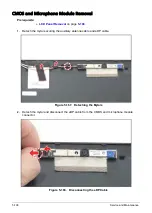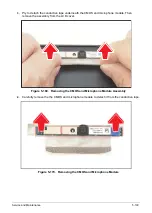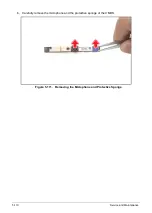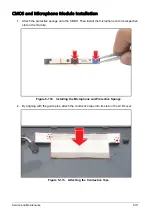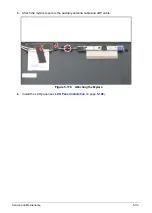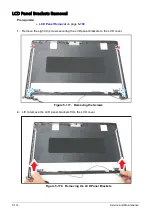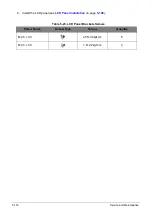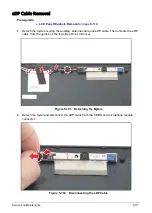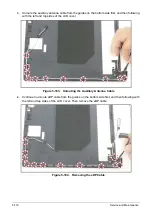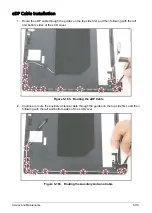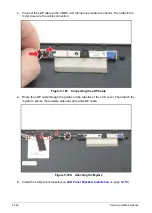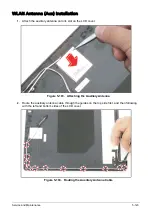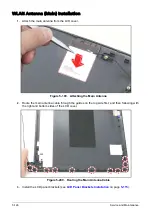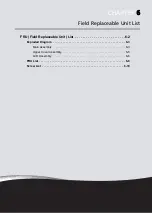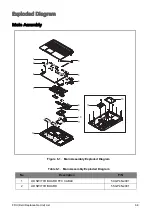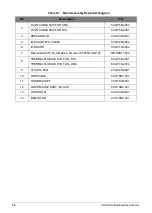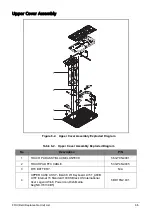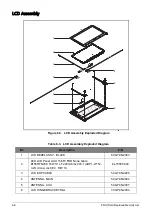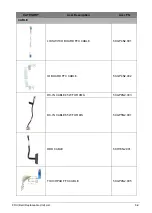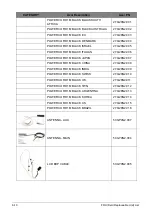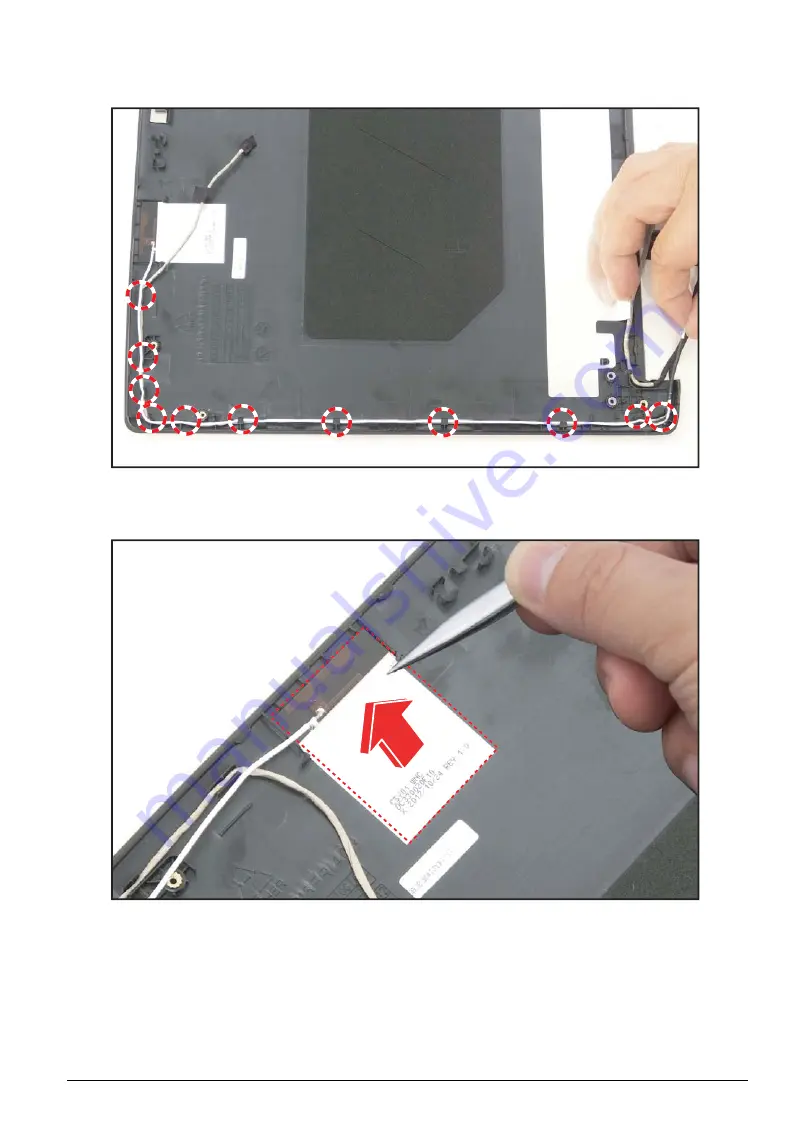
5-122
Service and Maintenance
3.
Unroute the auxiliary antenna cable from the guides on the bottom side first, and then following
with the left and top sides of the LCD cover.
Figure 5-191. Unrouting the Auxiliary Antenna Cable
4.
Detach the auxiliary antenna from the LCD cover.
Figure 5-192. Detaching the Auxiliary Antenna
Summary of Contents for A315-53G
Page 1: ...A315 53 A315 53G S E R V I C E G U I D E ...
Page 23: ...Hardware Specifications and Configurations 1 16 Figure 1 8 System Block Diagram Discrete ...
Page 224: ...5 84 Service and Maintenance Figure 5 129 Disconnecting the Cables UMA C A F D B E G H I ...
Page 230: ...5 90 Service and Maintenance Figure 5 139 Connecting the Cables UMA C A F D B E G H I ...
Page 301: ...CHAPTER 8 Online Support Information Online Support Information 8 2 Introduction 8 2 ...
Page 303: ......