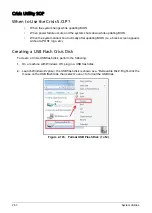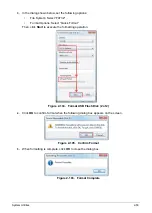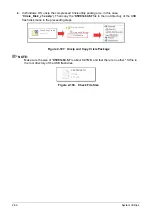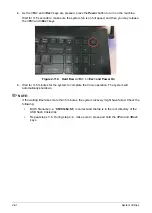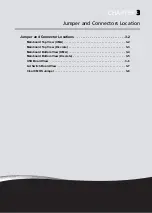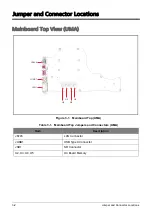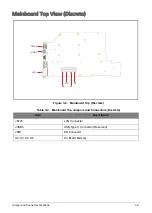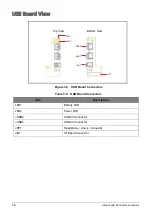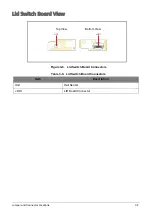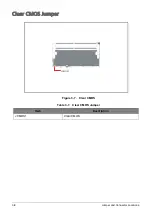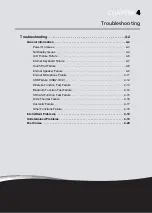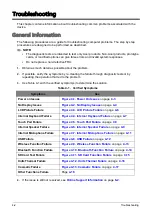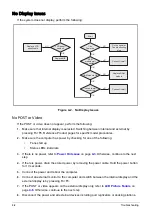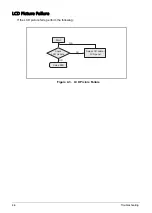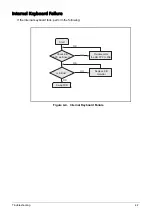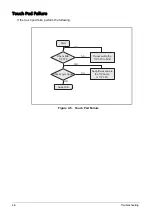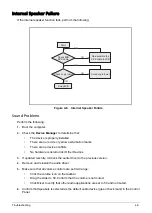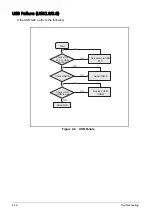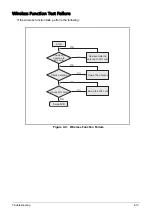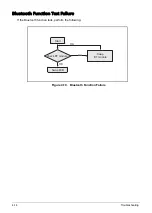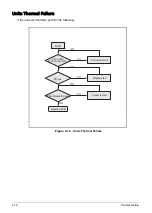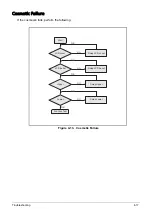4-2
Troubleshooting
Troubleshooting
This chapter contains information about troubleshooting common problems associated with the
device.
General Information
The following procedures are a guide for troubleshooting computer problems. The step by step
procedures are designed to be performed as described.
NOTE:
•
The diagnostic tests are intended to test only Acer products. Non-Acer products, prototype
cards, or modified options can give false errors and invalid system responses.
•
Do not replace a non-defective FRU.
1.
Obtain as much detail as possible about the problem.
2.
If possible, verify the symptoms by re-creating the failure through diagnostic tests or by
repeating the operation that led to the problem.
3.
Use Table 4-1 with the verified symptom(s) to determine the solution.
4.
If the issue is still not resolved, see
Table 4-1. Verified Symptoms
Symptoms
See
Power on Issues
No Display Issues
LCD Picture Failure
Figure 4-3. LCD Picture Failure
Internal Keyboard Failure
Figure 4-4. Internal Keyboard Failure
Touch Pad Failure
Internal Speaker Failure
Figure 4-6. Internal Speaker Failure
Internal Microphone Failure
Figure 4-7. Internal Microphone Failure
USB Failure
Wireless Function Failure
Figure 4-9. Wireless Function Failure
Bluetooth Function Failure
Figure 4-10. Bluetooth Function Failure
SD Card Test Failure
Figure 4-11. SD Card Function Failure
Units Thermal Failure
Figure 4-12. Units Thermal Failure
Cosmetic Failure
Other Functions Failure
Summary of Contents for A315-53G
Page 1: ...A315 53 A315 53G S E R V I C E G U I D E ...
Page 23: ...Hardware Specifications and Configurations 1 16 Figure 1 8 System Block Diagram Discrete ...
Page 224: ...5 84 Service and Maintenance Figure 5 129 Disconnecting the Cables UMA C A F D B E G H I ...
Page 230: ...5 90 Service and Maintenance Figure 5 139 Connecting the Cables UMA C A F D B E G H I ...
Page 301: ...CHAPTER 8 Online Support Information Online Support Information 8 2 Introduction 8 2 ...
Page 303: ......