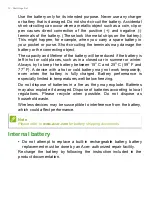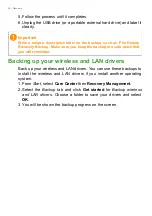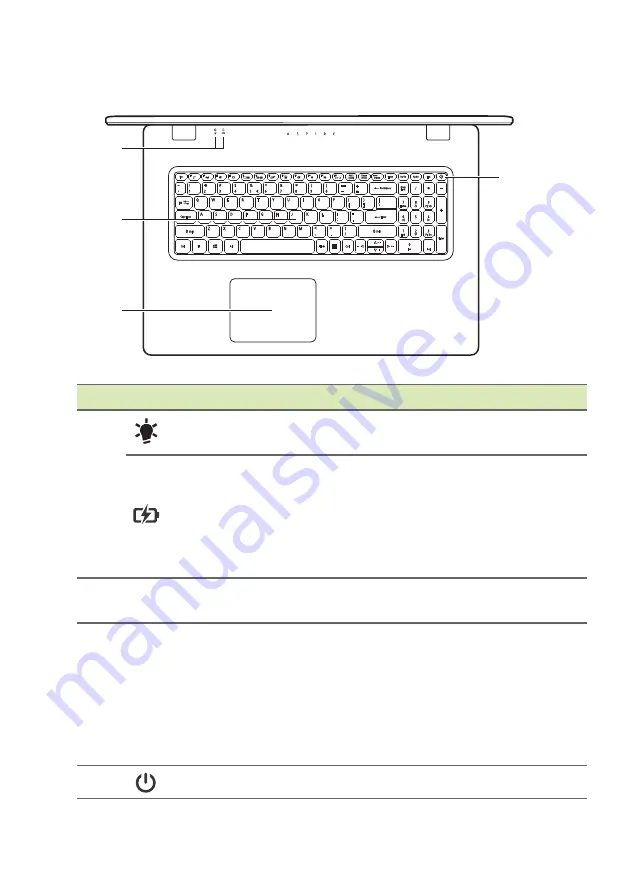
12 - Your Acer notebook tour
Keyboard view
2
1
3
4
#
Icon
Item
Description
1
Power indicator
Indicates the computer’s power
status.
Battery indicator
Indicates the computer’s battery
status.
Charging:
The light shows amber
when the battery is charging.
Fully charged:
The light shows blue
when in AC mode.
2
Keyboard
For entering data into your computer.
See "Using the keyboard" on page 5.
3
Touchpad
Touch-sensitive pointing device.
The touchpad and selection buttons
form a single surface.
Press down firmly on the touchpad
surface to perform a left click.
Press down firmly on the lower right
corner to perform a right click.
4
Power button
Turns the computer on and off.