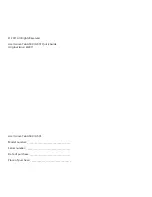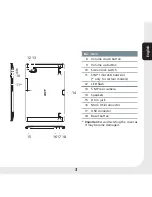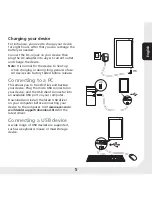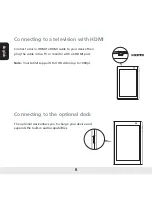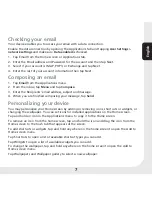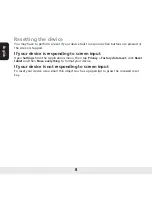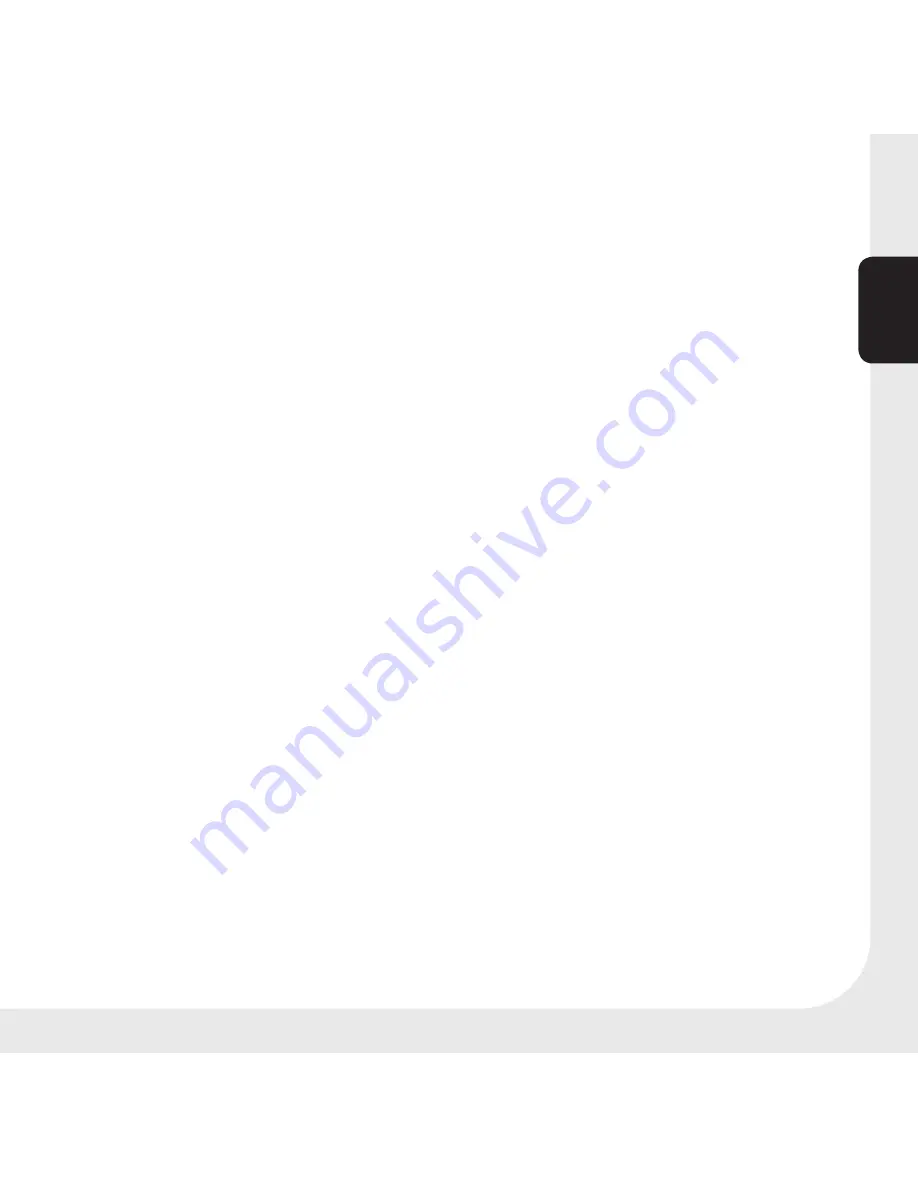
7
English
Checking your email
Your device enables you to access your email with a data connection.
Enable the data connection by opening the Applications tab and tapping
Acer Settings >
network settings
and make sure
Data enabled
is checked.
1. Tap Email from the Home screen or Applications tab.
2. Enter the Email address and Password for the account and then tap Next.
3. Select if your account is IMAP, POP3, or Exchange and tap Next.
4. Enter the rest of your account information then tap Next.
Composing an email
1. Tap
from the Applications menu.
2. From the inbox, tap
Menu
and tap
Compose
.
3. Enter the Recipients' email address, subject and message.
4. When you are finished composing your message, tap
Send
.
Personalizing your device
You may personalize your Home screen by adding or removing icons, shortcuts or widgets, or
changing the wallpaper. You can set icons for installed applications on the Home screen.
Tap and hold an icon in the Applications menu to copy it to the Home screen.
To remove an icon from the home screen, tap and hold the icon and drag the icon from the
Home screen to the trash tab that appears at the screen.
To add shortcuts or widgets, tap and hold anywhere on the home screen to open the Add to
Home screen menu.
Tap Shortcuts to open a list of available shortcut types you can add.
Tap Widgets to open a list of available widgets you can add.
To change the wallpaper, tap and hold anywhere on the home screen to open the Add to
Home screen menu.
Tap Wallpapers and Wallpaper gallery to select a new wallpaper.