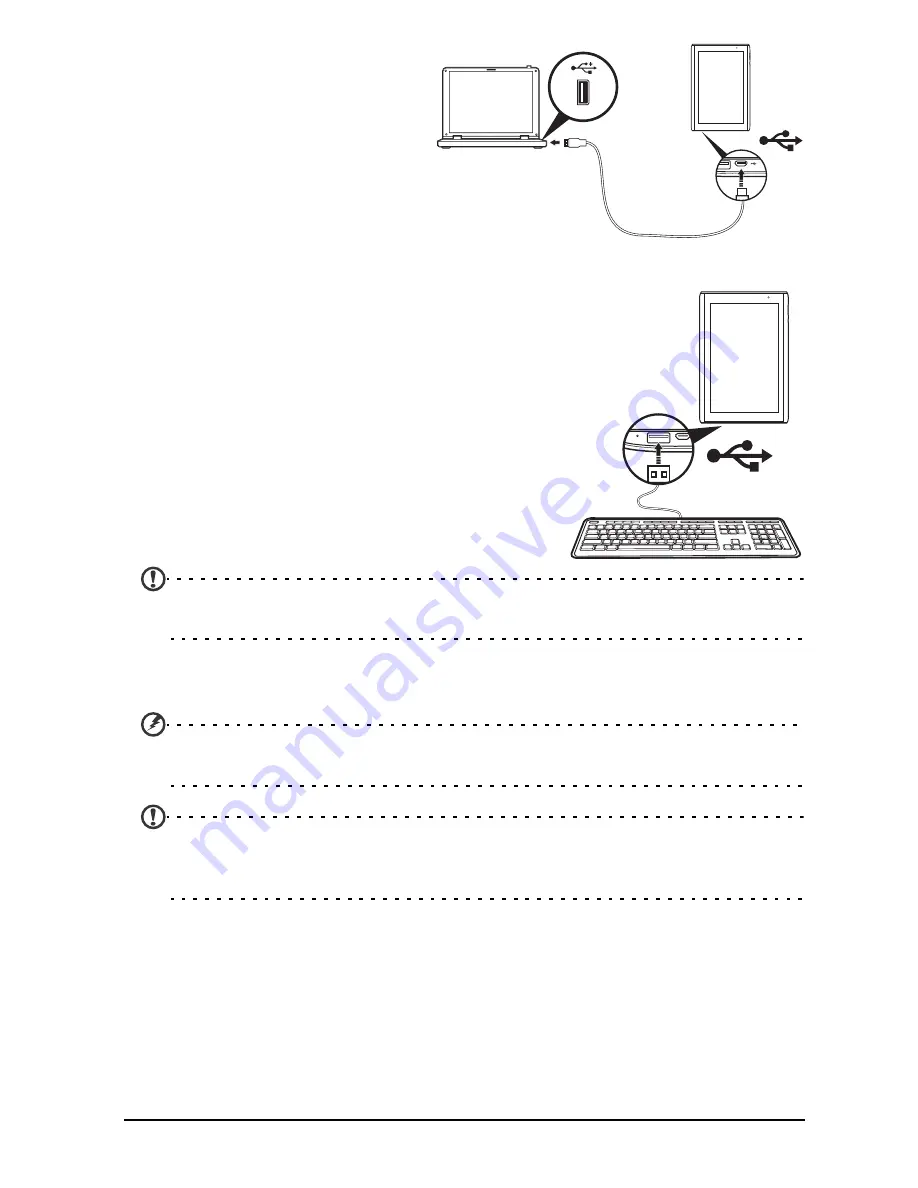
23
Connecting a USB device to your tablet
This allows you to transfer your
personal data to or from your PC,
using your PC’s file explorer.
Plug the micro USB connector to
your tablet, and plug the other
end of the USB cable into a USB
port on your PC.
After a short delay, your tablet's
internal memory will be visible as
an external drive in your PC’s file explorer.
Connecting a USB device to
your tablet
USB devices are supported, such as a keyboard or
USB storage device, through the Host USB port.
As most USB keyboards are designed for desktop
computers and operating systems, some keys may
not function.
Accessing files on a USB storage
device
Note: Your tablet only supports USB storage devices that use the FAT or
FAT32 file system.
You can access media files (photos, music and video) on USB storage devices
with your tablet's multimedia apps.
Caution: Before removing USB storage, make sure your device is not using
data on the USB storage device.
Note: Please check for updates to the tablet's software that may add
support for additional USB devices. See “Updating your tablet’s operating
system” on page 56.
Connecting a Bluetooth device
Only A2DP stereo headsets (without microphone) are supported. Please check
for updates to the tablet's software which may add support for additional
Bluetooth devices.
For Bluetooth settings, tap Apps > Settings > Wireless & networks > Bluetooth
settings.
Summary of Contents for A501
Page 1: ...1 User Guide A501 ...
















































