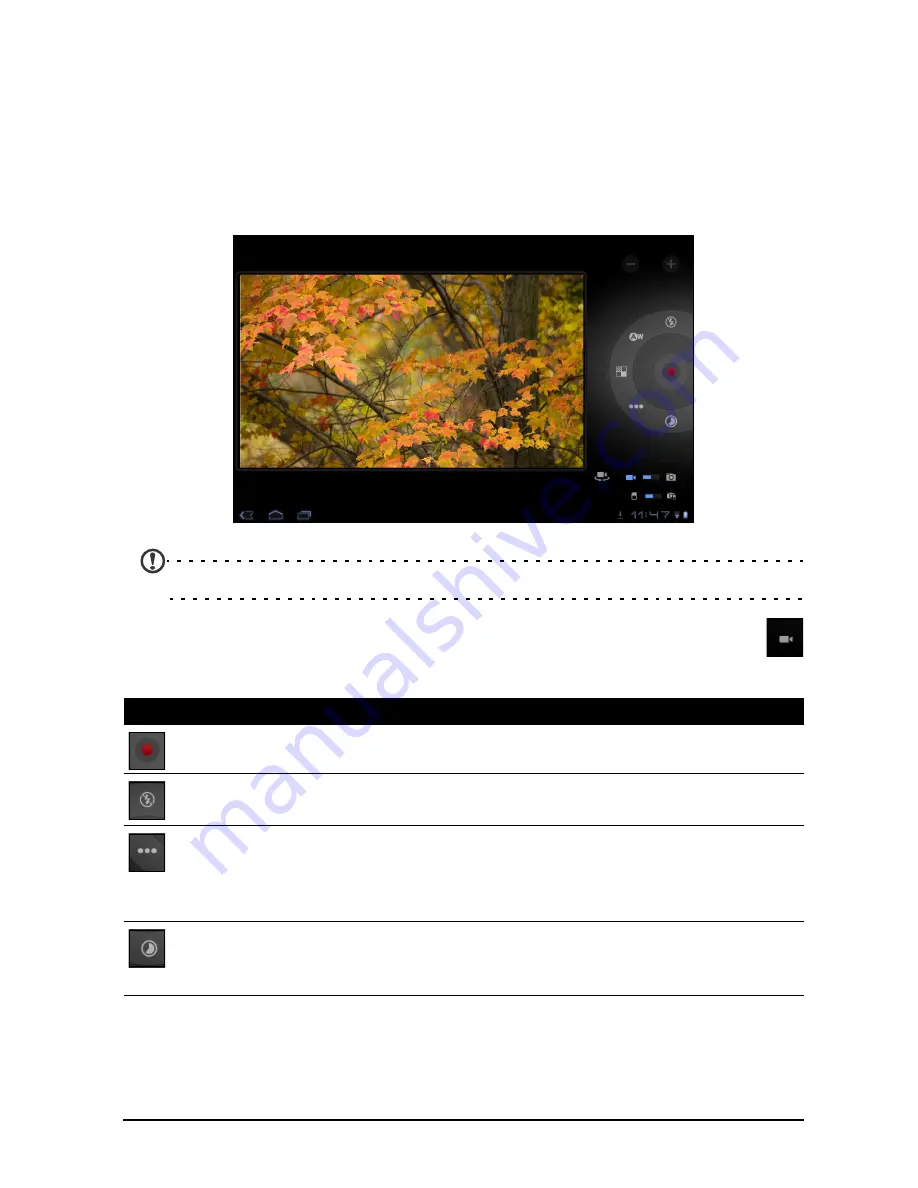
45
Shooting a video
3. Zoom in or out as needed.
Note: When using zoom, the image on the screen does not represent the
quality of the final image.
4. Tap the camera icon to take the photo.
After taking a photo, tap the thumbnail in the bottom-left corner to view the
photo in the Gallery.
Shooting a video
Note: Not all controls are available when using the front-facing camera.
Tap the camcorder icon to switch to camcorder mode.
Most camcorder settings are the same as the camera settings; if a setting
is not described below, then check the camera description.
1. Ensure the options described above are set to your preferences.
2. Frame your subject and steady your tablet and zoom in or out as needed.
3. Tap the record icon to begin recording.
4. Tap the record icon down fully to stop recording.
Icon
Description
Start / stop recording
Flash mode
Turns the flash on or off.
Video quality
Choose the quality (resolution) of the video: High, Low, YouTube.
Note: YouTube uses the High quality setting, but is limited to 15
minutes.
Time lapse interval
Shoot a slow motion ‘time lapse’ video, set the interval between
single frames in this menu.
Summary of Contents for A501
Page 1: ...1 User Guide A501 ...
















































