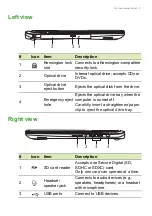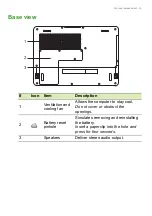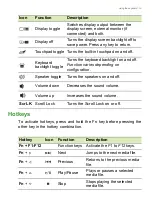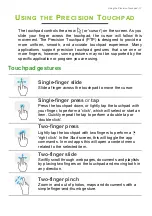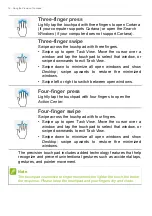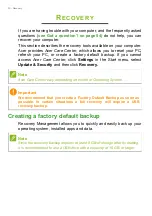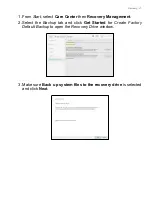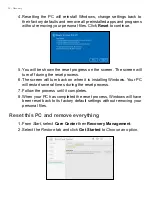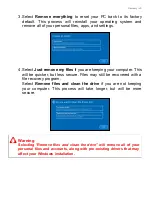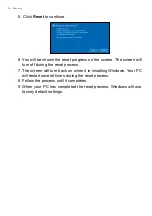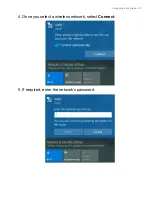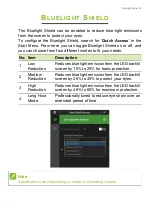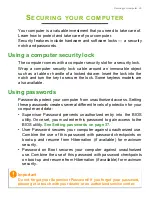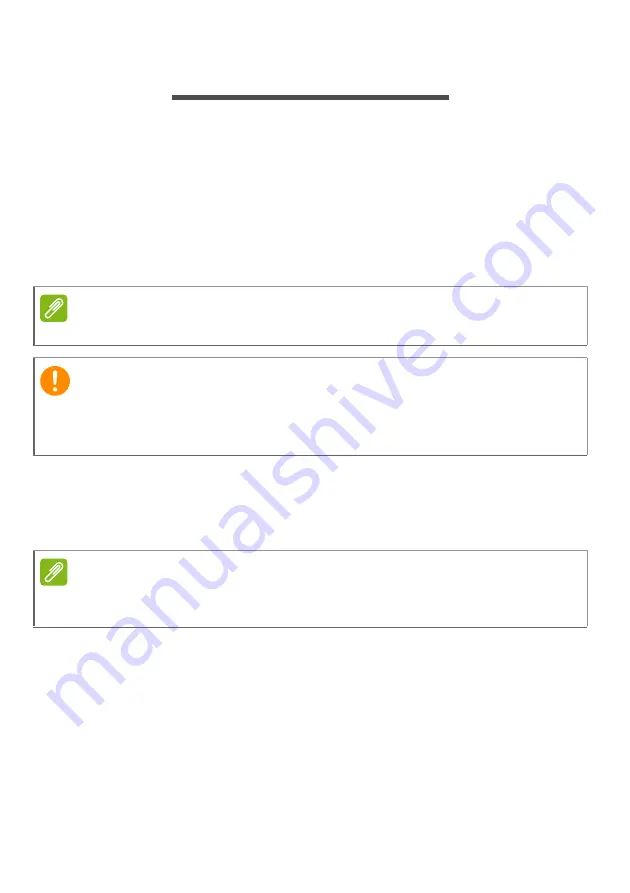
20 - Recovery
R
ECOVERY
If you are having trouble with your computer, and the frequently asked
questions (
see Got a question? on page 54
) do not help, you can
recover your computer.
This section describes the recovery tools available on your computer.
Acer provides
Acer Care Center
, which allows you to reset your PC,
refresh your PC, or create a factory default backup. If you cannot
access
Acer Care Center
, click
Settings
in the Start menu, select
Update & Security
and then click
Recovery.
Creating a factory default backup
Recovery Management allows you to quickly and easily back up your
operating system, installed apps and data.
Note
Acer Care Center vary depending on model or Operating System.
Important
We recommend that you create a Factory Default Backup as soon as
possible. In certain situations a full recovery will require a USB
recovery backup.
Note
Since the recovery backup requires at least 8 GB of storage after formatting,
it is recommended to use a USB drive with a capacity of 16 GB or larger.
Summary of Contents for A515-53
Page 1: ...USER S MANUAL ...