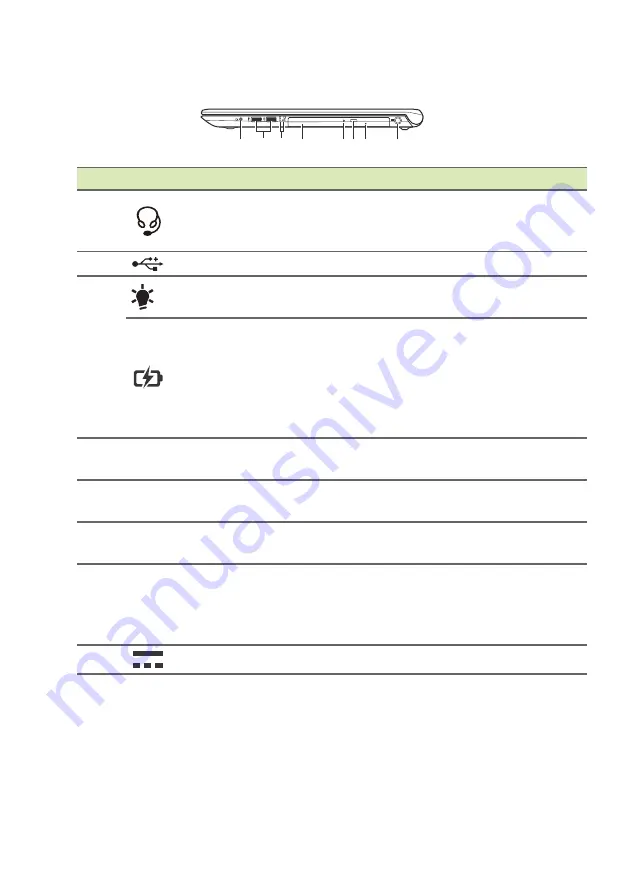
12 - Your Acer notebook tour
Right view
1 2
4
5 67
8
3
#
Icon
Item
Description
1
Headset/
speaker jack
Connects to audio devices (e.g.,
speakers, headphones) or a headset
with microphone.
2
USB ports
Connects to USB devices.
3
Power indicator
Indicates the computer’s power
status.
Battery indicator
Indicates the computer’s battery
status.
Charging:
The light shows amber
when the battery is charging.
Fully charged:
The light shows blue
when in AC mode.
4
Optical drive
Internal optical drive; accepts CDs or
DVDs.
5
Optical disk
access indicator
Lights up when the optical drive is
active.
6
Optical drive
eject button
Ejects the optical disk from the drive.
7
Emergency eject
hole
Ejects the optical drive tray when the
computer is turned off.
Carefully insert a straightened paper
clip to eject the optical drive tray.
8
DC-in jack
Connects to an AC adapter.
USB 3.0 information
• USB 3.0 compatible ports are blue.
• Compatible with USB 3.0 and earlier devices.
• For optimal performance, use USB 3.0-certified devices.
• Defined by the USB 3.0 specification (SuperSpeed USB).













































