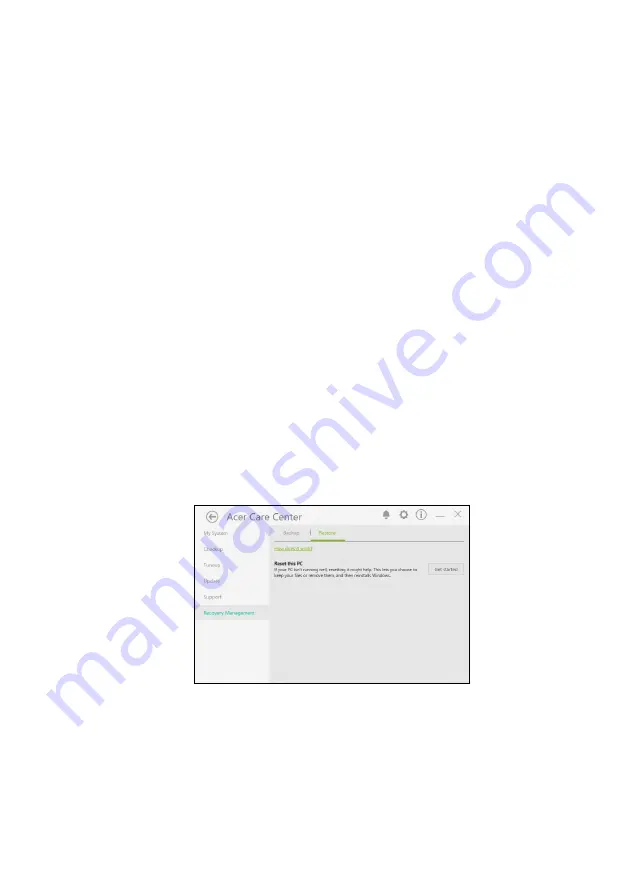
22 - Recovery
Backing up your wireless and LAN drivers
Back up your wireless and LAN drivers. You can use these backups to
install the wireless and LAN drivers if you install another operating
system.
1. From
Start
, select
All apps
then
Acer
. Select
Acer Recovery
Management
in the list of Acer apps.
2. Select the
Backup
tab and click
Get started
for
Backup wireless
and LAN drivers
. Choose a folder to save your drivers and select
OK
.
Restoring your computer
Recovery Management allows you to quickly and easily restore your
computer back to its default status. You can choose to keep your files
or remove them before reinstalling Windows.
Reset this PC and keep my files
1. From
Start
, select
All apps
then
Acer
. Select
Acer Recovery
Management
in the list of Acer apps.
2. Select the
Restore
tab and click
Get started
to
Choose an option
.
















































