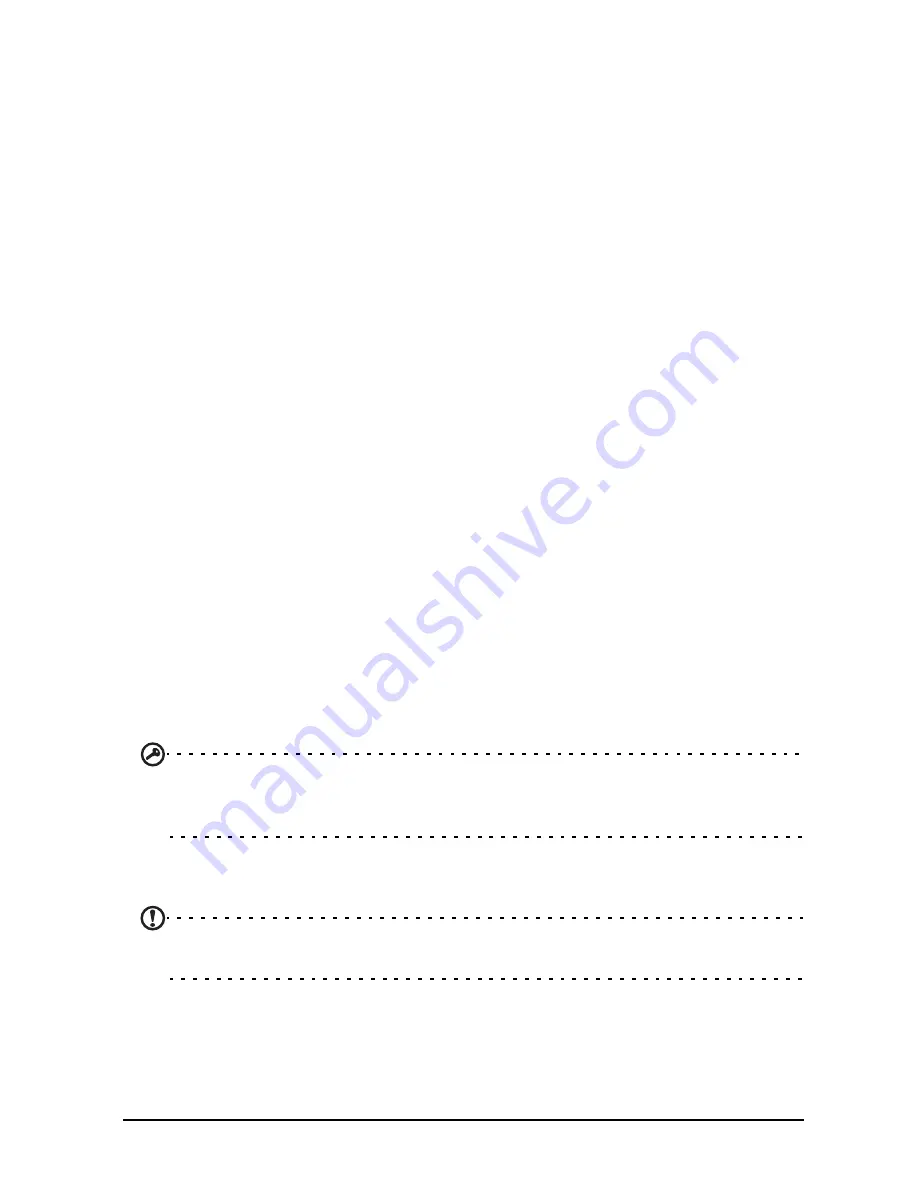
31
Internet sharing
Disable data when roaming
You can prevent your tablet from transmitting data over other carriers’ mobile
networks when you are traveling and leave an area that is covered by your carrier’s
networks. This is useful for controlling expenses if your mobile data contract doesn’t
include data roaming.
1. Tap
APPS
>
Settings
, then under
WIRELESS & NETWORKS
tap
Mobile
networks
.
2. Tap
Data roaming
to disable it (remove the green tick).
Limit your data connection to slower networks
If your tablet connects to 3G mobile networks, you can extend your battery life by
limiting your data connections to slower, 2G networks (GPRS or EDGE). When you
are connected to a 2G network, you may want to postpone activities that transmit a
lot of data, such as sending, uploading, or downloading pictures or video, until you
are connected to a faster mobile or other wireless network.
1. Tap
APPS
>
Settings
, then under
WIRELESS & NETWORKS
tap
Mobile
networks
.
2. Tap
Use only 2G networks
.
Creating a new access point
When you need to add another GPRS/3G/EDGE connection on your tablet, obtain
the access point name and settings (including username and password if required)
from your service provider.
1. Tap
APPS
>
Settings
, then under
WIRELESS & NETWORKS
tap
Mobile
networks
>
Access Point Names
.
2. Tap an existing APN, or tap
New APN
.
3. Enter the APN settings. Tap an item to adjust it.
4. When you have finished tap
Save
.
5. If you want to use the new or edited APN, tap the APN in the list.
Important
: Some providers and countries do not allow the use of a tablet as a
modem over HSDPA. Please check with your provider before attempting to do
so.
Internet sharing
Note:
Internet sharing, or tethering, is not available on all networks. Check your
operator’s terms and conditions.
Tethering via USB
If you wish to share your mobile Internet connection with a computer, you can
connect your tablet to a PC using the supplied USB cable.
Summary of Contents for A700
Page 1: ...1 User Manual ...
















































