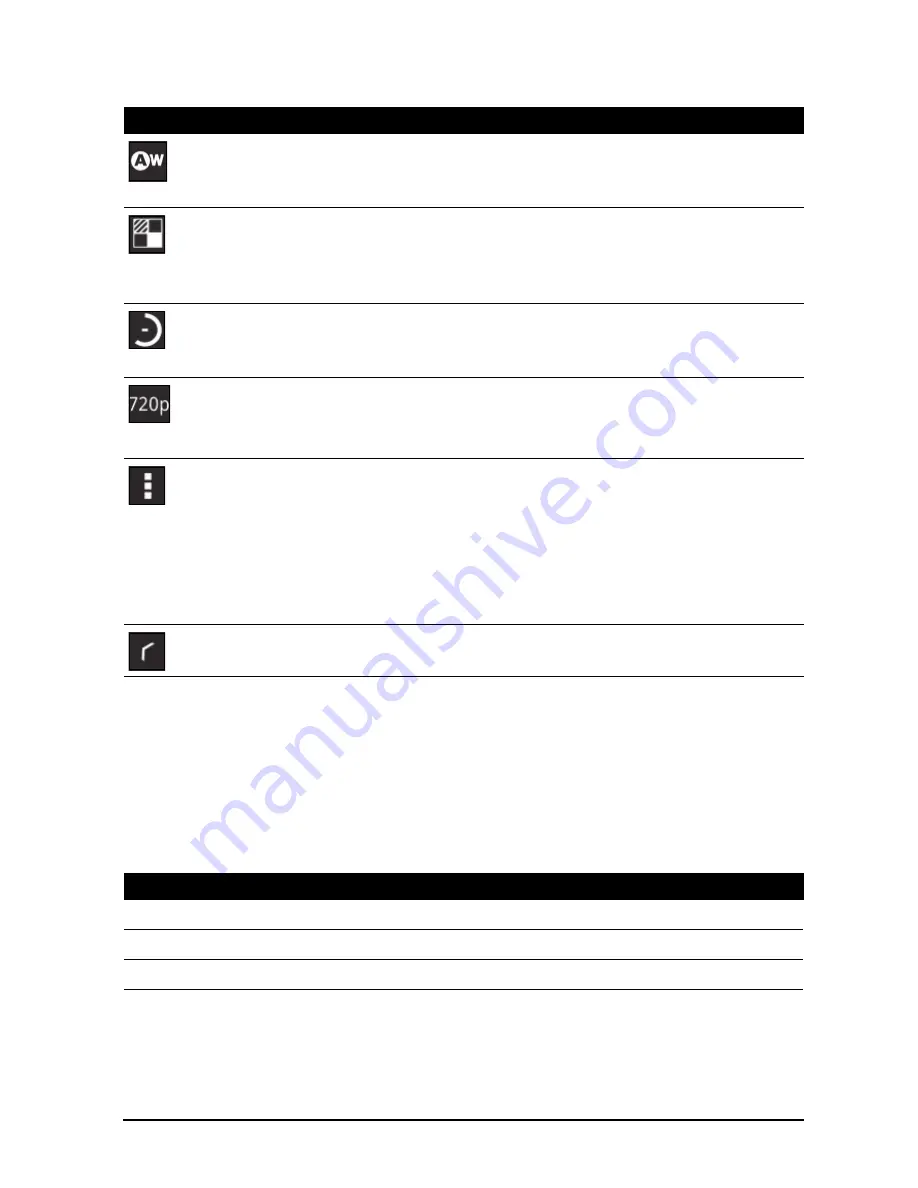
59
Shooting a video
Camcorder options
Adjust camcorder options to obtain the best image:
• Set if the location (from GPS) is stored in the video
information.
• Use Internal Storage or the SD card (only available if a
microSD card has been inserted).
Shooting a video
1. Ensure the options described above are set to your preferences.
2. Frame your subject and steady your tablet and zoom in or out as needed.
3. Tap the record icon to begin recording.
4. Tap the record icon again to stop recording.
Supported formats
Viewing photos and videos
After you have taken your photo or video, it is automatically saved; normally to
internal memory.
Icon
Description
White balance
Change the color balance to match the lighting: Auto, Incandescent,
Daylight, Fluorescent or Cloudy.
Effects
Add ‘Silly faces’ effects to your video: Squeeze, Big Eyes, Big Mouth,
Small Mouth, Big Nose, Small Eyes. Also, change the backgrounds to
your video: In space, Sunset, Disco, and Choose your own.
Time lapse interval
Shoot a slow motion ‘time lapse’ video, set the interval between single
frames in this menu.
Video quality (rear)
Change the video resolution: HD (1080p), HD (720p), or VGA.
Note:
1080p is only available for the rear camera.
Camcorder settings
Activate or change special settings: Store location, Storage source and
Restore defaults.
Close options
Tap to close camcorder options.
Type
Formats
Image
JPEG
Video
H.264 BP, MPEG-4 SP, H.263
Audio
AAC-LC, AMR-WB, AMR-NB
Summary of Contents for A700
Page 1: ...1 User Manual ...
















































