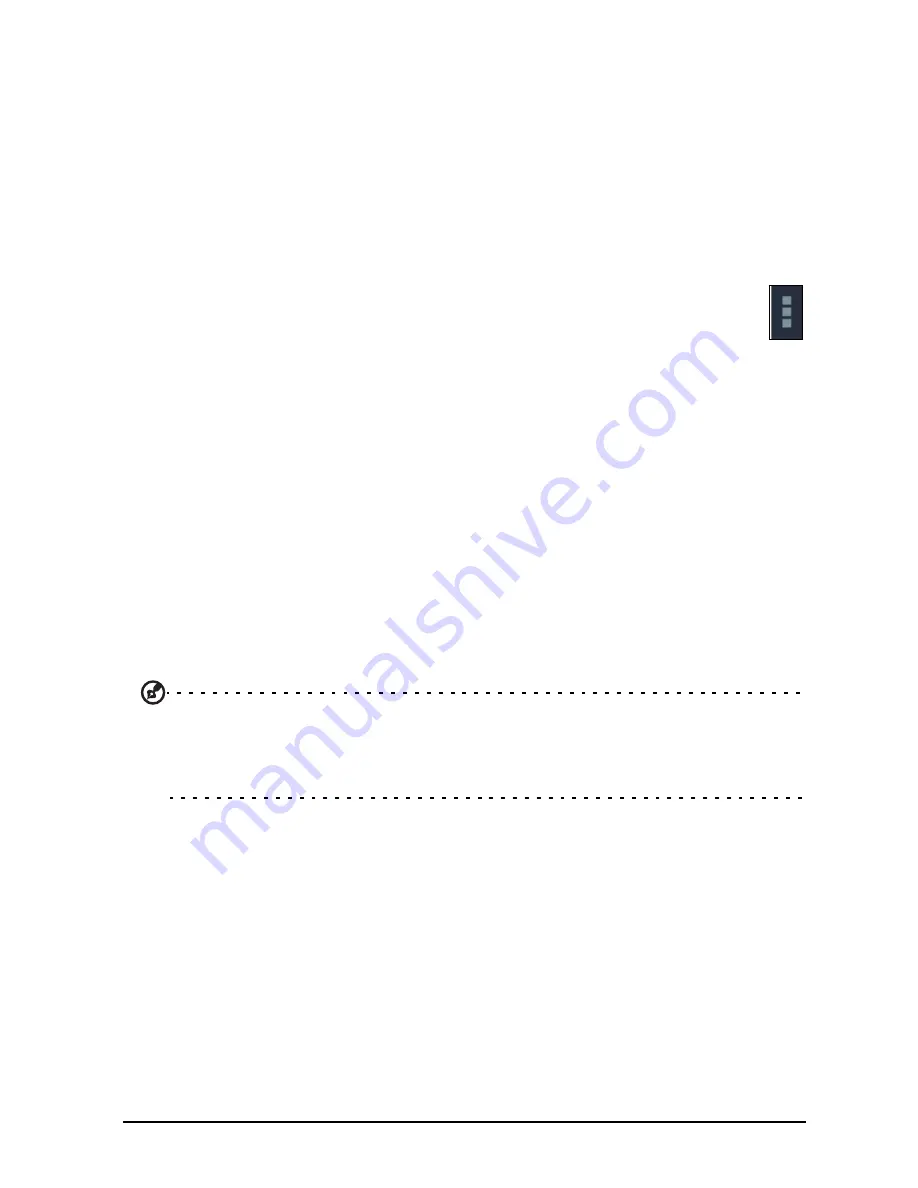
70
Some applications, such as People, Gmail, and Calendar, can sync data from
multiple accounts. Others sync data only from the first Google Account you sign in to
on your tablet, or from an account associated specifically with that application.
For some applications, such as People or Calendar, all changes that you make on
your tablet are made to the synchronised copy on the Internet. Other applications
only copy information from account on the Internet; the information on your tablet
cannot be changed directly, you must change the information stored in the Internet
account.
Tap
APPS
>
Settings
>
[Account]
to manage the synchronization of individual
accounts.
Some applications, such as Gmail and Calendar, have additional
synchronization settings. Open the application and tap the
Menu
button (three
dots) and then tap
Settings
.
Multiple Google accounts
If you have multiple Google accounts, such as separate accounts for personal and
business contacts, you can access and synchonize them from the Accounts settings
section. Tap
APPS
>
Settings
>
Add account
.
Changing language and text options
Set your location and language input preferences by tapping
APPS
>
Settings
>
Language & input
.
System
Setting the date and time
To set the date and time, tap
APPS
>
Settings
>
Date & time
.
Tip
: If you travel frequently or live in an area that uses daylight saving time, and
have mobile network access, activate
Automatic date & time
from this menu.
Your tablet will set the date and time based on information it receives from the
network.
Setting alarms
There are two predefined alarms on your tablet by default. To add or edit alarm
settings, tap
Clock
in the application menu and tap
Set alarm
.
Tap
Add alarm
to create a new alarm, or tap the check box next to a preset alarm to
turn it on or off.
Tap a preset alarm to edit it. You can:
• Turn the alarm on or off.
• Set the alarm time.
• Set which days to repeat the alarm.
• Set a ringtone.
• Enable or disable vibrate.
Summary of Contents for A700
Page 1: ...1 User Manual ...









































