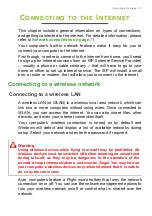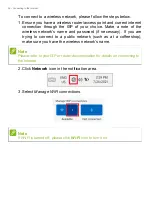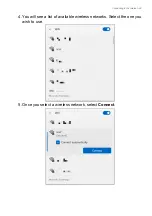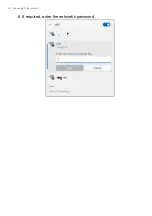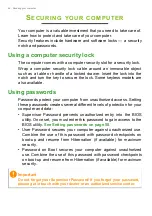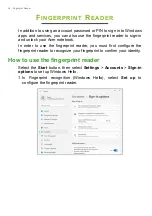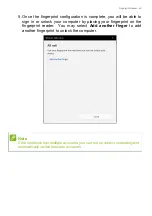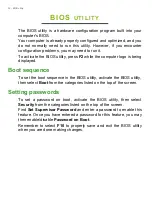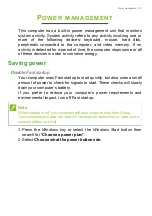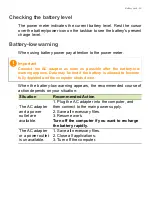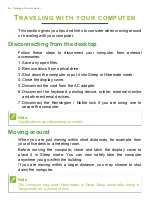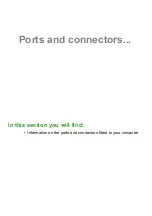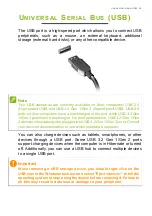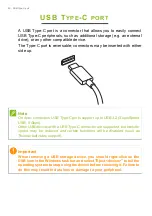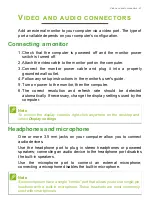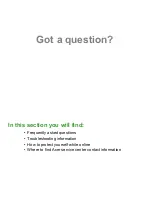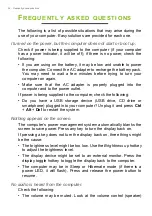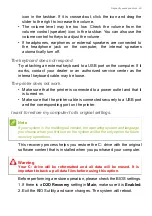50 - BIOS utility
BIOS
UTILITY
The BIOS utility is a hardware configuration program built into your
computer's BIOS.
Your computer is already properly configured and optimized, and you
do not normally need to run this utility. However, if you encounter
configuration problems, you may need to run it.
To activate the BIOS utility, press
F2
while the computer logo is being
displayed.
Boot sequence
To set the boot sequence in the BIOS utility, activate the BIOS utility,
then select
Boot
from the categories listed on the top of the screen.
Setting passwords
To set a password on boot, activate the BIOS utility, then select
Security
from the categories listed on the top of the screen.
Find
Set Supervisor Password
and enter a password to enable this
feature. Once you have entered a password for this feature, you may
then enable/disable
Password on Boot
.
Remember to select
F10
to properly save and exit the BIOS utility
when you are done making changes.