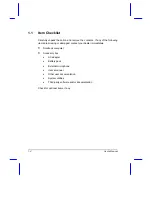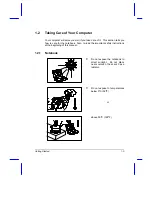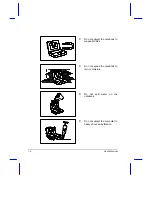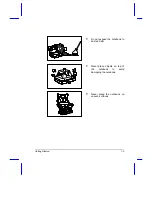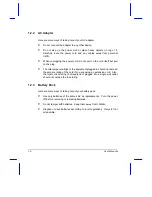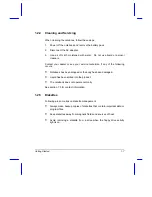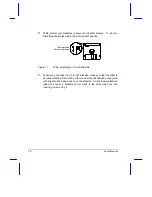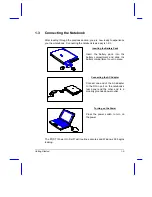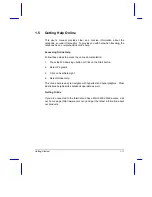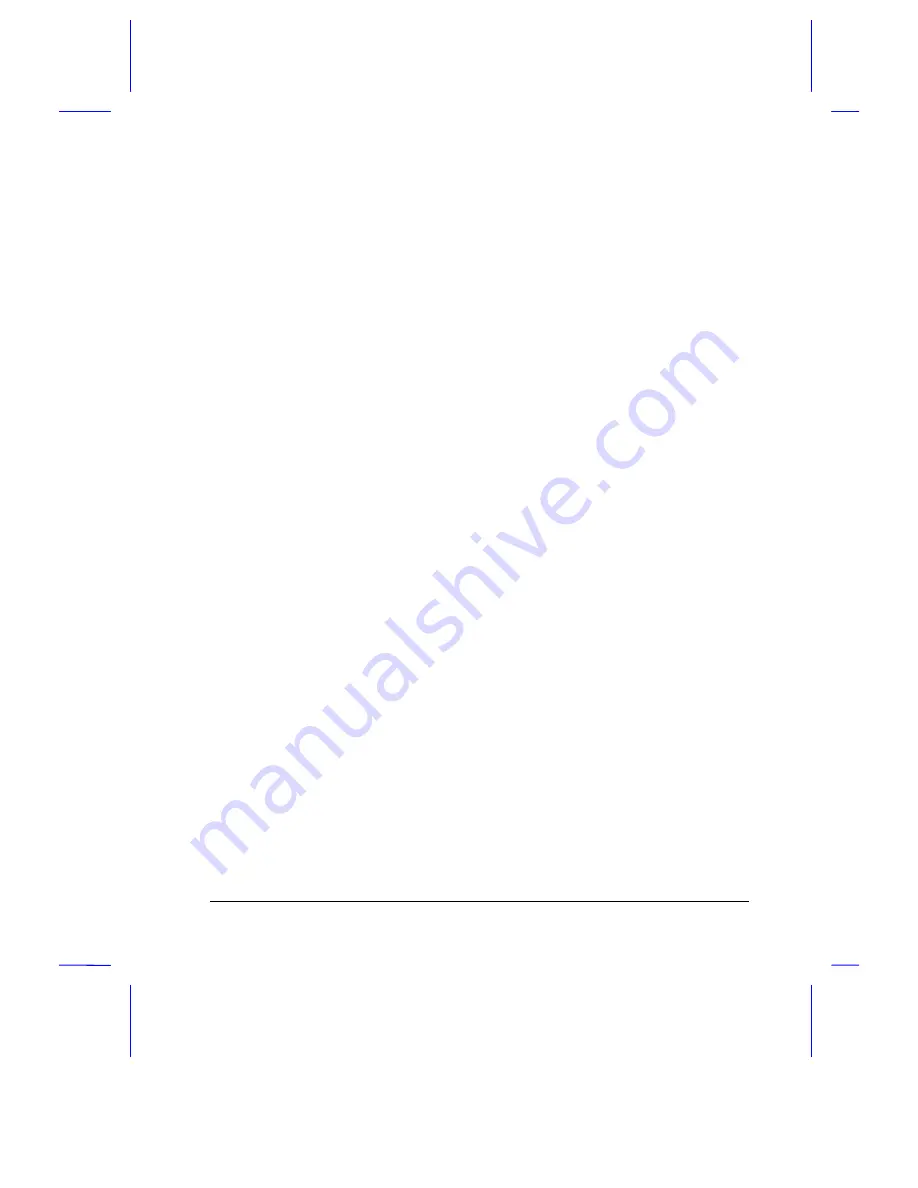
Getting Started
1-1
C h a p t e r 1
Getting Started
Congratulations on your purchase of the AcerNote Light notebook computer.
Guaranteed and backed by Acer’s world-class support, you can be sure of
top-notch performance with your new AcerNote. This chapter guides you
through the first few steps on setting up your notebook computer.