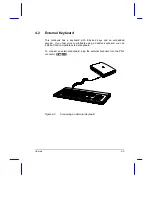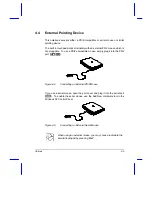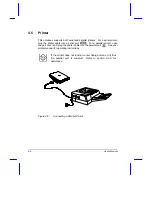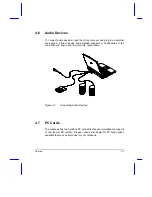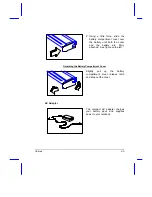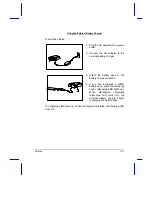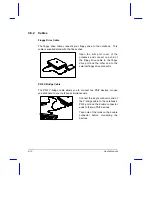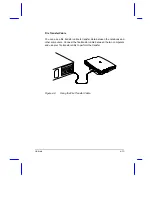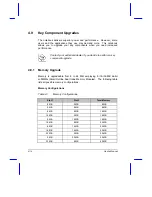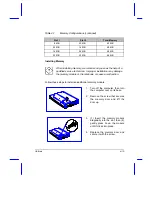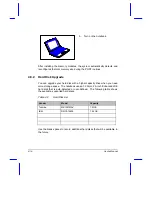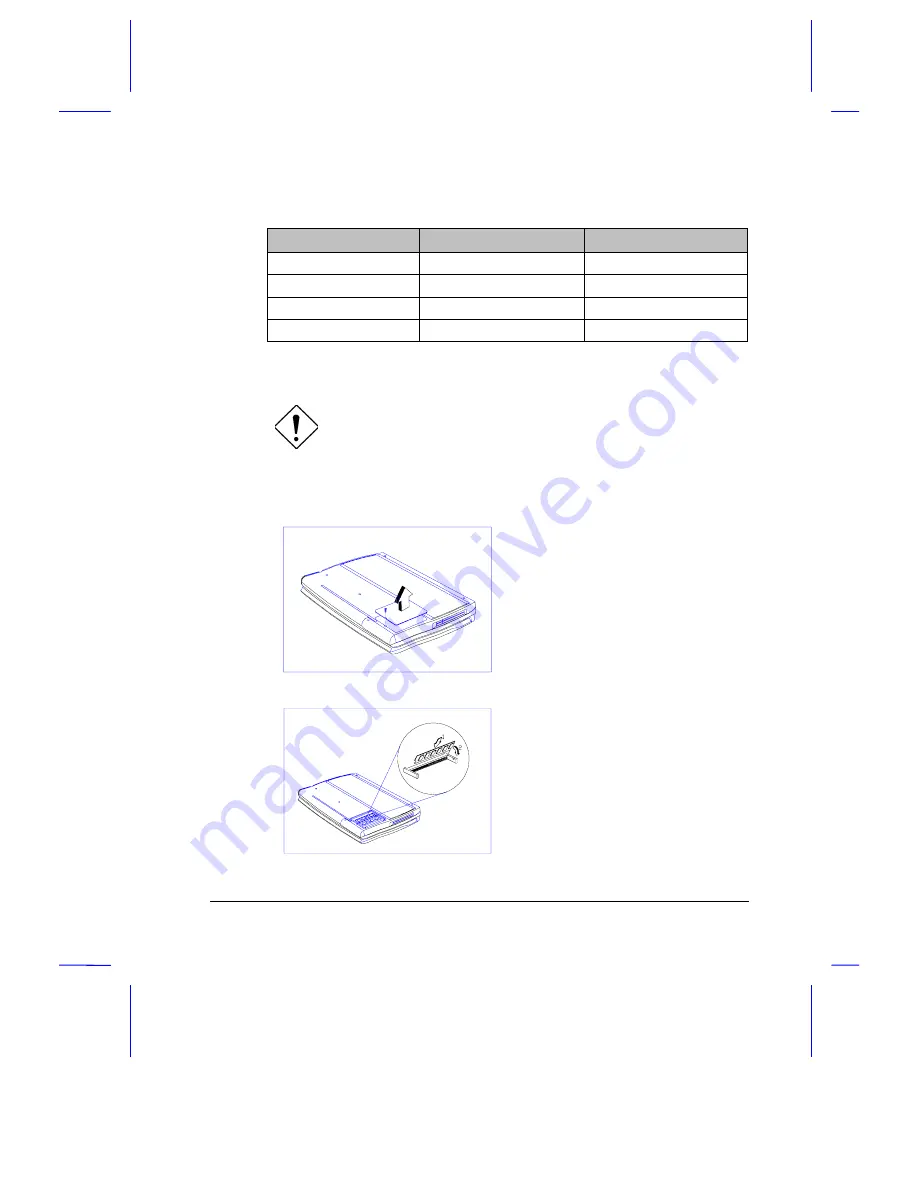
Options
4-15
Table 4-1
Memory Configurations (continued)
Slot 1
Slot 2
Total Memory
8 MB
32 MB
40 MB
32 MB
16 MB
48 MB
16 MB
32 MB
48 MB
32 MB
32 MB
64 MB
Installing Memory
When installing memory, we recommend you seek the help of a
qualified service technician. Improper installation may damage
the memory module or the notebook, or cause a malfunction.
Follow these steps to install an additional memory module.
1.
Turn off the computer, then turn
the computer over on its base.
2.
Remove the screw that secures
the memory door and lift the
door up.
3.
(1) Insert the memory module
diagonally into the slot, then (2)
gently press down the module
until it clicks into place.
4.
Replace the memory door and
secure it with the screw.