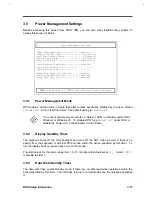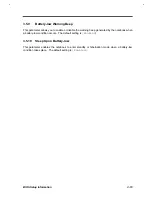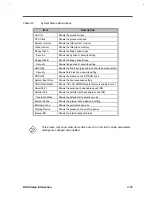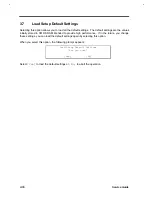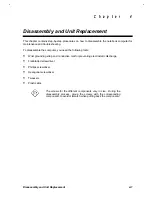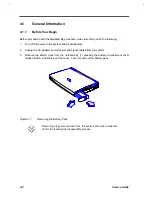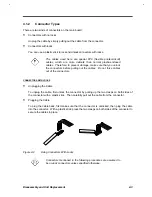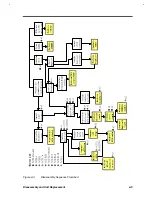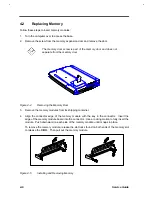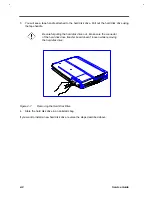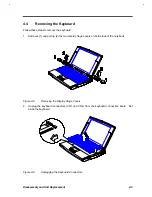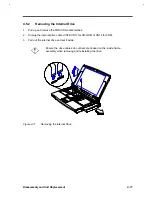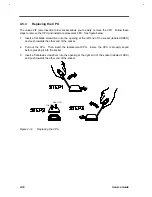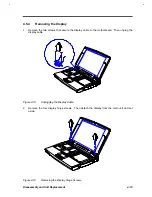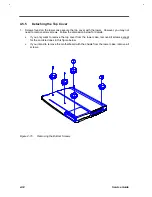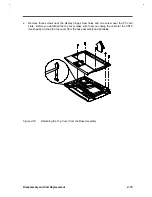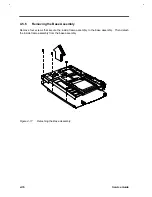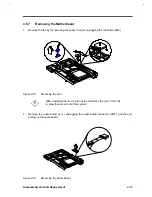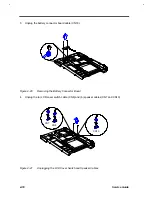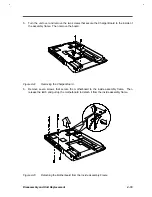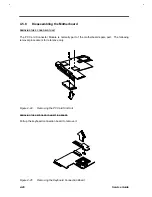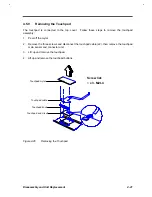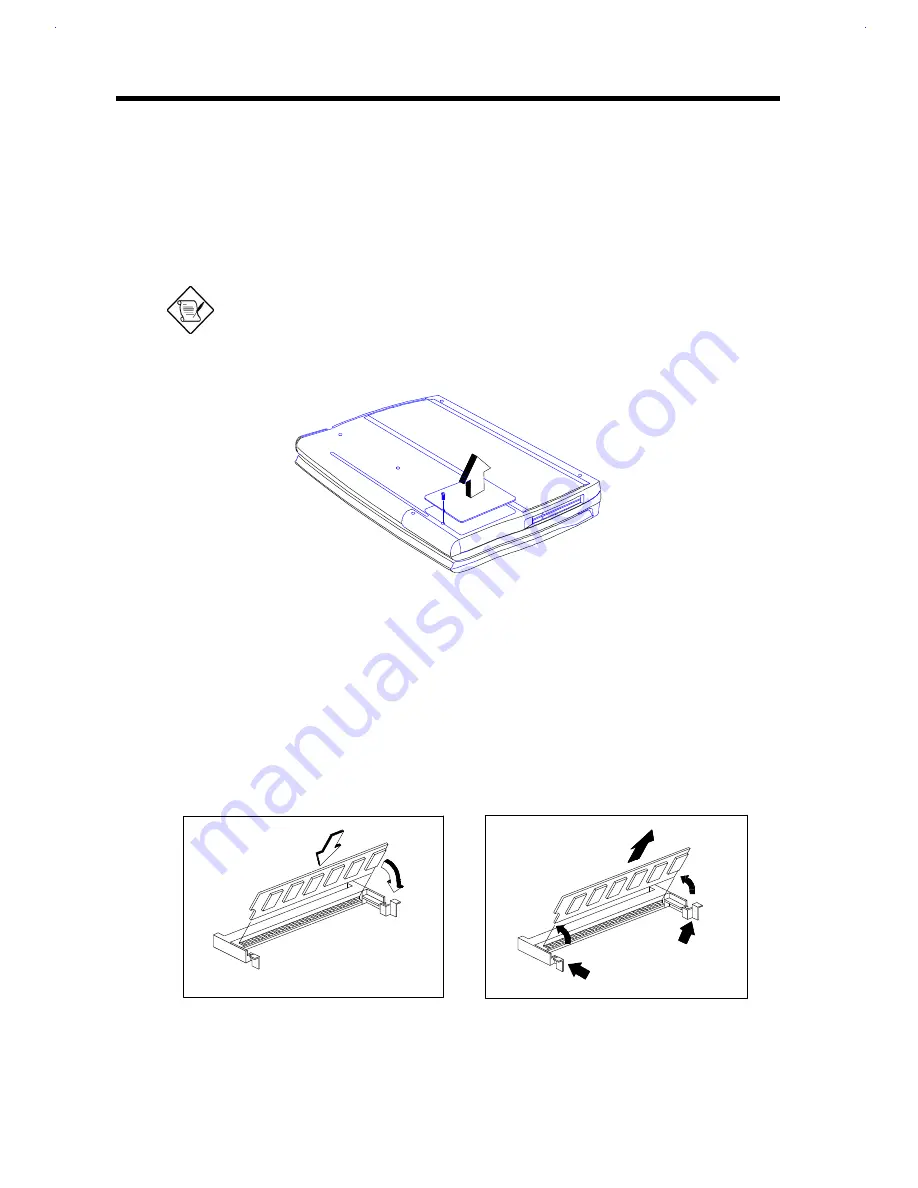
4-6
Service Guide
4.2
Replacing Memory
Follow these steps to insert memory modules:
1.
Turn the computer over to access the base.
2.
Remove the screw from the memory expansion door and remove the door.
The memory door screw is part of the memory door and does not
separate from the memory door.
Figure 4-4
Removing the Memory Door
3.
Remove the memory modules from its shipping container.
4.
Align the connector edge of the memory module with the key in the connector. Insert the
edge of the memory module board into the connector. Use a rocking motion to fully insert the
module. Push downward on each side of the memory module until it snaps in place.
To remove the memory module, release the slot locks found on both ends of the memory slot
to release the DIMM. Then pull out the memory module.
Figure 4-5
Installing and Removing Memory
Summary of Contents for AcerNote Light 370P
Page 6: ...vi ...
Page 26: ...1 8 Service Guide Figure 1 5 Main Board Layout Bottom Side ...
Page 49: ...System Introduction 1 31 1 5 1 3 Power Management Figure 1 14 Power Management Block Diagram ...
Page 55: ...System Introduction 1 37 1 6 System Block Diagram Figure 1 15 System Block Diagram ...
Page 64: ...Major Chips Description 2 7 2 2 5 Pin Diagram Figure 2 4 M1521 Pin Diagram ...
Page 99: ...2 42 Service Guide 2 5 3 Pin Diagram Figure 2 10 C T 65550 Pin Diagram ...
Page 117: ...2 60 Service Guide Figure 2 12 Functional block diagram CardBus Card Interface ...
Page 119: ...2 62 Service Guide Figure 2 14 PCI to CardBus terminal assignments ...
Page 135: ...2 78 Service Guide 2 7 3 Pin Diagram Figure 2 16 NS87336VJG Pin Diagram ...
Page 145: ...2 88 Service Guide 2 8 2 Pin Diagram Figure 2 17 YMF715 Block Diagram ...
Page 185: ...Disassembly and Unit Replacement 4 5 Figure 4 3 Disassembly Sequence Flowchart ...
Page 209: ...B 2 Service Guide ...
Page 210: ...Exploded View Diagram B 3 ...