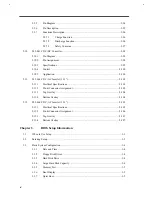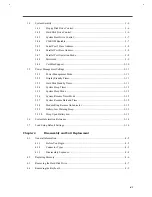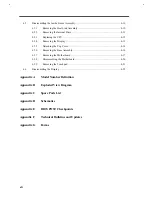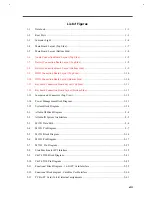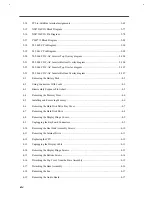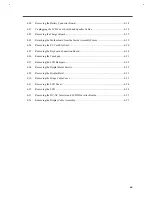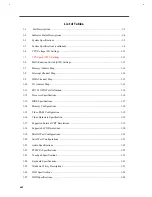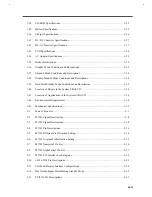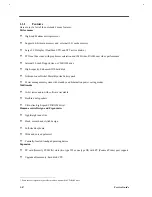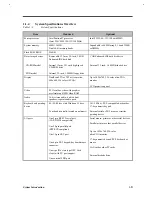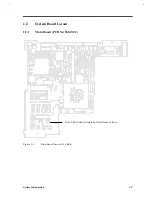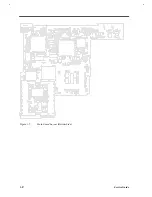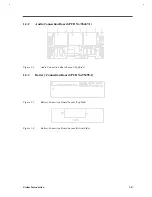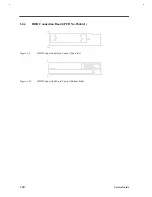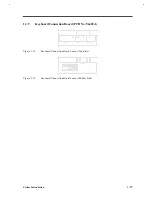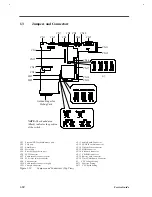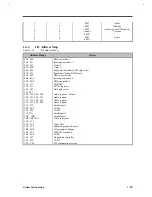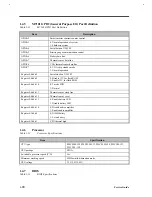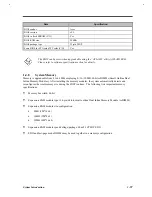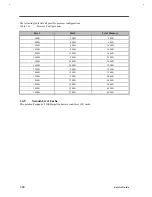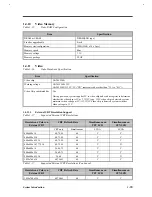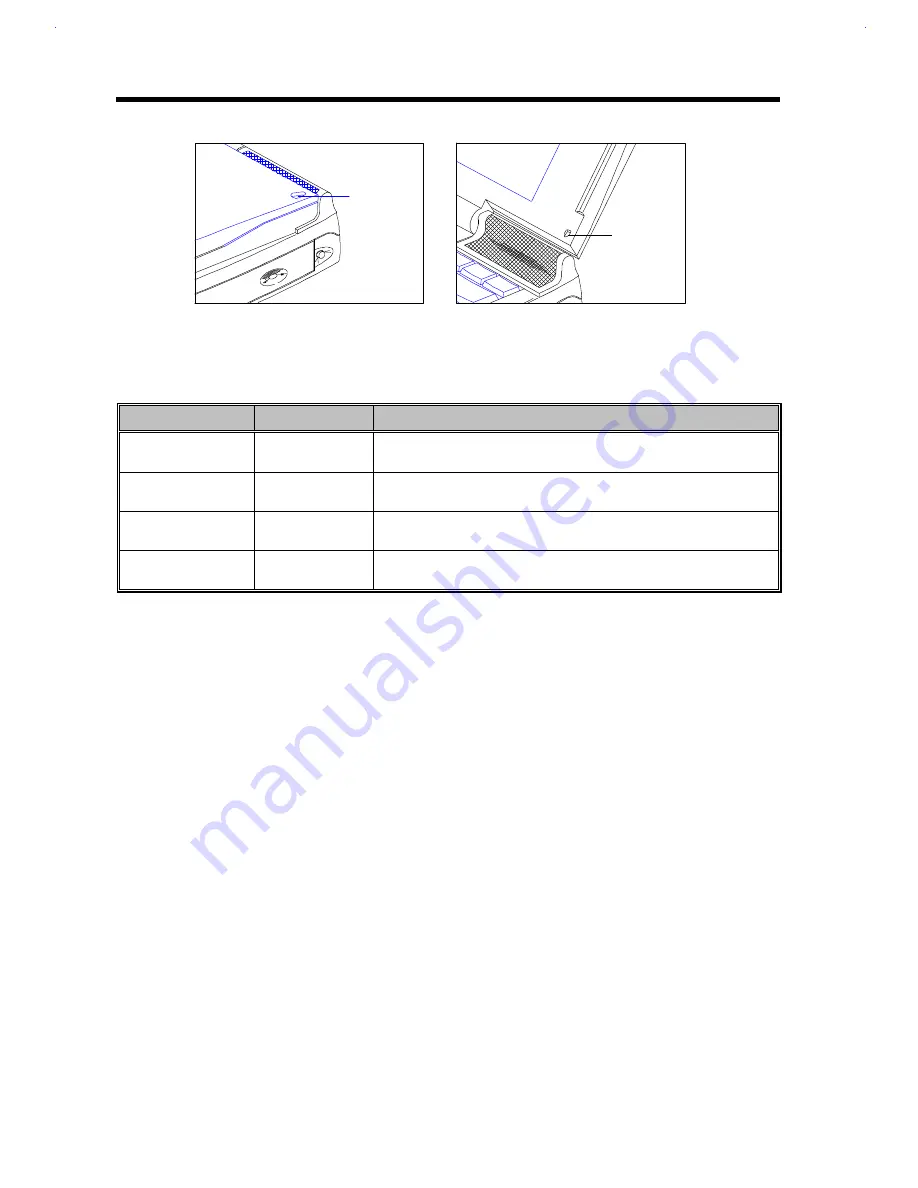
1-
4
Service Guide
Figure 1-3
Indicator Light
This two-way indicator light allows you to see the notebook status when the display is open or closed. The
indicator serves both as a power and battery-charging indicator. See Table 1-2.
Table 1-2
Indicator Status Descriptions
Indicator Status
Power Switch
Condition
Green
On
Charged battery is installed or a power AC adapter is connected to the
notebook.
Red
Off
Battery is installed and a powered AC adapter is connected to the
notebook and charging the battery (rapid charge mode).
Orange
On
Battery is installed and a powered AC adapter is connected to the
notebook and charging the battery (charge-in-use mode).
Flashing
On
Battery is running low on power and no AC adapter is connected to the
notebook.
Indicator
Light
Indicator
Light
Summary of Contents for AcerNote Light 370P
Page 6: ...vi ...
Page 26: ...1 8 Service Guide Figure 1 5 Main Board Layout Bottom Side ...
Page 49: ...System Introduction 1 31 1 5 1 3 Power Management Figure 1 14 Power Management Block Diagram ...
Page 55: ...System Introduction 1 37 1 6 System Block Diagram Figure 1 15 System Block Diagram ...
Page 64: ...Major Chips Description 2 7 2 2 5 Pin Diagram Figure 2 4 M1521 Pin Diagram ...
Page 99: ...2 42 Service Guide 2 5 3 Pin Diagram Figure 2 10 C T 65550 Pin Diagram ...
Page 117: ...2 60 Service Guide Figure 2 12 Functional block diagram CardBus Card Interface ...
Page 119: ...2 62 Service Guide Figure 2 14 PCI to CardBus terminal assignments ...
Page 135: ...2 78 Service Guide 2 7 3 Pin Diagram Figure 2 16 NS87336VJG Pin Diagram ...
Page 145: ...2 88 Service Guide 2 8 2 Pin Diagram Figure 2 17 YMF715 Block Diagram ...
Page 185: ...Disassembly and Unit Replacement 4 5 Figure 4 3 Disassembly Sequence Flowchart ...
Page 209: ...B 2 Service Guide ...
Page 210: ...Exploded View Diagram B 3 ...