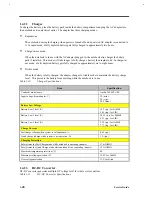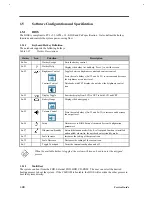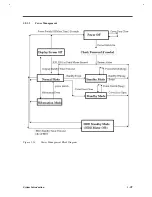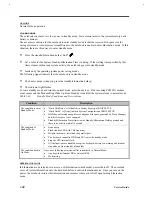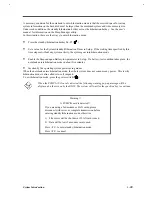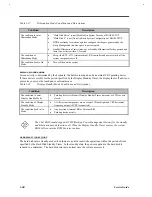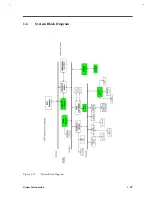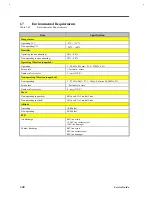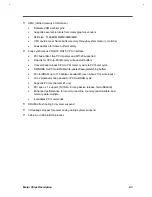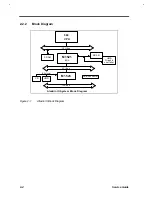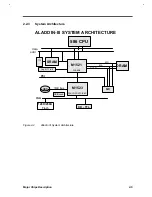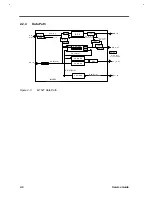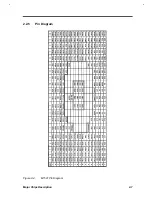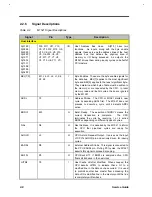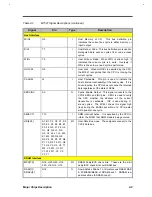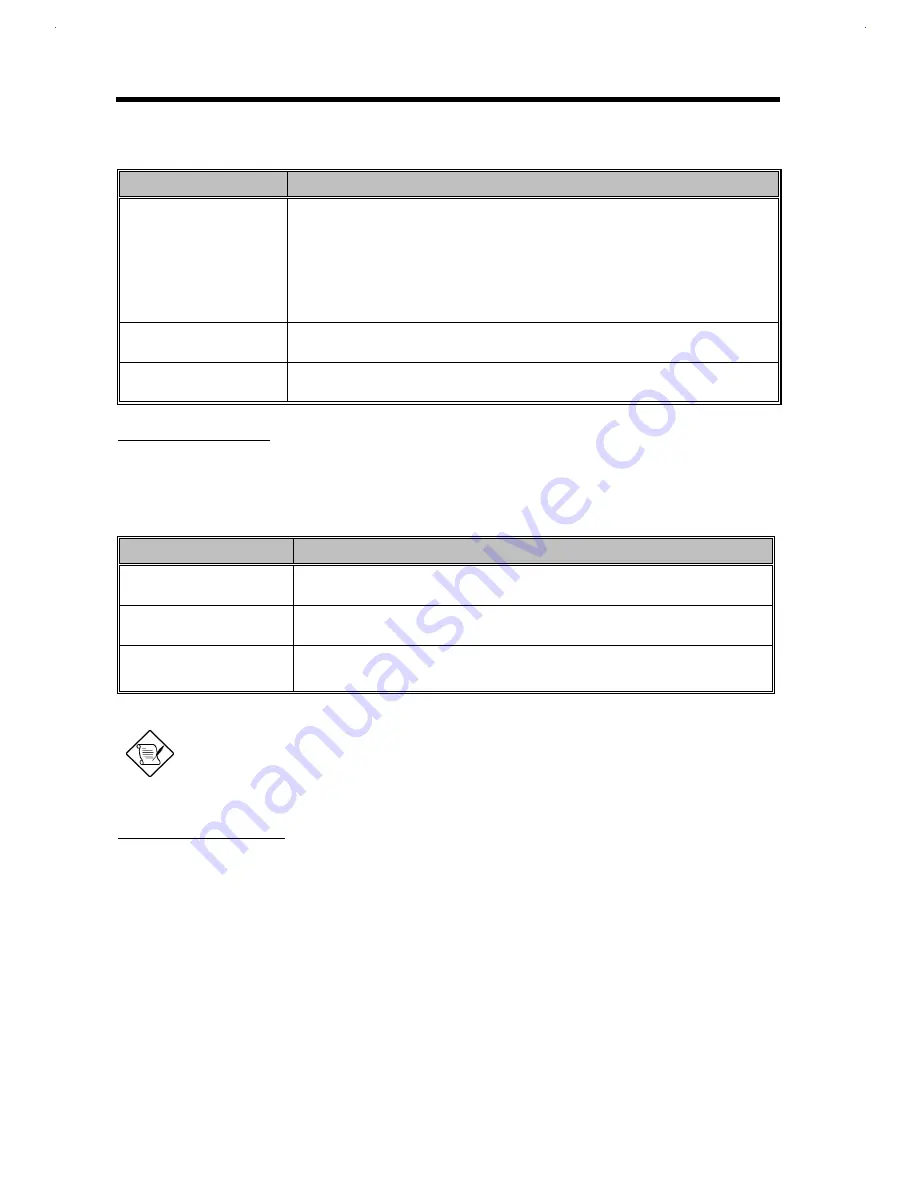
1-
34
Service Guide
Table 1-37
Hibernation Mode Conditions and Descriptions
Condition
Description
The condition to enter
Hibernation Mode
•
“Hard Disk Drive” is not [Disabled] in System Security of BIOS SETUP.
•
“Hard Disk 0” is not [None] in Basic System Configuration of BIOS SETUP.
•
HDD has already located enough free contiguous disk space generated by the
Sleep Manager and this free space is not corrupted.
•
Standby/Hibernation Timer times-out or Standby/Hibernation Hotkey pressed and
there is no activity within 1/2 second.
The condition of
Hibernation Mode
•
Except the RTC, 6375 (state machine), KB controller and power switch, all the
system components are off.
The condition back to On
Mode
•
Turn off then on the system.
DISPLAY STANDBY MODE
Screen activity is determined by the keyboard, the built-in touchpad, and an external PS/2 pointing device.
If these devices are idle for the period specified by the Display Standby Timer, the display shuts off until you
press a key or move the touchpad or external mouse.
Table 1-38
Display Standby Mode Conditions and Descriptions
Condition
Description
The condition to enter
Display Standby Mode
•
Pointing device is idle until Display Standby Timer times-out or LCD cover is
closed.
The condition of Display
Standby Mode
•
All the system components are on except LCD backlight and CRT horizontal
frequency output (if CRT is connected)
The condition back to On
Mode
•
Any keystroke (Internal KB or External KB)
•
Pointing device activity
The VGA BIOS should support DPMS (Desktop Power Management System) for the standby
and hibernation mode function call. When the Display Standby Timer expires, the system
BIOS will execute the DPMS service routines.
HARD DISK STANDBY MODE
The hard disk enters standby mode when there are no disk read/write operations within the period of time
specified by the Hard Disk Standby Timer. In the standby state, the power supplied to the hard disk is
reduced to a minimum. The hard disk returns to normal once the system accesses it.
Summary of Contents for AcerNote Light 370P
Page 6: ...vi ...
Page 26: ...1 8 Service Guide Figure 1 5 Main Board Layout Bottom Side ...
Page 49: ...System Introduction 1 31 1 5 1 3 Power Management Figure 1 14 Power Management Block Diagram ...
Page 55: ...System Introduction 1 37 1 6 System Block Diagram Figure 1 15 System Block Diagram ...
Page 64: ...Major Chips Description 2 7 2 2 5 Pin Diagram Figure 2 4 M1521 Pin Diagram ...
Page 99: ...2 42 Service Guide 2 5 3 Pin Diagram Figure 2 10 C T 65550 Pin Diagram ...
Page 117: ...2 60 Service Guide Figure 2 12 Functional block diagram CardBus Card Interface ...
Page 119: ...2 62 Service Guide Figure 2 14 PCI to CardBus terminal assignments ...
Page 135: ...2 78 Service Guide 2 7 3 Pin Diagram Figure 2 16 NS87336VJG Pin Diagram ...
Page 145: ...2 88 Service Guide 2 8 2 Pin Diagram Figure 2 17 YMF715 Block Diagram ...
Page 185: ...Disassembly and Unit Replacement 4 5 Figure 4 3 Disassembly Sequence Flowchart ...
Page 209: ...B 2 Service Guide ...
Page 210: ...Exploded View Diagram B 3 ...