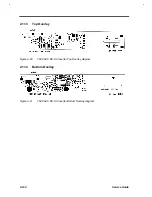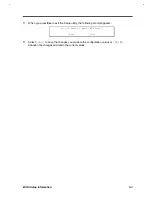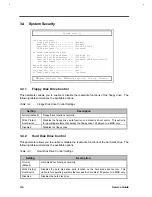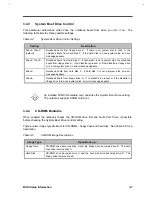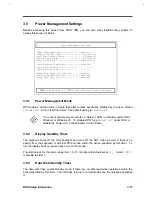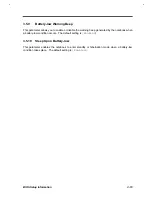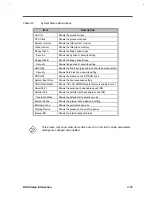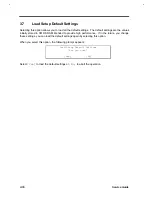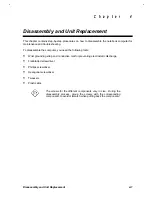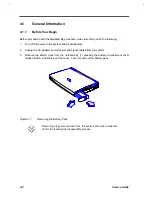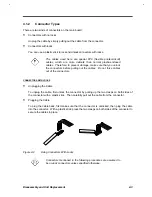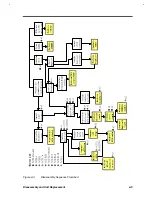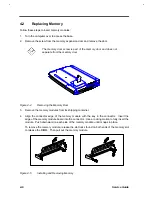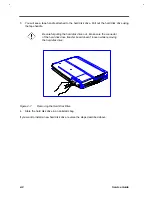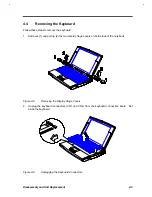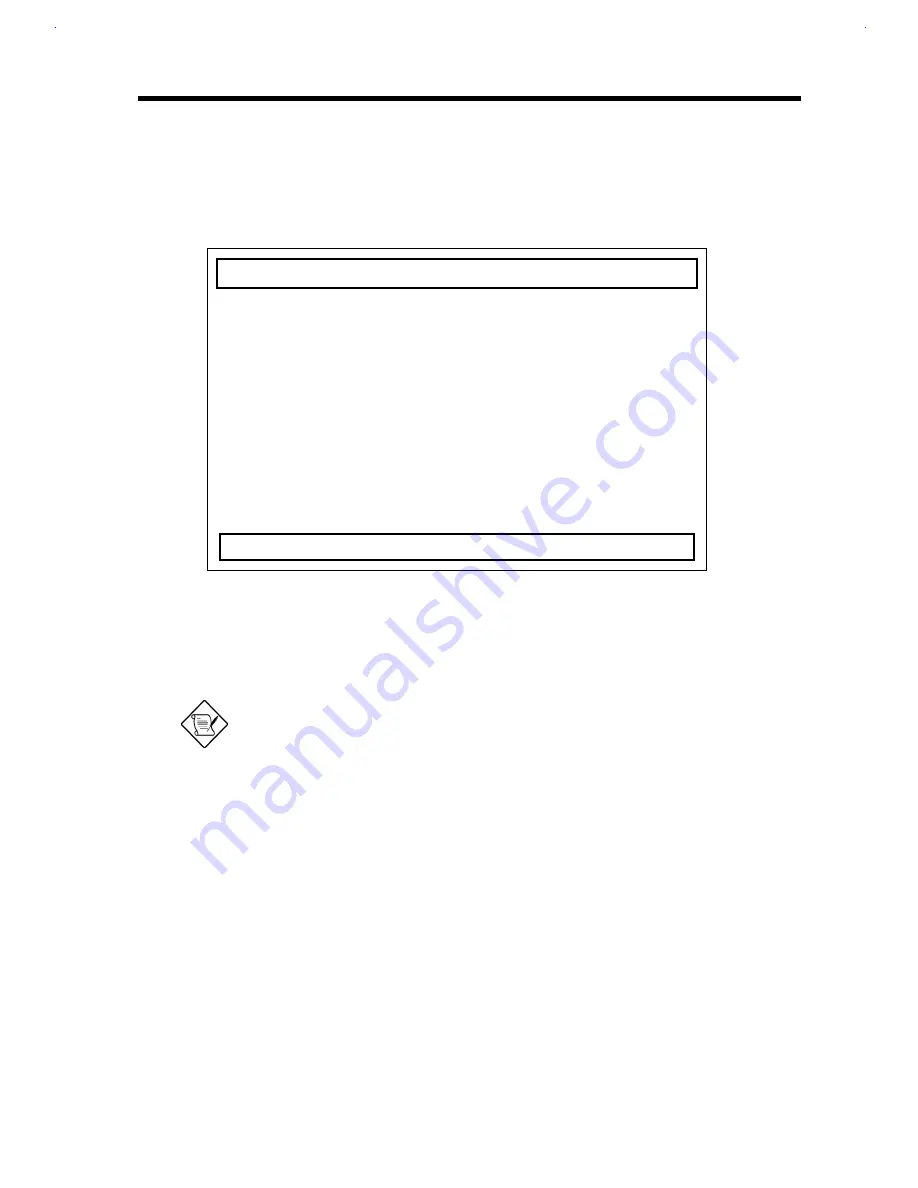
BIOS Setup Information
3-11
3.5
Power Management Settings
Besides accessing this screen from POST (F2), you can also press Fn-F6 during runtime to
access this section of Setup.
Power Management Settings
Power Management Mode ------------- [Enabled]
Display Standby Timer ------------- [ 1] Minute(s)
Hard Disk Standby Timer ----------- [ 1] Minute(s)
System Sleep Timer ---------------- [ 3] Minute(s)
System Sleep Mode ----------------- [Hibernation]
System Resume Timer Mode ---------- [Disabled]
System Resume Date ---------------- [--/--/----]
System Resume Time ---------------- [--:--:--]
Modem Ring Resume On Indicator ---- [Enabled]
Battery-low Warning Beep ---------- [Enabled]
Sleep Upon Battery-low ------------ [Enabled]
↑↓
=Move Highlight Bar,
→←
=Change Setting, F1=Help, Esc=Exit
3.5.1
Power Management Mode
With enabled, all the timers in Setup take effect unless specifically disabled by the user. Select
[Disabled]
to turn off all the timers. The default setting is
[Enabled]
.
You cannot disable this parameter in Setup if APM is installed under DOS,
Windows or Windows 95. To disable APM, type
Power Off
under DOS, or
disable the Power icon in the Windows Control Panel.
3.5.2
Display Standby Timer
The notebook shuts off the LCD backlight and turns off the CRT video as well, if there is no
activity from the keyboard or external PS/2 mouse within the period specified by this timer. To
turn the display back on, press a key or move the mouse.
The valid values for this timer range from 1 to 15 minutes with default set at
[1]
. Select
[Off]
to disable the timer.
3.5.3
Hard Disk Standby Timer
The hard disk drive enters standby mode if there are no disk read/write operations within the
period specified by this timer. The hard disk returns to normal mode once the notebook accesses
it.
Summary of Contents for AcerNote Light 370P
Page 6: ...vi ...
Page 26: ...1 8 Service Guide Figure 1 5 Main Board Layout Bottom Side ...
Page 49: ...System Introduction 1 31 1 5 1 3 Power Management Figure 1 14 Power Management Block Diagram ...
Page 55: ...System Introduction 1 37 1 6 System Block Diagram Figure 1 15 System Block Diagram ...
Page 64: ...Major Chips Description 2 7 2 2 5 Pin Diagram Figure 2 4 M1521 Pin Diagram ...
Page 99: ...2 42 Service Guide 2 5 3 Pin Diagram Figure 2 10 C T 65550 Pin Diagram ...
Page 117: ...2 60 Service Guide Figure 2 12 Functional block diagram CardBus Card Interface ...
Page 119: ...2 62 Service Guide Figure 2 14 PCI to CardBus terminal assignments ...
Page 135: ...2 78 Service Guide 2 7 3 Pin Diagram Figure 2 16 NS87336VJG Pin Diagram ...
Page 145: ...2 88 Service Guide 2 8 2 Pin Diagram Figure 2 17 YMF715 Block Diagram ...
Page 185: ...Disassembly and Unit Replacement 4 5 Figure 4 3 Disassembly Sequence Flowchart ...
Page 209: ...B 2 Service Guide ...
Page 210: ...Exploded View Diagram B 3 ...