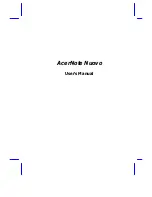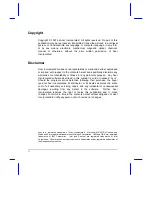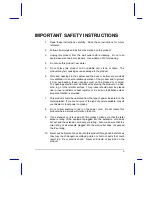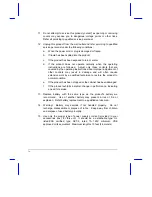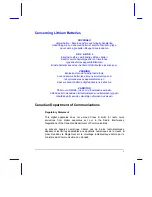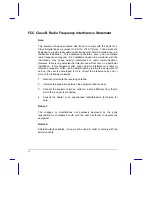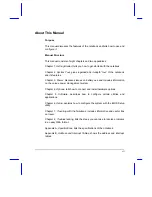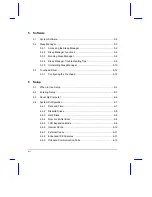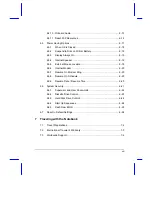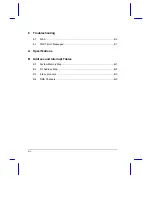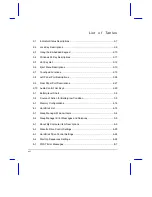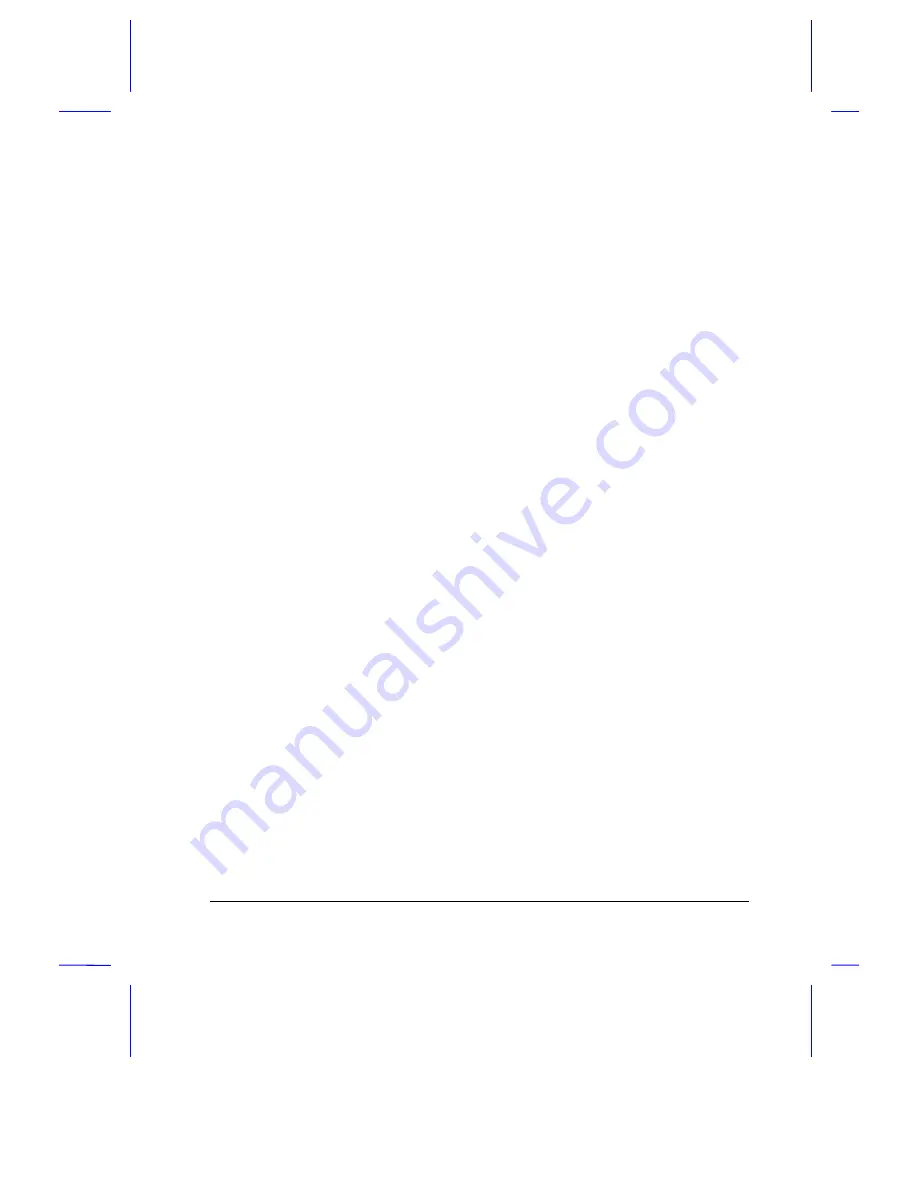
iii
IMPORTANT SAFETY INSTRUCTIONS
1.
Read these instructions carefully. Save these instructions for future
reference.
2.
Follow all warnings and instructions marked on the product.
3.
Unplug this product from the wall outlet before cleaning. Do not use
liquid cleaners or aerosol cleaners. Use a damp cloth for cleaning.
4.
Do not use this product near water.
5.
Do not place this product on an unstable cart, stand, or table. The
product may fall, causing serious damage to the product.
6.
Slots and openings in the cabinet and the back or bottom are provided
for ventilation; to ensure reliable operation of the product and to protect
it from overheating, these openings must not be blocked or covered.
The openings should never be blocked by placing the product on a bed,
sofa, rug, or other similar surface. This product should never be placed
near or over a radiator or heat register, or in a built-in installation unless
proper ventilation is provided.
7.
This product should be operated from the type of power indicated on the
marking label. If you are not sure of the type of power available, consult
your dealer or local power company.
8.
Do not allow anything to rest on the power cord. Do not locate this
product where persons will walk on the cord.
9.
If an extension cord is used with this product, make sure that the total
ampere rating of the equipment plugged into the extension cord does
not exceed the extension cord ampere rating. Also, make sure that the
total rating of all products plugged into the wall outlet does not exceed
the fuse rating.
10. Never push objects of any kind into this product through cabinet slots as
they may touch dangerous voltage points or short out parts that could
result in a fire or electric shock. Never spill liquid of any kind on the
product.
Summary of Contents for AcerNote Nuovo 970
Page 1: ...AcerNote Nuovo User s Manual ...
Page 17: ...xvii ...