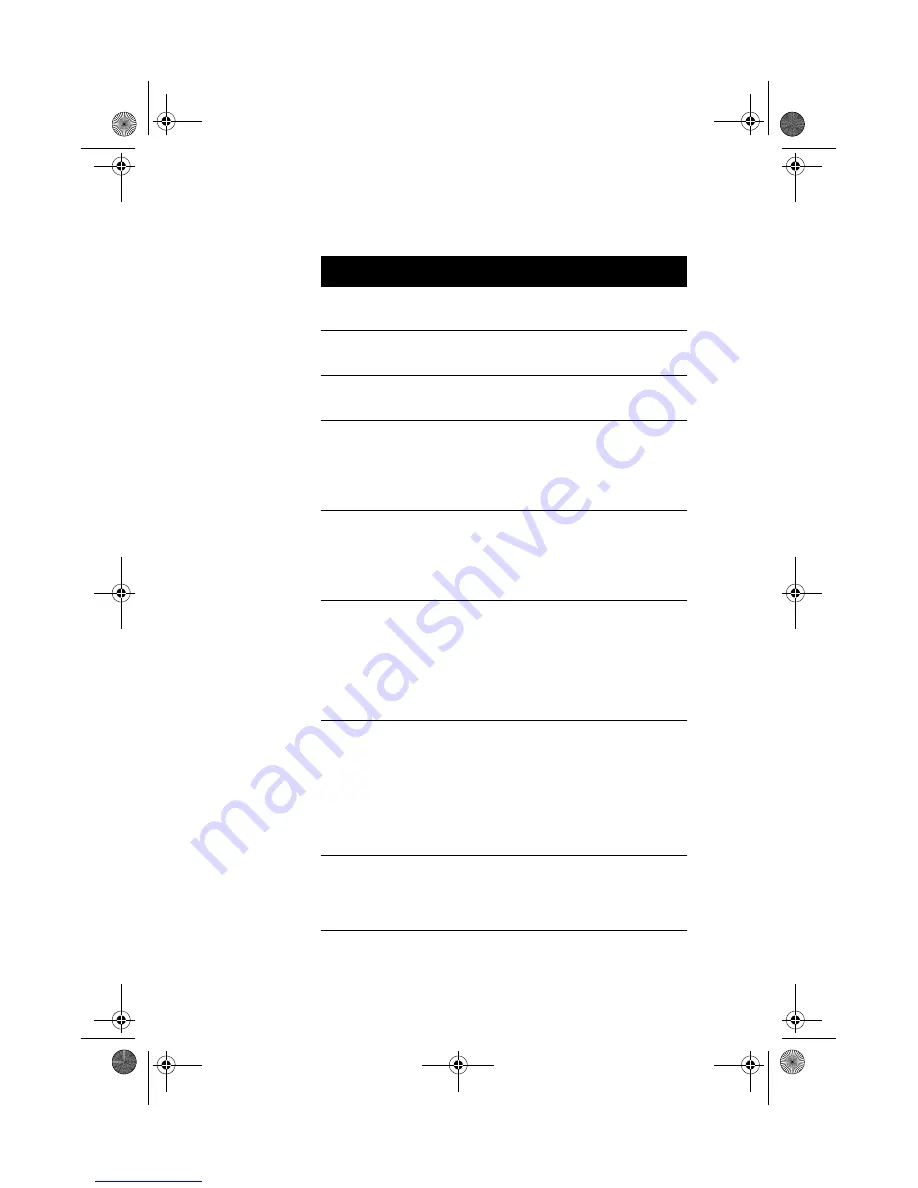
19
Pointing Device Error
Reconnect or replace the pointing
device.
Pointing Device Interface Error
Contact your dealer or an authorized
service center.
Pointing Device IRQ Conflict
Contact your dealer or an authorized
service center.
IDE Drive 0 Error
IDE Drive 1 Error
IDE Drive 2 Error
IDE Drive 3 Error
Check the HDD cable connections and
IDE settings in Setup. See “Disk
Drives” on page 51. Replace the disk
drive or the HDD (hard disk drive)
controller.
IDE Drive 0 / 1 / 2 / 3 Auto
Detection Failed
Check the HDD cable connections and
IDE settings in Setup. See “Disk
Drives” on page 51. Replace the disk
drive or the HDD (hard disk drive)
controller.
Floppy Drive A Error
Floppy Drive B Error
If there is a floppy disk in the drive,
remove it. If there is no floppy disk in
the drive, turn off the system and
check the cable connections. If the
connections are okay and the error
message continues to show, replace
the floppy drive.
Floppy Disk Controller Error
Check the floppy drive cable and its
connections. If the cable is good and
properly connected, the floppy disk
controller may be the problem.
Change the floppy disk controller or
disable the onboard controller by
installing another add-on card with a
controller.
CPU Clock Mismatch
When the user changes the CPU
frequency, this message will be shown
once. Then the BIOS will adjust the
CPU clock automatically.
Error Message
Corrective Action
Ap4300.book Page 19 Friday, May 7, 1999 11:42 AM
Summary of Contents for AcerPower 4300
Page 1: ... User s Guide Ap4300 book Page 1 Friday May 7 1999 11 42 AM ...
Page 2: ... 0 1 2 Ap4300 book Page 2 Friday May 7 1999 11 42 AM ...
Page 10: ...Notices x Ap4300 book Page x Friday May 7 1999 11 42 AM ...
Page 11: ... Chapter 1 Ap4300 book Page 1 Friday May 7 1999 11 42 AM ...
Page 12: ... Ap4300 book Page 2 Friday May 7 1999 11 42 AM ...
Page 32: ...Chapter 1 Getting Started 22 Ap4300 book Page 22 Friday May 7 1999 11 42 AM ...
Page 33: ... Chapter 2 Ap4300 book Page 23 Friday May 7 1999 11 42 AM ...
Page 34: ... Ap4300 book Page 24 Friday May 7 1999 11 42 AM ...
Page 45: ...35 Audio Function 4 3F 2 4 2 FF Ap4300 book Page 35 Friday May 7 1999 11 42 AM ...
Page 47: ...37 Hardware Monitoring Function H H H Ap4300 book Page 37 Friday May 7 1999 11 42 AM ...
Page 49: ...39 Wake on LAN 7 1 3 7 1 7 1 3 7 1 C 7 1 3 Ap4300 book Page 39 Friday May 7 1999 11 42 AM ...
Page 50: ...Chapter 2 System Board Information 40 Ap4300 book Page 40 Friday May 7 1999 11 42 AM ...
Page 51: ... Chapter 3 Ap4300 book Page 41 Friday May 7 1999 11 42 AM ...
Page 52: ... Ap4300 book Page 42 Friday May 7 1999 11 42 AM ...
Page 79: ...69 Bypassing the Password 4 2 None 59 Ap4300 book Page 69 Friday May 7 1999 11 42 AM ...
Page 85: ...75 Load Default Settings 0 K 2 Yes No Ap4300 book Page 75 Friday May 7 1999 11 42 AM ...
Page 87: ...77 Exiting Setup 2 2 Yes 2 No 2 Yes 2 No 2 Ap4300 book Page 77 Friday May 7 1999 11 42 AM ...
Page 88: ...Chapter 3 BIOS Information 78 Ap4300 book Page 78 Friday May 7 1999 11 42 AM ...
Page 89: ... Chapter 4 Ap4300 book Page 79 Friday May 7 1999 11 42 AM ...
Page 90: ... Ap4300 book Page 80 Friday May 7 1999 11 42 AM ...
Page 94: ...Chapter 4 Upgrading the System 84 J Ap4300 book Page 84 Friday May 7 1999 11 42 AM ...
Page 95: ...85 Replacing the Housing Cover F Ap4300 book Page 85 Friday May 7 1999 11 42 AM ...
Page 99: ...89 Removing a DIMM Reconfiguring the System Ap4300 book Page 89 Friday May 7 1999 11 42 AM ...
Page 101: ...91 0 STEP 3 STEP 4 STEP 5 Ap4300 book Page 91 Friday May 7 1999 11 42 AM ...
Page 107: ...97 9J 7 Removing a PCI Card Ap4300 book Page 97 Friday May 7 1999 11 42 AM ...
Page 108: ...Chapter 4 Upgrading the System 98 Ap4300 book Page 98 Friday May 7 1999 11 42 AM ...
Page 111: ...101 F U 3 5 5 V W D 8 7D9 8 Ap4300 book Page 101 Friday May 7 1999 11 42 AM ...
















































