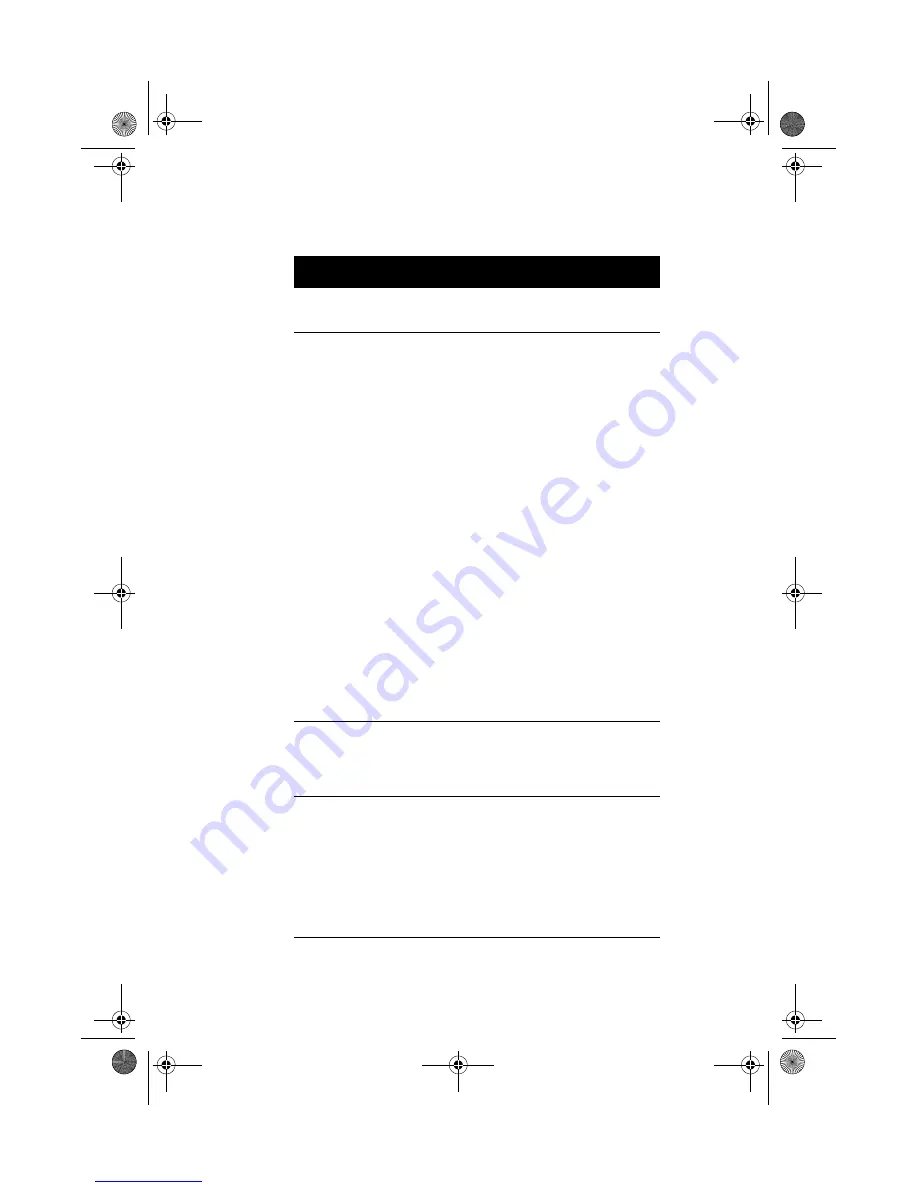
Chapter 3
BIOS Information
74
PCI IRQ Sharing
Allows you to assign the same
IRQ to two different devices.
Yes or No
VGA Palette
Snoop
Enables the palette snooping
feature if you installed more
than one VGA card in the
system, allowing the control
palette register (CPR) to
manage and update the VGA
RAM DAC (Digital Analog
Converter, a color data
storage) of each VGA card
installed in the system. The
snooping process lets the
CPR send a signal to all the
VGA cards so that they can
update their individual RAM
DACs. The signal goes
through the cards
continuously until all RAM
DAC data has been updated.
This allows the display of
multiple images on the screen.
Some VGA cards have
required settings for this
feature. Check your VGA card
manual before setting this
parameter.
Enabled or
Disabled
Plug and Play
OS
Set it to Yes if the computer is
running on Win95/98 or Win
NT 5.0. For any other OS, set
to No.
Yes or No
Reset Resource
Assignments
When enabled, avoids IRQ
conflicts when installing non-
PnP and PnP ISA cards. This
clears all resource
assignments and allows BIOS
to reassign resources to all
installed PnP devices the next
time the system boots.
Yes or No
After clearing the
resource data, it is
recommended that
you reset the
parameter to its
default, i.e., No.
Parameter
Description
Options
Ap4300.book Page 74 Friday, May 7, 1999 11:42 AM
Summary of Contents for AcerPower 4300
Page 1: ... User s Guide Ap4300 book Page 1 Friday May 7 1999 11 42 AM ...
Page 2: ... 0 1 2 Ap4300 book Page 2 Friday May 7 1999 11 42 AM ...
Page 10: ...Notices x Ap4300 book Page x Friday May 7 1999 11 42 AM ...
Page 11: ... Chapter 1 Ap4300 book Page 1 Friday May 7 1999 11 42 AM ...
Page 12: ... Ap4300 book Page 2 Friday May 7 1999 11 42 AM ...
Page 32: ...Chapter 1 Getting Started 22 Ap4300 book Page 22 Friday May 7 1999 11 42 AM ...
Page 33: ... Chapter 2 Ap4300 book Page 23 Friday May 7 1999 11 42 AM ...
Page 34: ... Ap4300 book Page 24 Friday May 7 1999 11 42 AM ...
Page 45: ...35 Audio Function 4 3F 2 4 2 FF Ap4300 book Page 35 Friday May 7 1999 11 42 AM ...
Page 47: ...37 Hardware Monitoring Function H H H Ap4300 book Page 37 Friday May 7 1999 11 42 AM ...
Page 49: ...39 Wake on LAN 7 1 3 7 1 7 1 3 7 1 C 7 1 3 Ap4300 book Page 39 Friday May 7 1999 11 42 AM ...
Page 50: ...Chapter 2 System Board Information 40 Ap4300 book Page 40 Friday May 7 1999 11 42 AM ...
Page 51: ... Chapter 3 Ap4300 book Page 41 Friday May 7 1999 11 42 AM ...
Page 52: ... Ap4300 book Page 42 Friday May 7 1999 11 42 AM ...
Page 79: ...69 Bypassing the Password 4 2 None 59 Ap4300 book Page 69 Friday May 7 1999 11 42 AM ...
Page 85: ...75 Load Default Settings 0 K 2 Yes No Ap4300 book Page 75 Friday May 7 1999 11 42 AM ...
Page 87: ...77 Exiting Setup 2 2 Yes 2 No 2 Yes 2 No 2 Ap4300 book Page 77 Friday May 7 1999 11 42 AM ...
Page 88: ...Chapter 3 BIOS Information 78 Ap4300 book Page 78 Friday May 7 1999 11 42 AM ...
Page 89: ... Chapter 4 Ap4300 book Page 79 Friday May 7 1999 11 42 AM ...
Page 90: ... Ap4300 book Page 80 Friday May 7 1999 11 42 AM ...
Page 94: ...Chapter 4 Upgrading the System 84 J Ap4300 book Page 84 Friday May 7 1999 11 42 AM ...
Page 95: ...85 Replacing the Housing Cover F Ap4300 book Page 85 Friday May 7 1999 11 42 AM ...
Page 99: ...89 Removing a DIMM Reconfiguring the System Ap4300 book Page 89 Friday May 7 1999 11 42 AM ...
Page 101: ...91 0 STEP 3 STEP 4 STEP 5 Ap4300 book Page 91 Friday May 7 1999 11 42 AM ...
Page 107: ...97 9J 7 Removing a PCI Card Ap4300 book Page 97 Friday May 7 1999 11 42 AM ...
Page 108: ...Chapter 4 Upgrading the System 98 Ap4300 book Page 98 Friday May 7 1999 11 42 AM ...
Page 111: ...101 F U 3 5 5 V W D 8 7D9 8 Ap4300 book Page 101 Friday May 7 1999 11 42 AM ...
















































