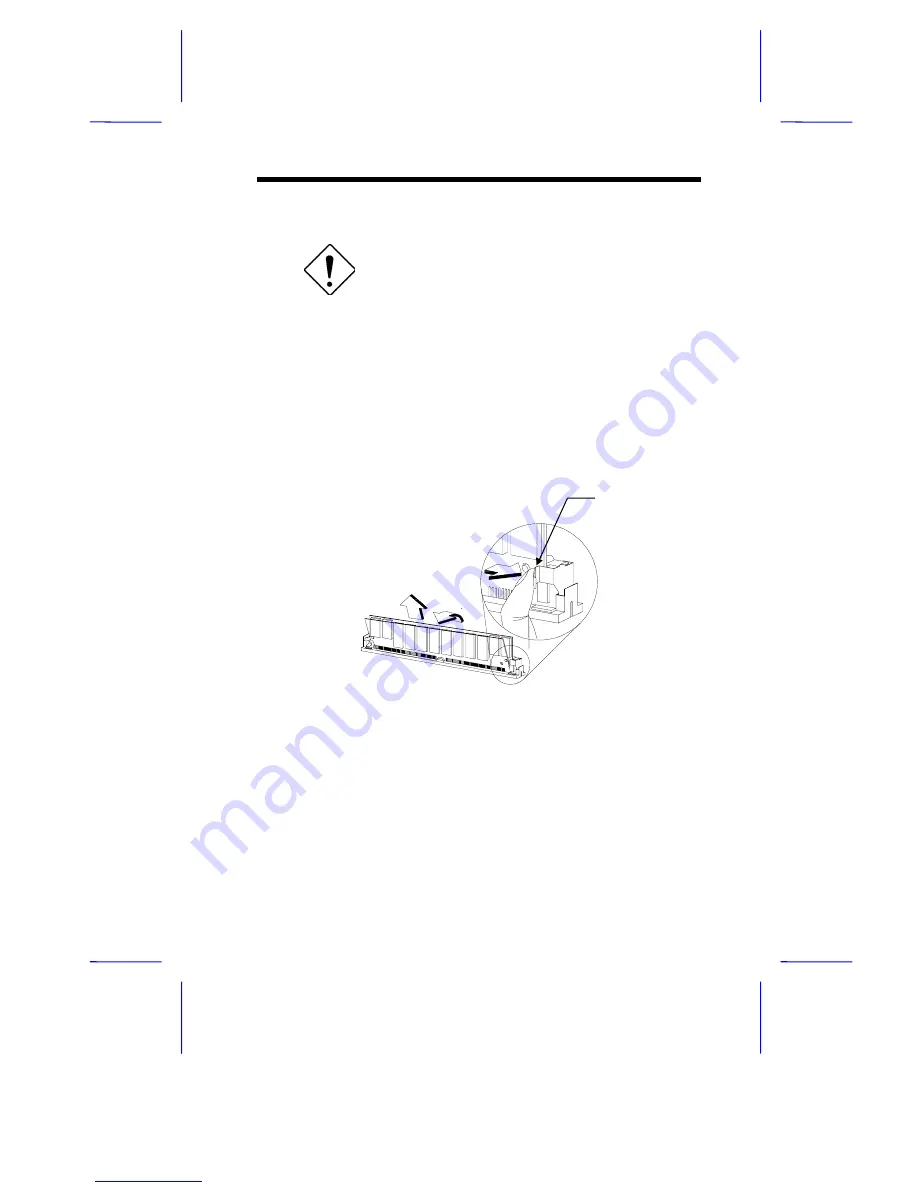
System Board
1-17
1.7.3
Removing a SIMM
Observe the ESD precautions when installing
or removing a system component.
Follow these steps to remove a SIMM
1.
Press the holding clips on both sides of the SIMM outward to
release it.
2.
Move the SIMM to a 45
°
angle.
3.
Pull the SIMM out of the socket.
Figure 1-7
Removing a SIMM
1
2
3
Holding Clip












































