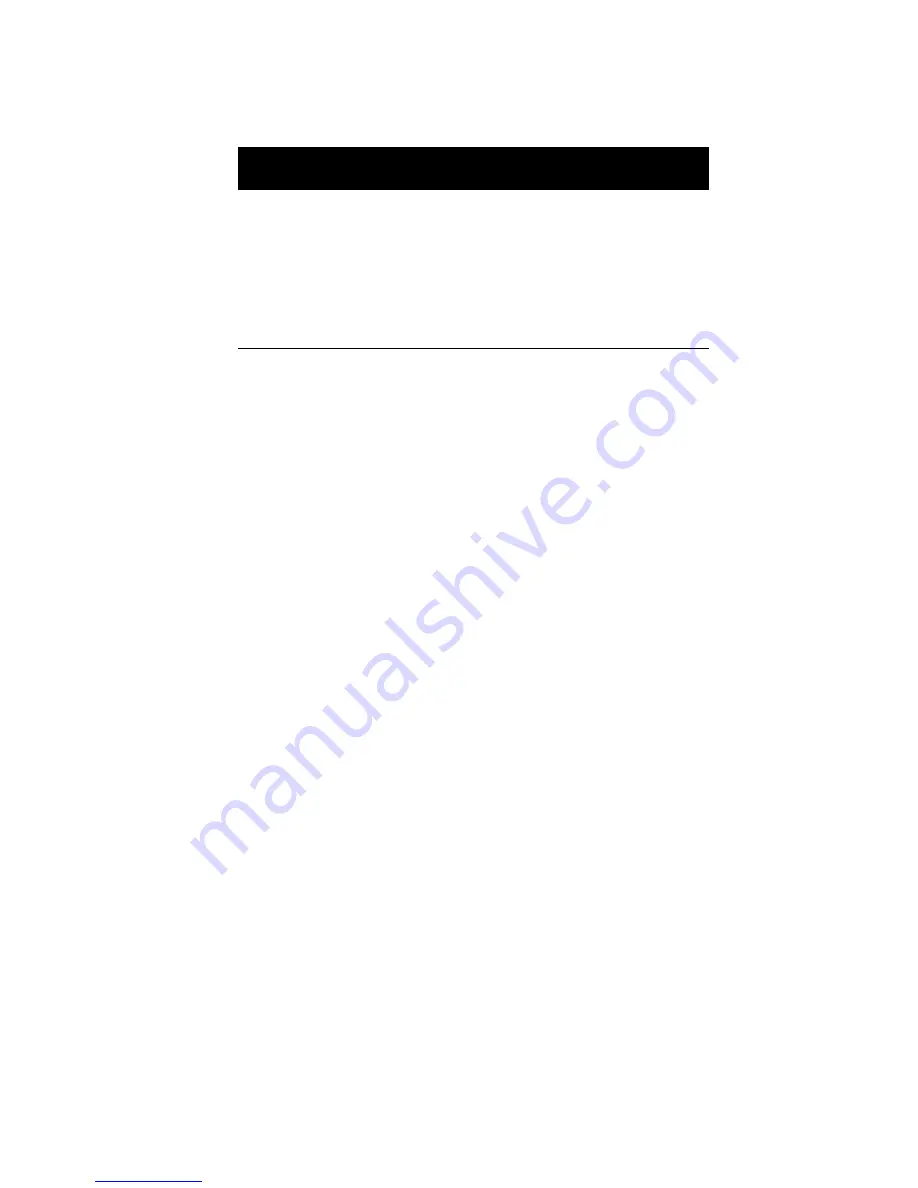
Chapter 3
BIOS Information
48
SMBIOS Version
The System Management Interface (SM)
BIOS allows you to check your system
hardware components without actually
opening your system. Hardware checking is
done via software during start up. This
parameter specifies the version of the SM
BIOS utility installed in your system.
Parameter
Description
Summary of Contents for AcerPower 8600
Page 1: ...AcerPower 8600 User s Guide ...
Page 8: ...Notices viii ...
Page 11: ...xi Installing a AGP Card 101 Removing a AGP Card 102 Index 103 ...
Page 12: ...Table of Contents xii ...
Page 13: ...Getting Started Chapter 1 ...
Page 37: ...System Board Information Chapter 2 ...
Page 40: ...Chapter 2 System Board Information 28 Power Management USB support Hardware Monitoring ...
Page 45: ...33 JP4 Power LED JP5 Housing Intrusion conn JP6 Reset key JP7 Power switch Connector Function ...
Page 51: ...BIOS Information Chapter 3 ...
Page 92: ...Chapter 3 BIOS Information 80 ...
Page 93: ...Upgrading the System Chapter 4 ...
Page 106: ...Chapter 4 Upgrading the System 94 3 Gently pull the CPU straight up from its socket ...
















































