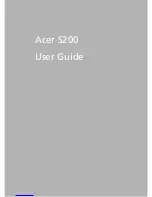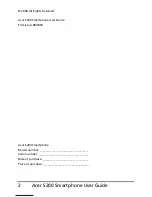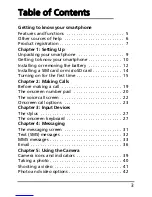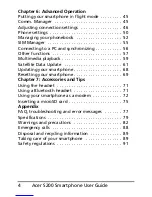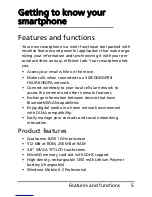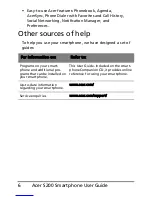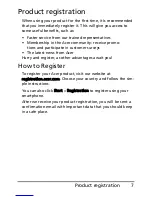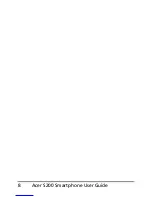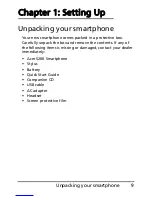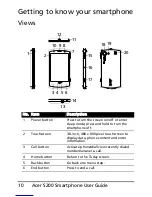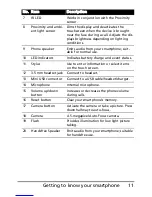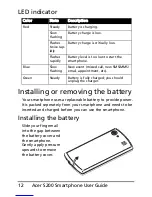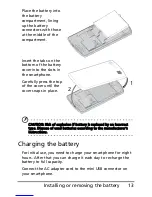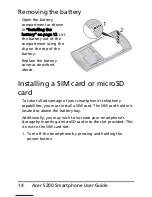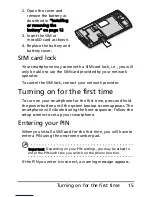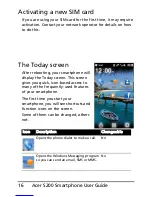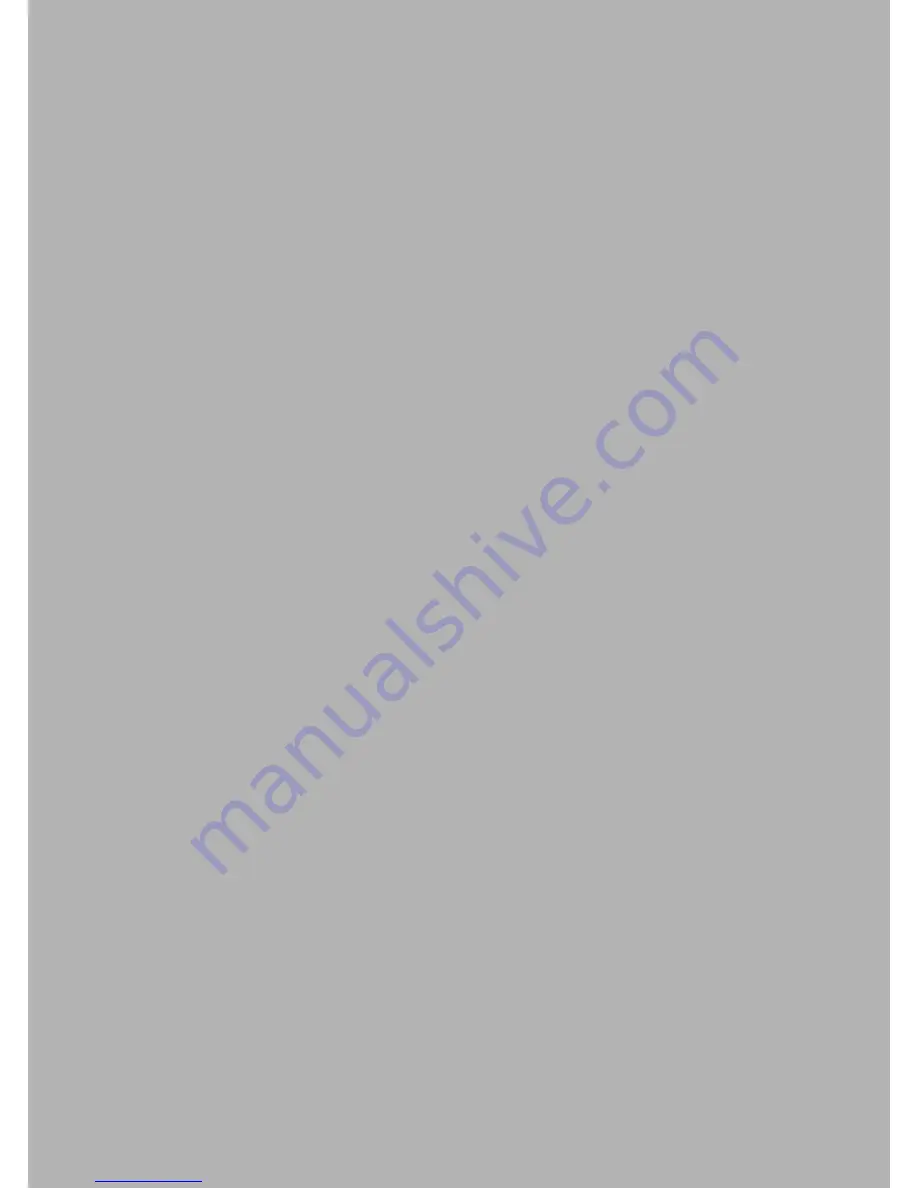Summary of Contents for AcerPower S200
Page 1: ...1 Acer S200 User Guide ...
Page 8: ...Acer S200 Smartphone User Guide 8 ...
Page 26: ...Acer S200 Smartphone User Guide 26 ...
Page 30: ...Acer S200 Smartphone User Guide 30 ...
Page 38: ...Acer S200 Smartphone User Guide 38 ...
Page 44: ...Acer S200 Smartphone User Guide 44 ...
Page 76: ...Acer S200 Smartphone User Guide 76 ...
Page 81: ...81 Specifications Thickness 12 mm Weight 130 g with battery ...