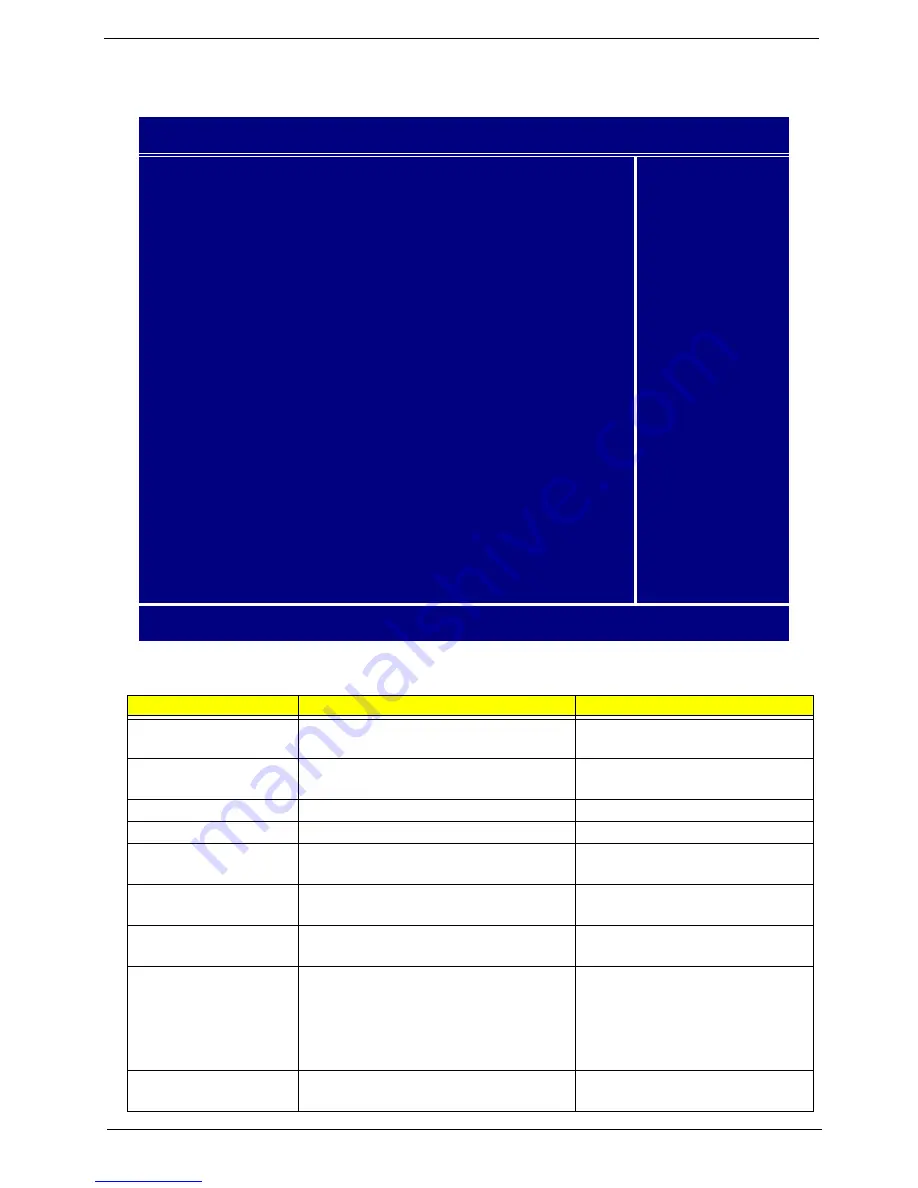
Chapter 2
29
Advanced BIOS Features
The following screen shows the Advanced BIOS Features:
The following table describes the parameters found in this menu. Settings in
boldface
are the default and
suggested settings.
Parameter
Description
Options
Silent Boot
Display Full Screen LOGO during POST
Enabled
Disabled
Configuration Table
Enable the Configuration Table function
Enabled
Disabled
CPU Feature
Select to display CPU Feature
Press [Enter]
Hard Disk Boot Priority
Select Hard Disk Boot Device Priority
Press [Enter]
CPU L1 & L2 Cache
Uses internal level 1 (L1) and external level 2
(L2) cache memory to improve performance.
Enabled
Disabled
Hyper-Threading
Technology
Enable the Hyper-Threading function
Enabled
Disabled
Quick Power On Self Test
This parameter speeds up POST by skipping
some items that are normally checked.
Enabled
Disabled
First /Second/Third Boot
Device
The items allow you to set the sequence of boot
device where BIOS attempts to load the disk
operating system.
Floppy, LS120, Hard Disk, CD-ROM,
ZIP100, USB-FDD, USB-ZIP, LAN,
Disabled (Disable this sequence).
The sequence following the order of
Floppy, HDD and CD-ROM is
recommended.
Boot Other Device
This parameter allows you to specify the system
boot up search sequence.
Enabled
Disabled
Silent Boot
[ Enabled ]
Item Help
Configuration Table
[ Disabled ]
Menu Level
X
X
CPU Feature
[ Press Enter ]
X
Hard Disk Boot Priority
[ Press Enter ]
CPU L1 & L2 Cache
[ Enabled ]
Quick Power On Self Test
[ Enabled ]
First Boot Device
[ Floppy]
Second Boot Device
[ Hard Disk]
Third Boot Device
[CDROM]
Boot Other Device
[ Enabled ]
Swap Floppy Drive
[Disabled]
Boot Up Floppy Seek
[Enabled]
Boot Up NumLock Status
[ On ]
Gate A20 Option
[ Fast ]
ATA 66/100 IDE Cable Ms
[ Enabled]
Typematic Rate Setting
[ Disabled ]
x Typematic Rate (Chars/Se
6
x Typematic Delay (Msec)
250
Security Option
[Setup]
APIC Mode
[ Enabled]
OS Select For DRAM > 64
[ Non-OS2]
HDD S.M.A.R.T Capability
[Disabled]
Video BIOS Shadow
[Enabled]
Phoenix - AwardBIOS CMOS Setup Utilitye
KLIJ
: Move Enter: Select +/-/PU/PD: Value F10:Save ESC: Exit F1: General Help
F5: Previous Values F7: Optimized Defaults
Advanced BIOS Features
Summary of Contents for AcerPower S285
Page 80: ...74 Chapter 6 Exploded Diagram ...
















































