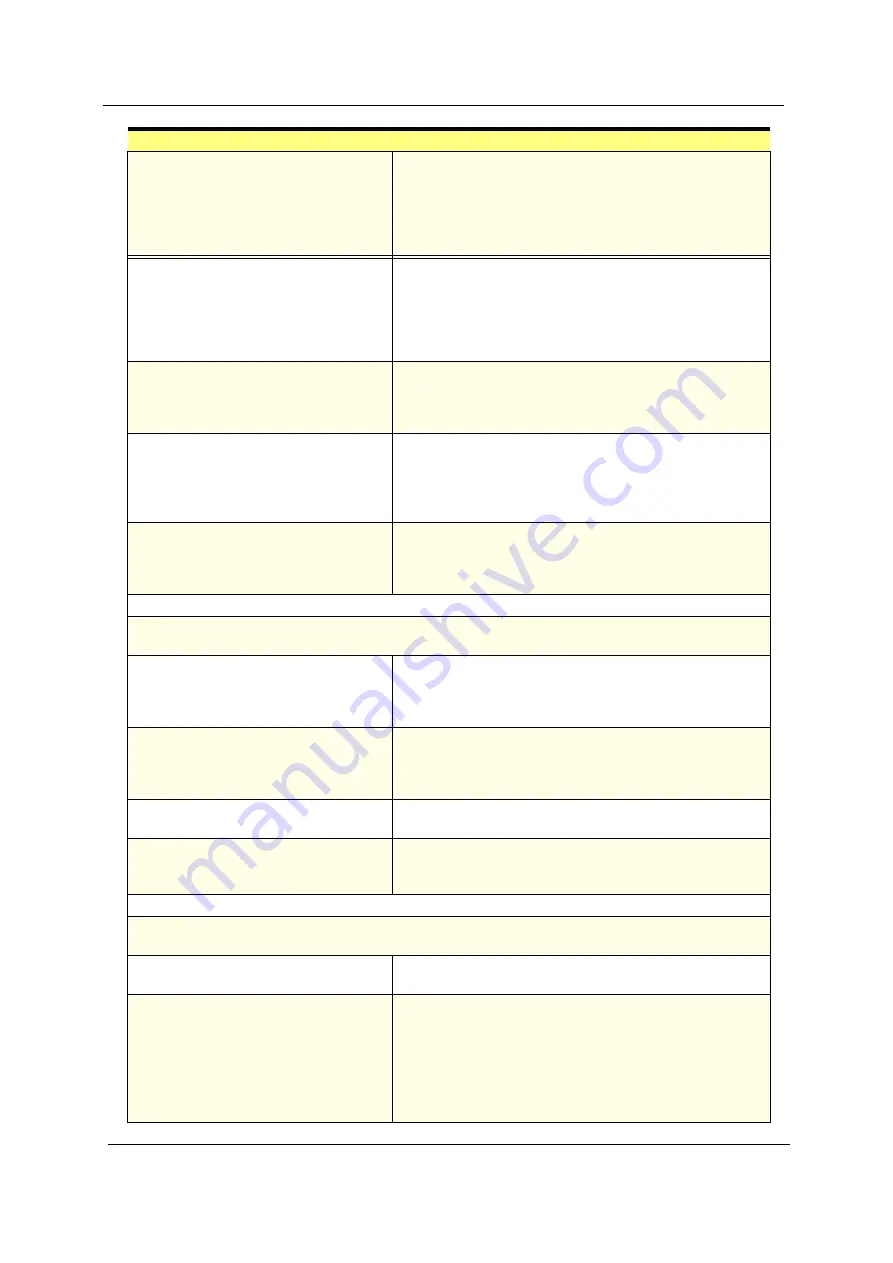
66
Chapter 4
Diskette drive does not work.
1. Ensure the diskette drive is not set to
None
in the Disk
Drives of BIOS Setup.
2. Diskette drive power
3. Diskette drive connection/cable
4. Diskette drive
5. System board
Diskette drive read/write error.
1. Diskette.
2. Ensure the diskette drive is not set to
Write protect
in the Security Options of BIOS Setup.
3. Diskette drive cable.
4. Diskette drive.
5. System board.
Diskette drive LED comes on for more
than 2 minutes when reading data.
1. Diskette
2. Diskette drive connection/cable
3. Diskette drive
4. System board
Diskette drive LED fails to light, and the
drive is unable to access for more than 2
minutes.
1. Diskette
2. Diskette drive power
3. Diskette drive connection/cable
4. Diskette drive
5. System board
Diskette drive test failed.
1. Diskette
2. Diskette drive
3. Diskette drive cable
4. System board
Hard Disk Drive
NOTE:
Ensure hard disk drive is configured correctly in BIOS Setup, cable/jumper are set correctly
before diagnosing any hard disk drive problems.
Hard disk drive test failed.
1. Enter BIOS Setup and Load default settings.
2. Hard disk drive cable.
3. Hard disk drive.
4. System board.
Hard disk drive cannot format
completely.
1. Enter BIOS Setup and Load default settings.
2. Hard disk drive cable.
3. Hard disk drive.
4. System board.
Hard disk drive has write error.
1. Enter BIOS Setup and Load default settings.
2. Hard disk drive.
Hard disk drive LED fails to light, but
system operates normally.
1. With the system power on, measure the voltage of hard
disk LED connector.
2. Hard drive LED cable.
CD/DVD-ROM Drive
NOTE:
Ensure CD/DVD-ROM drive is configured correctly in BIOS Setup, cable/jumper are set
correctly and its laser beam is clean before diagnosing any CD/DVD-ROM drive problems.
CD/DVD-ROM drive LED doesn't come
on but works normally.
1. CD/DVD-ROM drive
CD/DVD-ROM drive LED flashes for
more than 30 seconds before LED
shutting off.
Software asks to reinstall disc.
Software displays a reading CD/DVD
error.
1. CD/DVD-ROM may have dirt or foreign material on it.
Check with a known good disc.
2. CD/DVD-ROM is not inserted properly.
3. CD/DVD-ROM is damaged.
Error Symptom
Action/FRU
Summary of Contents for AcerPower SV
Page 15: ...8 Chapter 1 Block Diagram ...
Page 16: ...Chapter 1 9 Main Board Layout ...
Page 29: ...22 Chapter 1 ...
Page 49: ...42 Chapter 2 ...
Page 77: ...70 Chapter 4 ...
Page 86: ...80 Chapter 6 AcerPower SV Exploded Diagram ...
















































