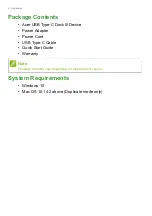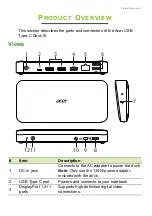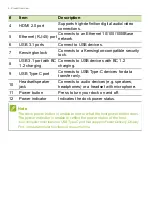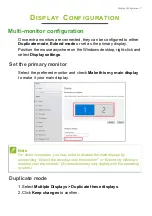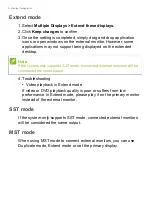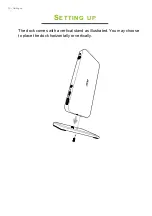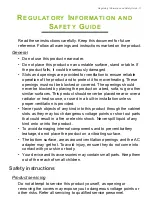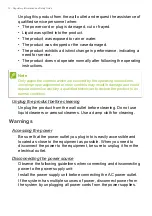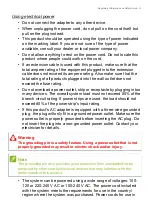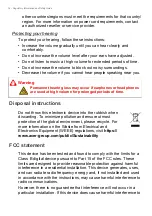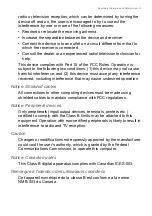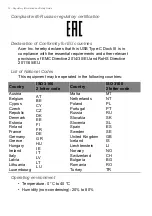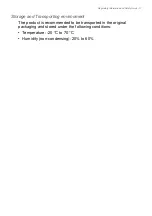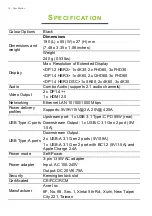Product Overview - 5
P
RODUCT
O
VERVIEW
This section describes the ports and connectors of the Acer USB
Type-C Dock III.
Views
#
Item
Description
1
DC-in jack
Connects to the AC adapter to power the dock.
Note
: Only use the 135W power adapter
included with the dock.
2
USB Type-C port
Powers and connects to your notebook.
3
DisplayPort 1.4++
ports
Supports high-definition digital video
connections.
2
3
4
5
6
1
11
12
10 9
8
7