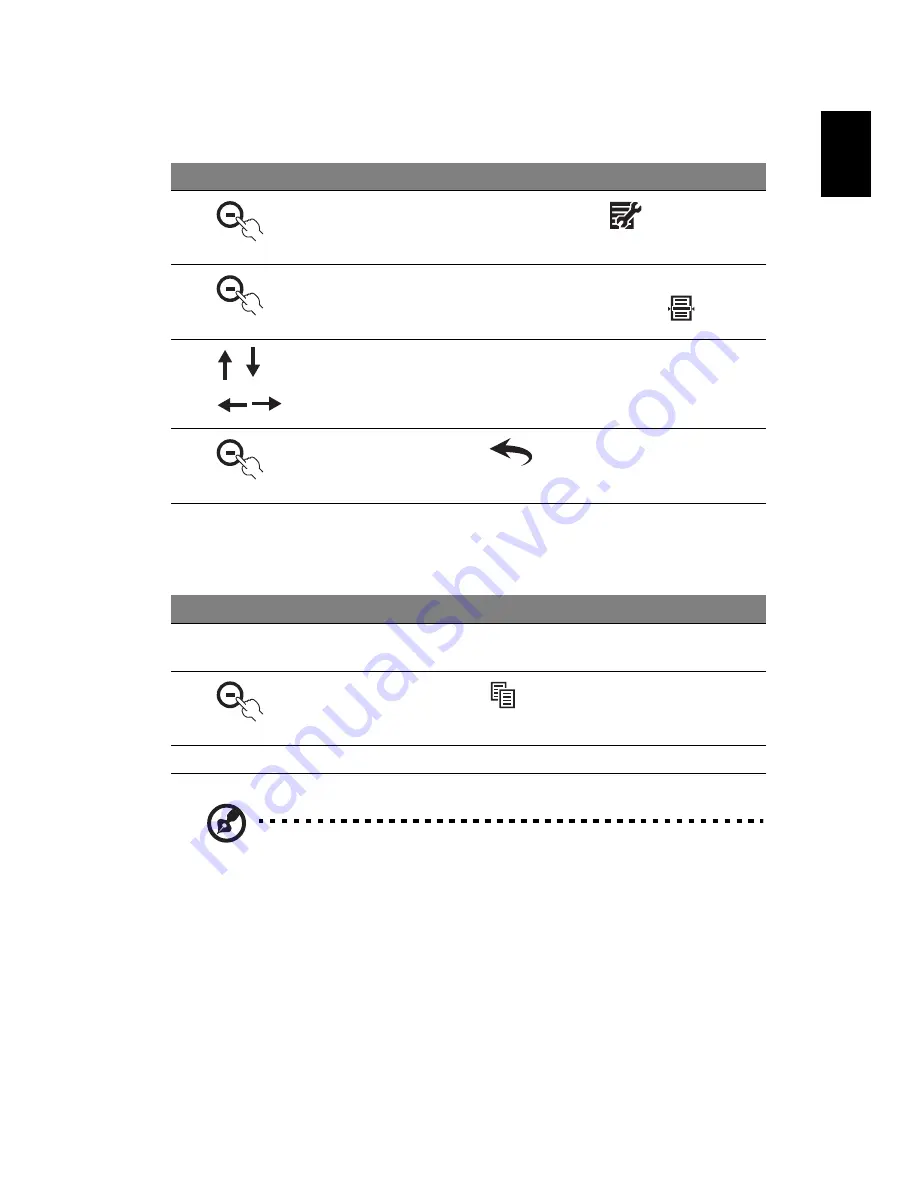
9
Eng
lis
h
Turning on Auto Copy
Using Auto Copy
Note: All copied images will be automatically resized to fit the
screen. The file size of each copied image will be automatically
reduced to save space in the internal memory. This will allow more
images to be stored in the internal memory.
#
Icon
Description
1
In Photo mode, press the button under
2
Use the navigation controls on the LCD panel to select
System Setup, and then press the button under
3
Press the up/down buttons to select Auto Copy, and then
press the left/right buttons to make sure On shows on the
screen
4
Press the button under
twice to return to the Photo
mode
#
Icon
Description
1
Insert a memory card. A message asking you whether to use
Auto Copy shows
2
Press the button under
to confirm the task
3
When the process completes, remove the memory card
Summary of Contents for AF 307
Page 1: ...Acer Digital Photo Frame User Guide ...
Page 10: ...x ...
Page 12: ...2 Specifications 22 ...














































