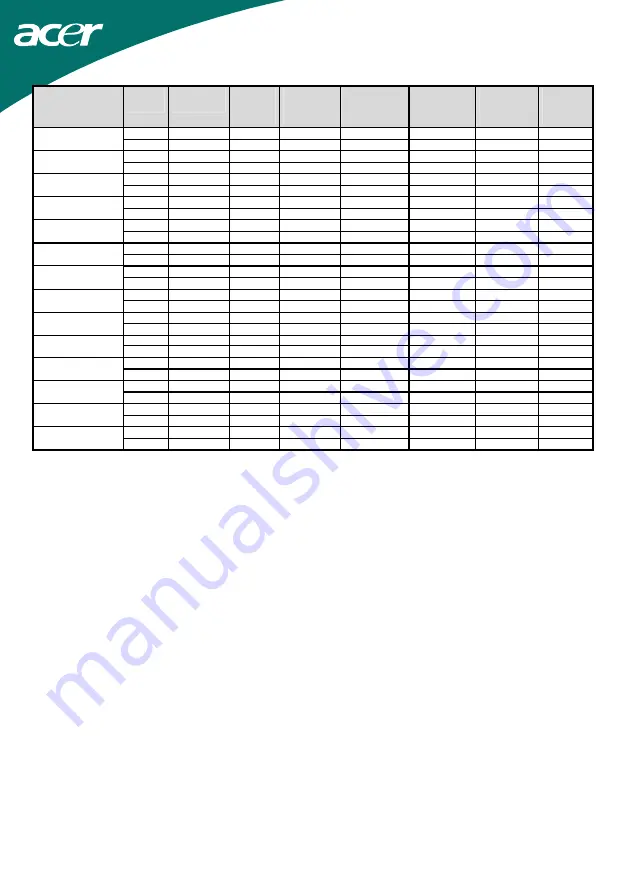
14
TIMING
FH(KHZ)
FV(HZ)
SYNC
POLARITY
TOTAL
(DOT/
LINE)
ACTIVE
(DOT/
LINE)
SYNC
WIDTH
(DOT/LINE)
FRONT
PORCH
(DOT/LINE)
BACK
PORCH
(DOT/LINE)
PIXEL
FOREQ
(MHZ)
800x600 46.875
+
1056
800
80 16
160
49.5
VESA-600-75Hz
75 + 625 600 3
1
21
1024x768 48.363
–
1344
1024
136 24 160
65
XGA 60.004
–
806
768
6
3
29
1024x768 53.964
+
1328
1024
176 16 112
71.664
COMPAQ-XGA 66.132
+
816
768
4
8
36
1024x768 56.476
–
1328
1024
136 24 144
75
VESA-768-70Hz 70.069
–
806
768
6
3
29
1024x768 60.023
+
1312
1024 96 16 176
78.75
VESA-768-75Hz 75.029
+
800
768
3
1
28
1024x768 60.24
–
1328
1024
96 32 176
80
APPLE MAC-768
75.02
–
803
768
3
3
29
1152x864 54.054
+
1480
1152 96 40 192
80
(60Hz) 59.270
+
912
864
3
13
32
1152x864 63.851
+
1480
1152 96 32 200
94.499
(70Hz) 70.012
+
912
864
3 1
44
1152x864 67.50
+
1600
1152
128 64 256
108.00
(75Hz) 75.00
+
900
864
2
2
32
1280x960 60.00
+
1800
1280
112 96 312
108.00
(60Hz) 60.00
+
1000
960
3
1
36
1280x960 70.00
+
1800
1280
112 96 312
126.00
(70Hz) 70.00
+
1000
960
3
1
36
1280x960 75.00
+
1800
1280
112 96 312
135.00
(75Hz) 75.00
+
1000
960
3
1
36
64 + 1688
1280 112
48 248 108
1280x1024VESA-
1024-60Hz
60 + 1066
1024 3
1
38
80 + 1688
1280 144
16 248 135
1280x1024VESA-
1024-75Hz
75 + 1066
1024 3
1
38
Note:
Mode 640x350, 640x400 and 720x400 will locate on middle position but cannot be expanded to
full screen on vertical direction.

































