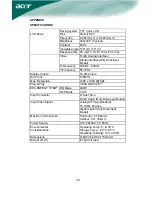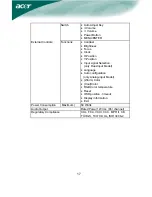12
HOW TO OPTIMIZE THE DOS-MODE
PLUG AND PLAY
Plug & Play DDC1/2B Feature
This monitor is equipped with VESA DDC1/2B capabilities according to the
VESA DDC STANDARD. It allows the monitor to inform the host system of its
identity and, depending on the level of DDC used, communicate additional
information about its display capabilities. The communication channel is
defined in two levels, DDC1 and DDC2B.
The DDC1 is a unidirectional data channel from the display to the host that
continuously transmits EDID information. The DDC2B is a bidirectional data
channel based on the I²C protocol. The host can request EDID information
over the DDC2B channel.
THIS MONITOR WILL APPEAR TO BE NON-FUNCTIONAL IF THERE IS
NO VIDEO INPUT SIGNAL. IN ORDER FOR THIS MONITOR TO OPERATE
PROPERLY, THERE MUST BE A VIDEO INPUT SIGNAL.
This monitor meets the Green monitor standards as set by the Video
Electronics Standards Association (VESA) and/or the United States
Environmental Protection Agency (EPA) and The Swedish Confederation
Employees (NUTEK). This feature is designed to conserve electrical energy
by reducing power consumption when there is no video-input signal present.
When there is no video input signal this monitor, following a time-out period,
will automatically switch to an OFF mode. This reduces the monitor's internal
power supply consumption. After the video input signal is restored, full power
is restored and the display is automatically redrawn. The appearance is similar
to a "Screen Saver" feature except the display is completely off. The display is
restored by pressing a key on the keyboard, or clicking the mouse.
USING THE RIGHT POWER CORD :
The accessory power cord for the Northern American region is the wallet plug
with NEMA 5-15 style and is UL listed and CSA labeled. The voltage rating for
the power cord shall be 125 volts AC.
Supplied with units intended for connection to power outlet of personal
computer: Please use a cord set consisting of a minimum No. 18 AWG, type
SJT or SVT three conductors flexible cord. One end terminates with a
grounding type attachment plug, rated 10A, 250V, CEE-22 male configuration.
The other end terminates with a molded-on type connector body, rated 10A,
250V, having standard CEE-22 female configuration.
Please note that power supply cord needs to use VDE 0602, 0625, 0821
approval power cord in European counties.