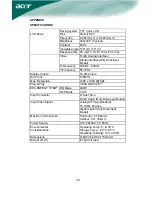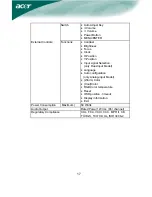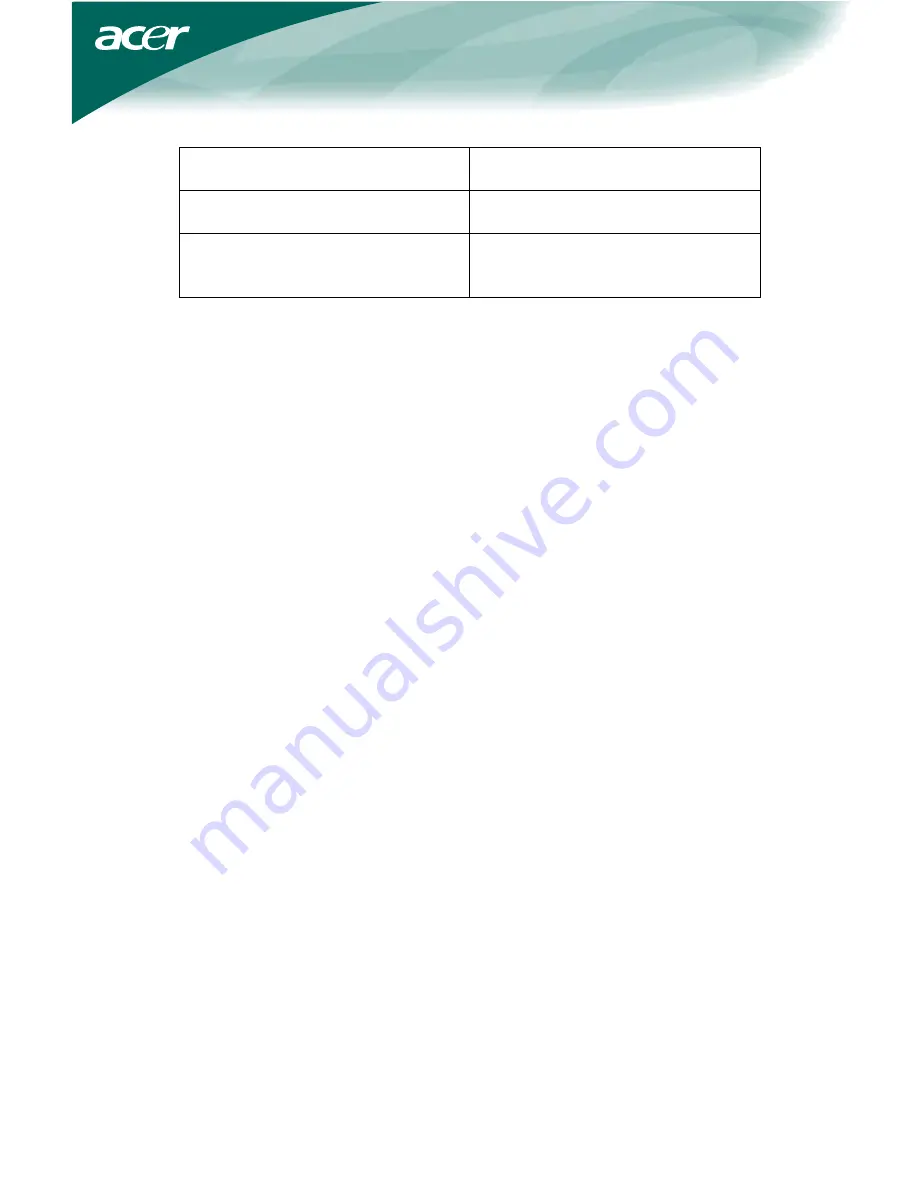
14
Screen image is not centered or sized
properly.
*Adjust pixel frequency (CLOCK) and
FOCUS or press hot-key (AUTO)
Picture has color defects
(white does not look white)
*Adjust RGB color or select color
temperature
Horizontal or vertical disturbances on
the screen
*Use win 95/98 shut-down mode
Adjust CLOCK and FOCUS or
perform hot- key (AUTO-key).
CLOCK (pixel frequency) controls the number of pixels scanned by one
horizontal sweep. If the frequency is not correct, the screen shows vertical
stripes and the picture has not correct width.
FOCUS adjusts the phase of the pixel clock signal. With a wrong phase
adjustment the picture has horizontal disturbances in light picture.
For FOCUS and CLOCK adjustment use “dot-pattern” or win 95/98 shut-down
mode pattern.