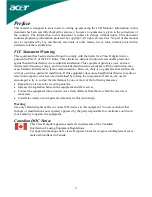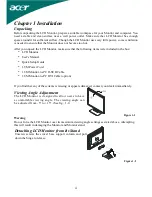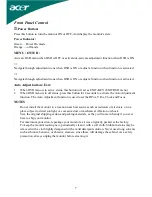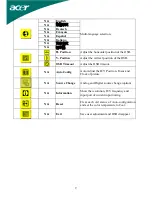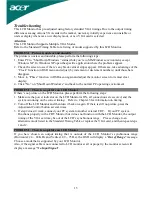6
Chapter 2 Display Controls
General Instructions
Press the power button to turn the monitor on or off. The other control buttons are located at front
panel of the monitor (See Figure 2-1). By changing these settings, the picture can be adjusted to your
personal preferences.
z
The power cord should be connected.
z
Connect the video cable from the monitor to the video card.
z
Press the power button to turn on the monitor position. The power indicator will light up.
Figure 2-1
External Controls
1
Auto Adjust Key/Exit
4
MENU/ENTER
2 <
5 LED
3 >
6
/ Power Key