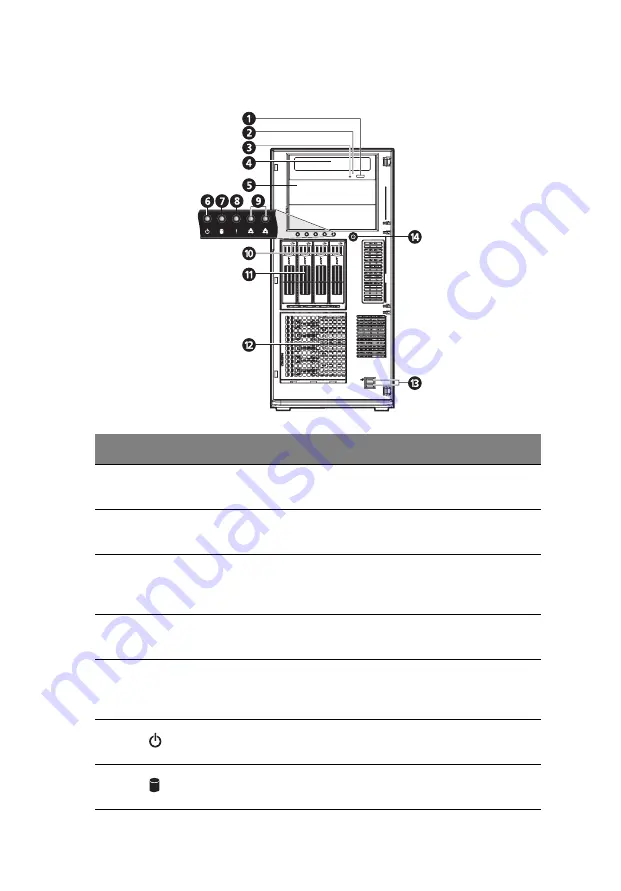
9
Front panel
No.
Icon
Component
Description
1
DVD-ROM drive Eject
button
Press this button to open the DVD
drive tray.
2
DVD-ROM drive
activity indicator
When the LED indicator is lit, there
is an ongoing DVD drive activity.
3
DVD-ROM drive
mechanical eject hole
When the DVD drive tray get
stucked, insert a paperclip to this
hole to manually eject the tray.
4
DVD-ROM drive
Disk drive for reading CD, VCD, and
DVD contents.
5
5.25-inch drive bay
Allows installation of additional
storage devices. Go to page 4 for a
list of supported devices.
6
Power indicator
Indicates the system power status
(green).
7
HDD activity
indicator
Indicates the status of a system
hard drive (green/amber).
Summary of Contents for Altos G5450 Series
Page 1: ...Acer Altos G5450 Series User s Guide ...
Page 18: ...xviii ...
Page 19: ...1 System tour ...
Page 32: ...1 System tour 14 System boards Mainboard ...
Page 41: ...2 System setup ...
Page 50: ...2 System setup 32 ...
Page 51: ...3 System upgrade ...
Page 85: ...4 System BIOS ...
Page 86: ...4 System BIOS 68 ...
Page 113: ...5 System troubleshooting ...
Page 124: ...5 System troubleshooting 106 ...
Page 125: ...Appendix A Server management tools ...
Page 133: ...Appendix B Rack mount configuration ...
Page 134: ...This appendix shows you how to set up the Altos G5450 server in a rack mount configuration ...
















































