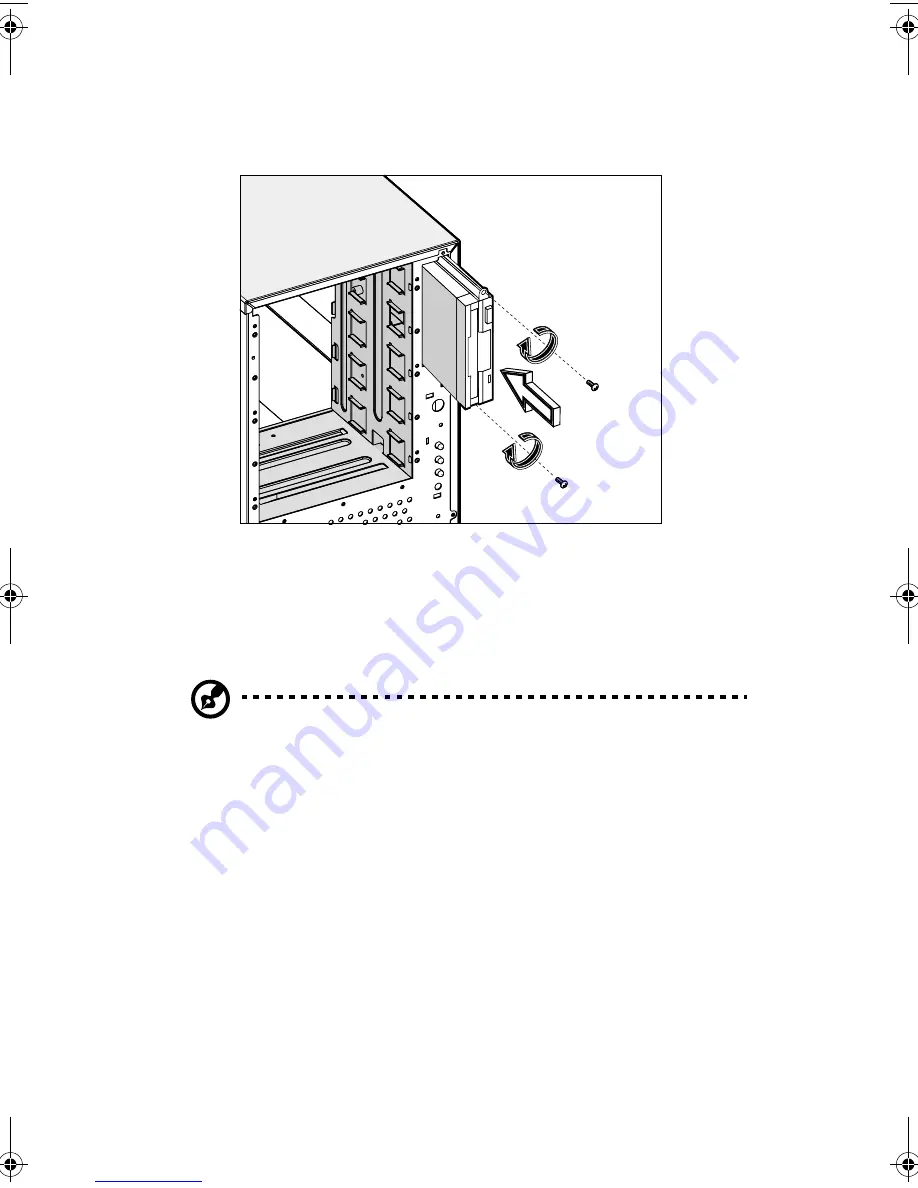
3 Upgrading your system
66
6
Insert the new drive into the drive bay and secure it with the two
chassis screws you have previously removed.
7
Connect the power and signal cables to the new drive.
8
Replace the housing panels.
Replacing a 5.25-inch storage device (optional)
Note:
If you are installing a new drive in an empty drive bay, skip
steps 2 to 4.
To replace a 5.25-inch storage device:
1
Remove the housing panels. Refer to page 51 for more detailed
instructions.
2
Detach the power and signal cables from the drive.
AA G610.book Page 66 Monday, October 22, 2001 9:46 AM
Summary of Contents for Altos G610
Page 1: ...Acer Altos G610 User s guide ...
Page 10: ......
Page 11: ...1 System overview ...
Page 18: ...1 System overview 8 ...
Page 19: ...2 System tour ...
Page 51: ...41 e Place the server on the tray and secure it with the four screws removed from the stands ...
Page 56: ...2 System tour 46 ...
Page 57: ...3 Upgrading your system ...
Page 90: ...3 Upgrading your system 80 ...
Page 91: ...4 BIOS Setup utility ...
Page 134: ...4 BIOS Setup utility 124 ...
Page 135: ...Appendix A ASM Pro quick installation guide ...
Page 136: ...This appendix shows you how to set up ASM Pro and its agent software ...
Page 154: ...Appendix A ASM Pro quick installation guide 144 ...
















































