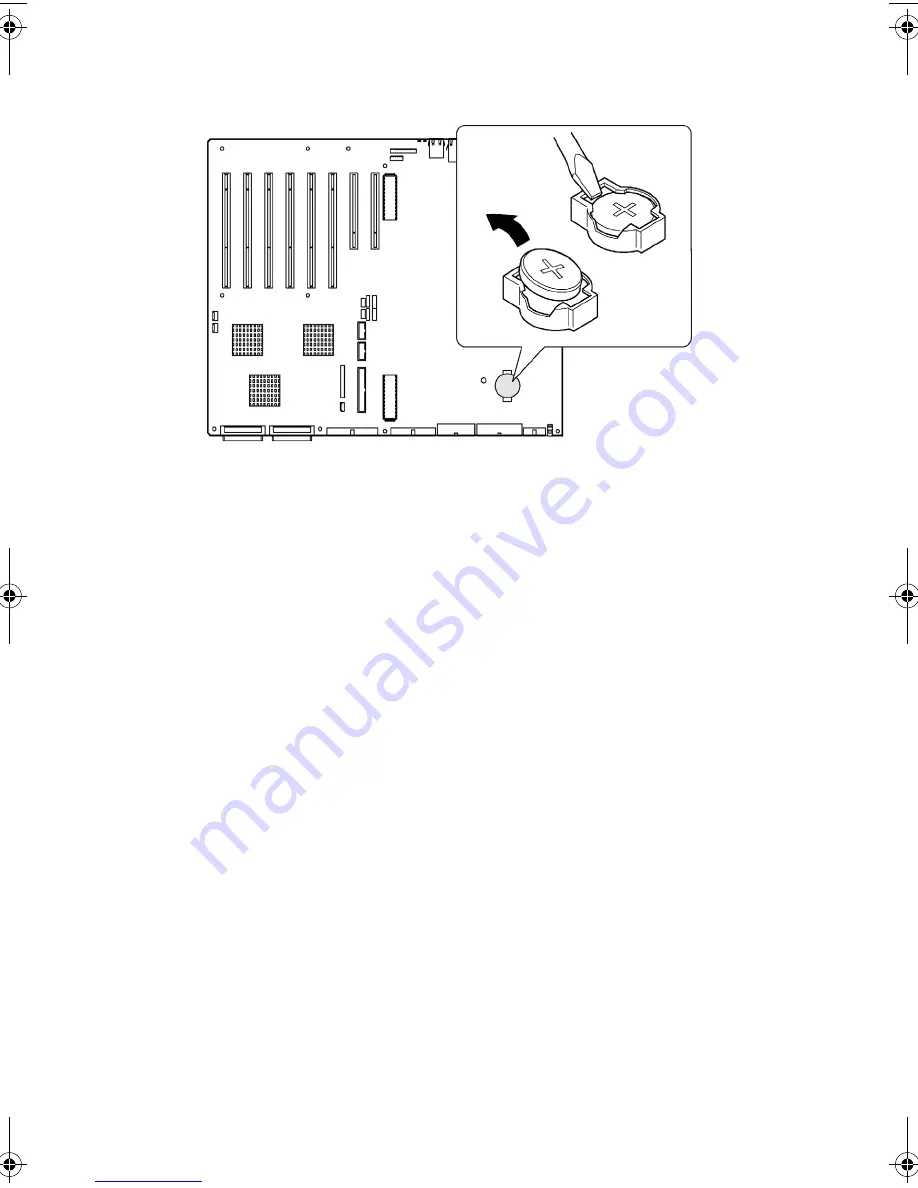
3 Hardware configuration
90
6
Remove the battery from its socket.
7
Dispose of the battery according to local ordinance.
8
Remove the new lithium battery from its package.
9
Being careful to observe the correct polarity, lay the battery in the
socket, inserting one edge of the battery under the large corner
tabs.
10 Push the battery down until it locks into the socket.
11 Reinstall the processor board, air baffle, memory board, system
board access panel, and the rear access panel.
12 Run BIOS setup to restore the configuration settings to the RTC.
13 Restore your custom BIOS settings.
Figure 48 - Removing the battery
AA G900 ug - EN.book Page 90 Wednesday, September 25, 2002 5:23 PM
Summary of Contents for Altos G900
Page 1: ...Acer Altos G900 User s guide ...
Page 10: ...x ...
Page 16: ...xvi ...
Page 17: ...1 System tour ...
Page 43: ...2 System setup ...
Page 44: ...This chapter describes the system setup procedures both for hardware and software aspects ...
Page 55: ...3 Hardware configuration ...
Page 56: ...This chapter describes detailed procedures for system hardware setup ...
Page 127: ...4 BIOS setup ...
Page 160: ...4 BIOS setup 144 ...
Page 161: ...Appendix A System rack installation ...
Page 162: ...This appendix describes the procedures for configuring the system in a rack mount fashion ...
Page 175: ...159 5 Slide the server into the rack Figure 70 Mounting the server to the rack ...
Page 176: ...Appendix A System rack installation 160 ...
Page 177: ...Appendix B System management ...
Page 210: ...Appendix B System management 194 ...
Page 211: ...Appendix C Equipment log and configuration worksheets ...
Page 217: ...201 ...
Page 218: ...Appendix C Equipment log and configuration worksheets 202 ...
Page 219: ...Appendix D Troubleshooting ...
















































