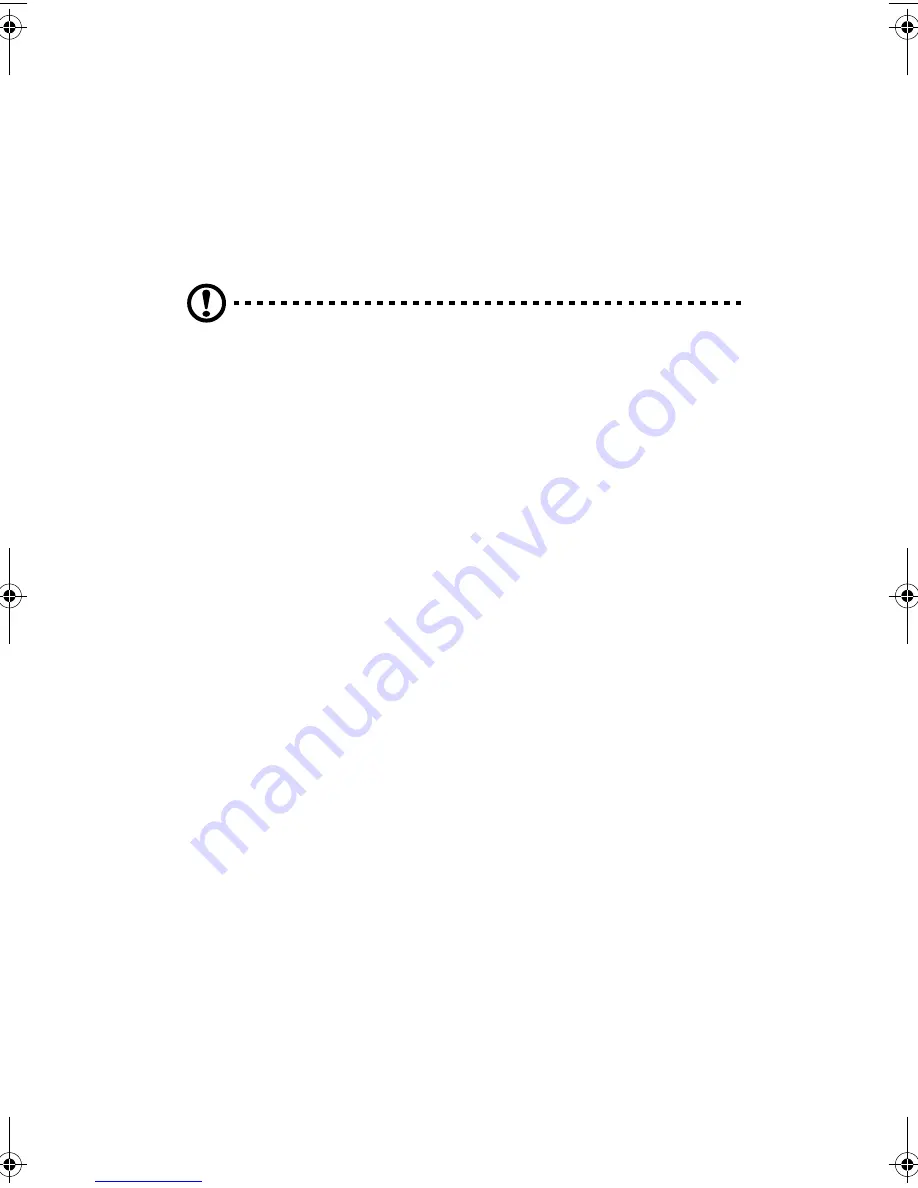
3 Hardware configuration
96
5.25-inch peripheral drives
This section provides information and instructions for installing and
removing devices from the 5.25-inch peripheral bay.
Preliminary considerations
Caution!
You should not install hard drives in the 5.25-inch
peripheral drive bays for two reasons:
- The drives cannot be properly cooled in this location.
- The total EMI from the server might exceed allowable limits,
because the hard drive generates additional EMI
.
Drive cables
This section summarizes the drive cable requirements and constraints.
The number of peripheral drives you can install depends on:
•
The number supported by the bus
•
The number of drive bays available
•
The height of drives in the bays (1-inch or 1.6-inch high)
•
The combination of SCSI and IDE devices
IDE requirements
The server includes an IDE controller and a cable that supports two
devices. One of the two connectors on the cable is already used for the
CD-ROM drive. The CD-ROM device is configured for Cable Select (CS)
and is at the end of the cable; this defines the CD-ROM as the IDE
master. If you install a second IDE device, and it is jumpered for Cable
Select, connect the device on the middle IDE connector to configure
the device as IDE slave, or at the end of the cable to configure the
device for IDE master.
SCSI requirements
The server includes a two-channel SCSI controller. One channel is used
for the hot-swap drive bay. If you don't use the second channel for
adding a second hot-swap drive bay, you may use that channel for SCSI
devices in the peripheral bay. SCSI cabling and connections must meet
AA G900 ug - EN.book Page 96 Wednesday, September 25, 2002 5:23 PM
Summary of Contents for Altos G900
Page 1: ...Acer Altos G900 User s guide ...
Page 10: ...x ...
Page 16: ...xvi ...
Page 17: ...1 System tour ...
Page 43: ...2 System setup ...
Page 44: ...This chapter describes the system setup procedures both for hardware and software aspects ...
Page 55: ...3 Hardware configuration ...
Page 56: ...This chapter describes detailed procedures for system hardware setup ...
Page 127: ...4 BIOS setup ...
Page 160: ...4 BIOS setup 144 ...
Page 161: ...Appendix A System rack installation ...
Page 162: ...This appendix describes the procedures for configuring the system in a rack mount fashion ...
Page 175: ...159 5 Slide the server into the rack Figure 70 Mounting the server to the rack ...
Page 176: ...Appendix A System rack installation 160 ...
Page 177: ...Appendix B System management ...
Page 210: ...Appendix B System management 194 ...
Page 211: ...Appendix C Equipment log and configuration worksheets ...
Page 217: ...201 ...
Page 218: ...Appendix C Equipment log and configuration worksheets 202 ...
Page 219: ...Appendix D Troubleshooting ...
















































