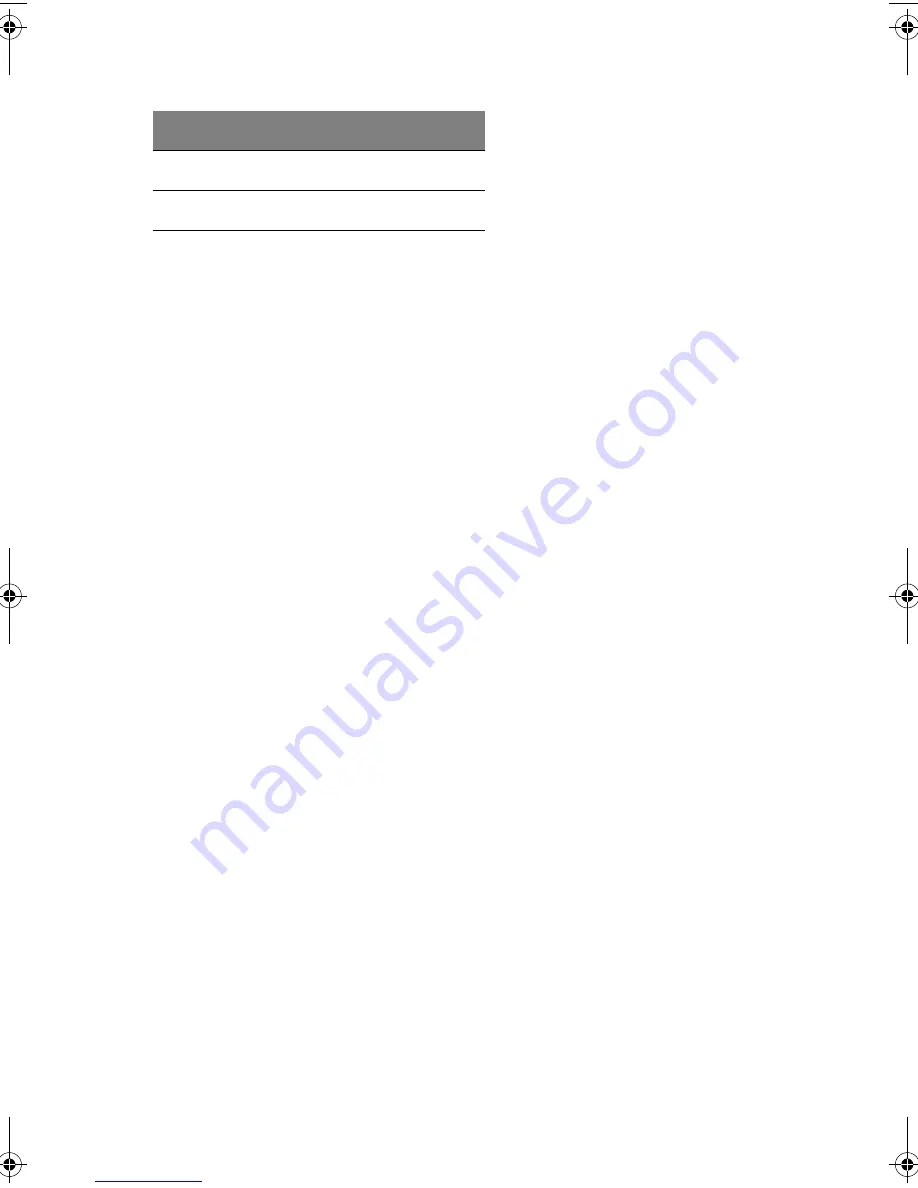
3 Hardware configuration
110
5
Place the end of the new hot-plug indicator board into the
notched bracket in the back of the electronics bay.
6
Align the plastic rivet sleeves in the chassis back panel with the
two mounting holes in the board and press the sleeves into the
holes.
7
Insert the two plastic rivets into the mating sleeves and snap the
rivets down to secure the board to the electronics bay.
8
Connect the ribbon cable to the mating connector on the hot-plug
indicator board.
B
Rivet sleeve
C
Rivet
Label
Description
AA G900 ug - EN.book Page 110 Wednesday, September 25, 2002 5:23 PM
Summary of Contents for Altos G900
Page 1: ...Acer Altos G900 User s guide ...
Page 10: ...x ...
Page 16: ...xvi ...
Page 17: ...1 System tour ...
Page 43: ...2 System setup ...
Page 44: ...This chapter describes the system setup procedures both for hardware and software aspects ...
Page 55: ...3 Hardware configuration ...
Page 56: ...This chapter describes detailed procedures for system hardware setup ...
Page 127: ...4 BIOS setup ...
Page 160: ...4 BIOS setup 144 ...
Page 161: ...Appendix A System rack installation ...
Page 162: ...This appendix describes the procedures for configuring the system in a rack mount fashion ...
Page 175: ...159 5 Slide the server into the rack Figure 70 Mounting the server to the rack ...
Page 176: ...Appendix A System rack installation 160 ...
Page 177: ...Appendix B System management ...
Page 210: ...Appendix B System management 194 ...
Page 211: ...Appendix C Equipment log and configuration worksheets ...
Page 217: ...201 ...
Page 218: ...Appendix C Equipment log and configuration worksheets 202 ...
Page 219: ...Appendix D Troubleshooting ...
















































